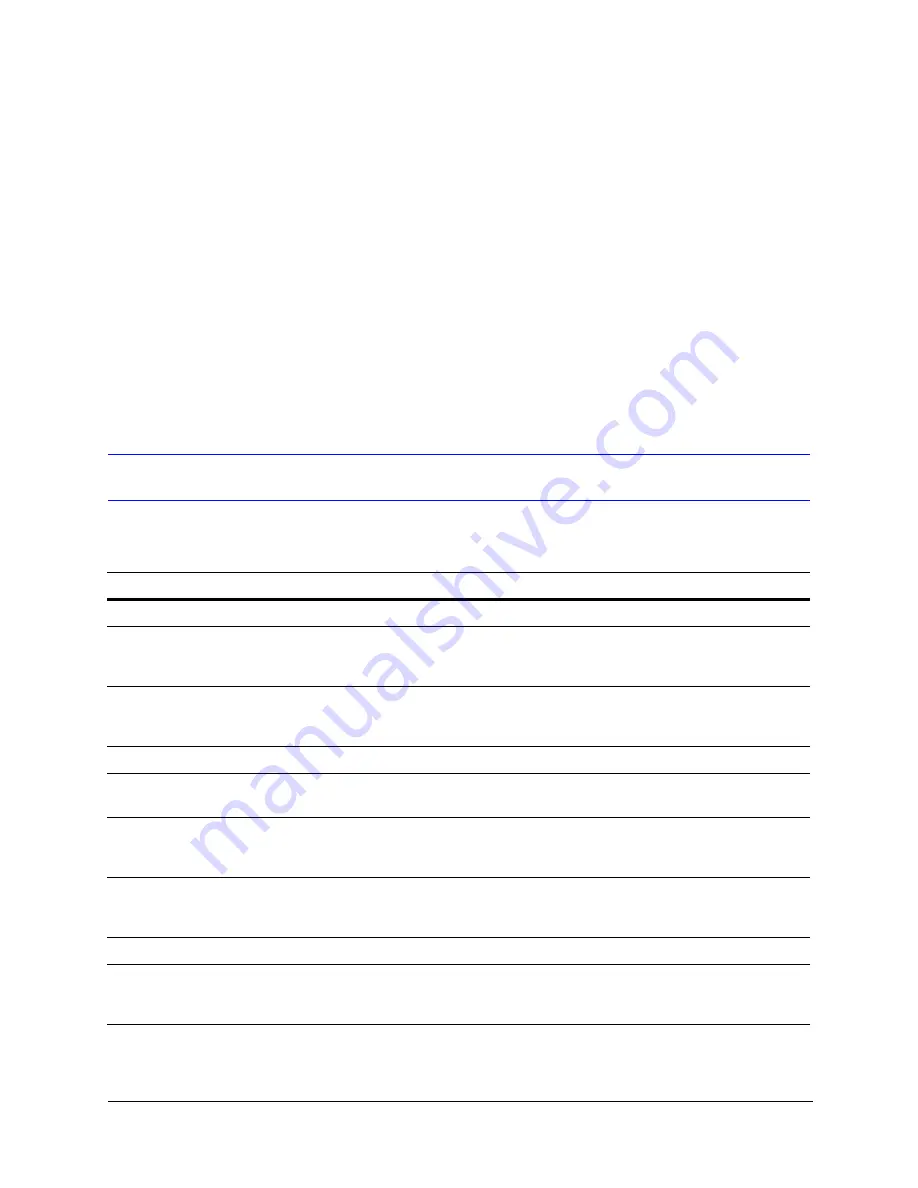
Document 800-07766V4 Rev A
67
01/2013
A
Frequently Asked Questions
This appendix describes some typical installation questions and provides possible
solutions. If you are still having difficulty, please call Honeywell Technical Support (see the
back cover of this manual for contact information).
Supporting an Installation
Table A-1
Installation FAQs
Problem
Possible Solution
Refer to …
Cannot use Admin
Check if the password to the Administrator account has
been changed. Ask your System Administrator to check
your user account, using Admin.
Rapid Eye™ Hybrid HD and Hybrid LT
Digital Video Recorders System
Administrator Guide
Check if your user account has the right to log on to Admin.
Ask your System Administrator to check your user account,
using Admin.
Rapid Eye™ Hybrid HD and Hybrid LT
Digital Video Recorders System
Administrator Guide
Confirm which IP address should be used for the site.
Your network administrator
Have the installers recorded the details of the installation in
Appendix D, Site Information Checklists
Recording the Installation Details
Confirm access to the Rapid Eye database from your PC.
Rapid Eye™ Hybrid HD and Hybrid LT
Digital Video Recorders System
Administrator Guide
Contact your network administrator for help with rogue
paths to a destination, mapped drives, a missing IP
address, and so on.
Recording the Installation Details
Having trouble booting the system
Try using the recovery system boot option. Contact
technical support if you are still having trouble booting the
unit.
Summary of Contents for Rapid Eye Hybrid LT
Page 2: ......
Page 3: ...Installation Guide ...
Page 8: ...8 Contents ...
Page 10: ...10 Figures ...
Page 12: ...12 Tables ...
Page 24: ...24 Introduction ...
Page 66: ...66 Site Hardware ...
Page 70: ...70 Frequently Asked Questions ...
Page 84: ...84 ...
Page 85: ......
















































