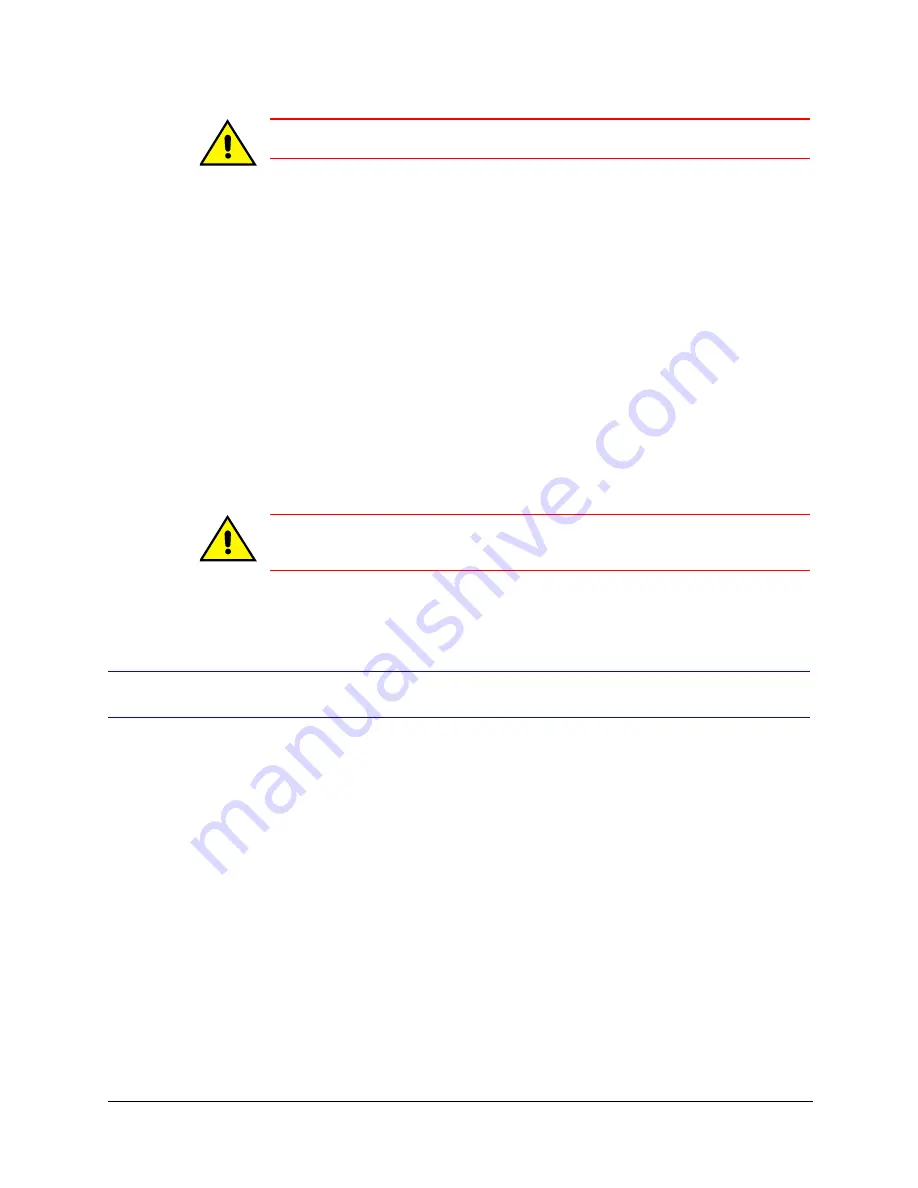
52
Audio
Caution
The Audio tab is unavailable on PCs without a sound card.
Monitoring and Recording Audio
1. Select the
Enable
checkboxes to enable transmission of sound from point to point
and to monitor it.
2. Select the
Record
checkbox to record sound along with the video from the site.
Enabling Talking to a Site
Select the
Talk (Audio Out)
checkboxes, as needed for each channel (see
). An
operator can broadcast on either or both channels, and to as many sites at once as can be
opened, that have audio.
Caution
Loud alarms can interfere with microphones or a speaker at times when
they could be needed most.
Onsite Audio Using LocalView
LocalView can be used to test or permanently monitor audio onsite.
1. Using LocalView, on the Audio Setup tab, add a checkmark to the box for
Channel 2
(Right) Used by Site Operator for Local Audio Monitoring
. The channel 2 Enable,
Record and name are not needed for monitoring audio by a LocalView operator and
are removed from view. The Gain controls remain available for both audio channels.
2. In the Channel 1 controls, add checkmarks to the Enable checkboxes for
Talk
,
Listen
or both, as needed.
3. Add checkmarks to the Record checkboxes for
Talk
,
Listen
or both, as needed. The
Enable checkbox needs to be selected before the Record checkbox can be.
Disabling Audio for LocalView
Remove the check mark in the
Channel 2 (Right) Used by Site Operator for Local Audio
Monitoring
checkbox (see
) to disable audio for LocalView.
Summary of Contents for Rapid Eye Hybrid LT
Page 2: ......
Page 3: ...Installation Guide ...
Page 8: ...8 Contents ...
Page 10: ...10 Figures ...
Page 12: ...12 Tables ...
Page 24: ...24 Introduction ...
Page 66: ...66 Site Hardware ...
Page 70: ...70 Frequently Asked Questions ...
Page 84: ...84 ...
Page 85: ......






























