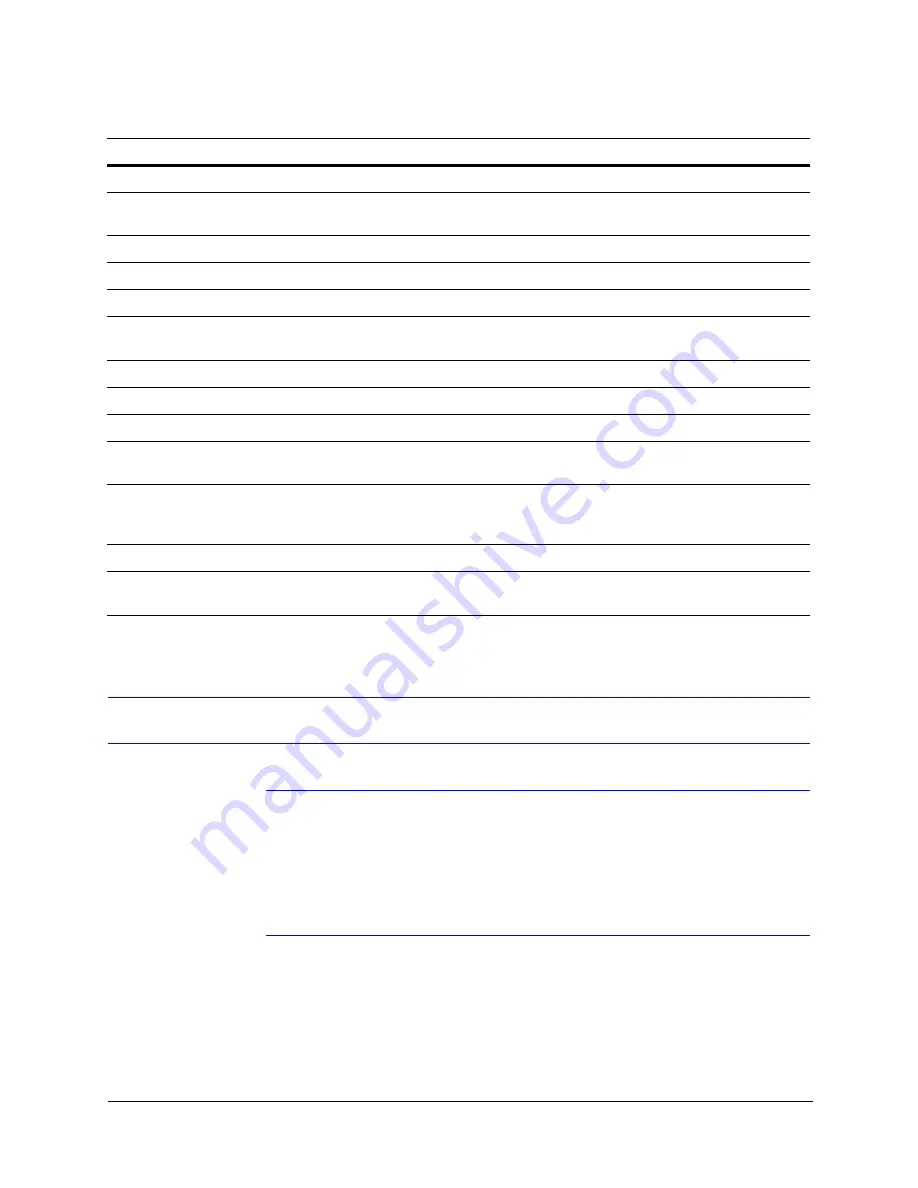
28
Installation
Connecting a Camera
Note
If you are using Honeywell and/or supported ONVIF IP cameras in your Rapid
Eye system, do not connect the IP cameras to the rear panel of your Rapid
Eye. Use the documentation included with your IP camera to connect the
camera to your local network. Then follow the instructions in the
Hybrid HD and Hybrid LT Digital Video Recorders System Administrator Guide
to configure the Honeywell and/or supported ONVIF IP cameras for use in
your Rapid Eye system.
Table 2-2
Rear Panel Connectors
Connector label
Description
VIDEO INPUTS
BNC connectors for analog video signal cable. A Hybrid LT can have 4 or 8 video inputs.
VIDEO OUTPUTS
BNC connectors to relay a video feed to either a CCTV, NTSC or PAL monitor, VCR, or other
device. The outputs are capped for delivery.
SPOT MONITOR
BNC connector; can be set to produce a camera tour on a spot monitor.
VGA PORT
For an optional VGA monitor (not supplied) connection, needed for LocalView.
TELCO
RJ11 connector to the modem of the Hybrid LT DVR (North America only).
USB PORTS
Used for USB devices such as the USB mouse (supplied) and USB keyboard (not supplied).
Can be used to burn clips on a USB mass storage device.
LAN
RJ45 connector to 10/100 BT network card in the DVR.
AUDIO IN/OUT
Sound card connectors.
NOT USED
DISABLED; use AUDIO IN.
ALARM INPUTS
Screw terminal connectors for input and ground connection. Interface with devices such as
alarms. TTL type: minimum high level of +2.4 volts; maximum low level of +0.4 volts.
CONTROL OUTPUTS
Screw terminal connectors for output and ground connection. Control I/O must be
referenced to the ground of the Rapid Eye DVR. Interface with devices such as: sirens, locks,
and so on. TTL type. The outputs do not directly drive devices; they control relays that do so.
SERIAL PORT 1–4
Ports 1–2: RS232. Ports 3–4: RS485.
POWER SWITCH
Use the power switch to turn the unit on and off. See
for more information.
Summary of Contents for Rapid Eye Hybrid LT
Page 2: ......
Page 3: ...Installation Guide ...
Page 8: ...8 Contents ...
Page 10: ...10 Figures ...
Page 12: ...12 Tables ...
Page 24: ...24 Introduction ...
Page 66: ...66 Site Hardware ...
Page 70: ...70 Frequently Asked Questions ...
Page 84: ...84 ...
Page 85: ......
















































