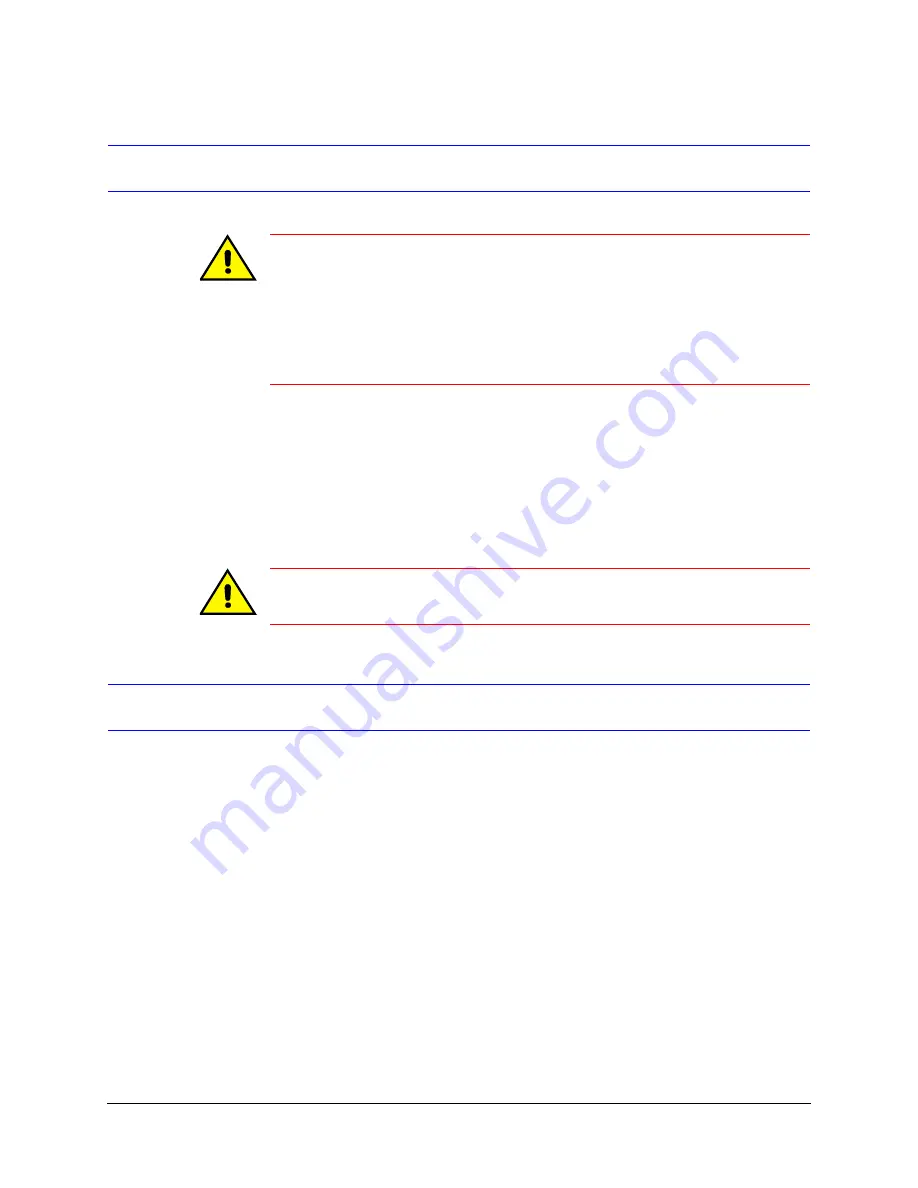
HTRD400 System Reference Guide
Rev 1.02
25
Document 900.0328
05/05
Installing the Enclosure Cover
Caution
Ensure that:
•
All connectors are properly seated.
•
The ribbon cable behind the camera is not tightly twisted.
•
The microphone cable (optional) is properly seated and does not
interfere with the field of view.
•
There is a 2 mm space (minimum) between the sensor bracket and
the camera cover, including the window(s).
1.
Hold the enclosure cover in place and make sure it does not interfere with the camera
or block the camera view. If there is any interference, slide the camera brackets away
from the camera window.
2.
Seal each of the four security screws with an o-ring between the cover and base (see
).
3.
Use the security hex key (provided) to secure the enclosure cover to the base with the
four security screws (provided).
Caution
Ensure the seal around the edge of the cover is properly seated in its
groove.
Replacing a Camera
If you want to replace a camera, ensure that the HTRD400 Recorder is powered down
before disconnecting the existing camera.
1.
Remove the old camera.
2.
Install the replacement camera following the instructions in this chapter or refer to the
HTCD50 Digital Camera User Guide
that came with your camera.
3.
Connect the new camera to the HTRD400 Recorder (see
4.
Add and set up the camera and then adjust the aim and focus using the Toolbox
application (see
). For the simplest method of
configuring the new camera, see
Summary of Contents for HTRD400
Page 6: ...Rev 1 02 iv 900 0328 05 05 Contents ...
Page 10: ...Rev 1 02 viii Document 900 0328 05 05 Tables ...
Page 20: ...Rev 1 02 6 Document 900 0328 05 05 System Overview ...
Page 86: ...Rev 1 02 72 Document 900 0328 05 05 System Configuration ...
Page 96: ...Rev 1 02 82 Document 900 0328 05 05 System Maintenance ...
Page 100: ...Rev 1 02 86 Document 900 0328 05 05 Operating Modes and Status Indicators ...
Page 126: ...Rev 1 02 112 Document 900 0328 05 05 BusView Player Lite ...
Page 128: ...Rev 1 02 114 Document 900 0328 05 05 Remote Desktop Operation ...
Page 142: ...Rev 1 02 128 Document 900 0328 05 05 Factory Set Configurations ...
Page 175: ......






























