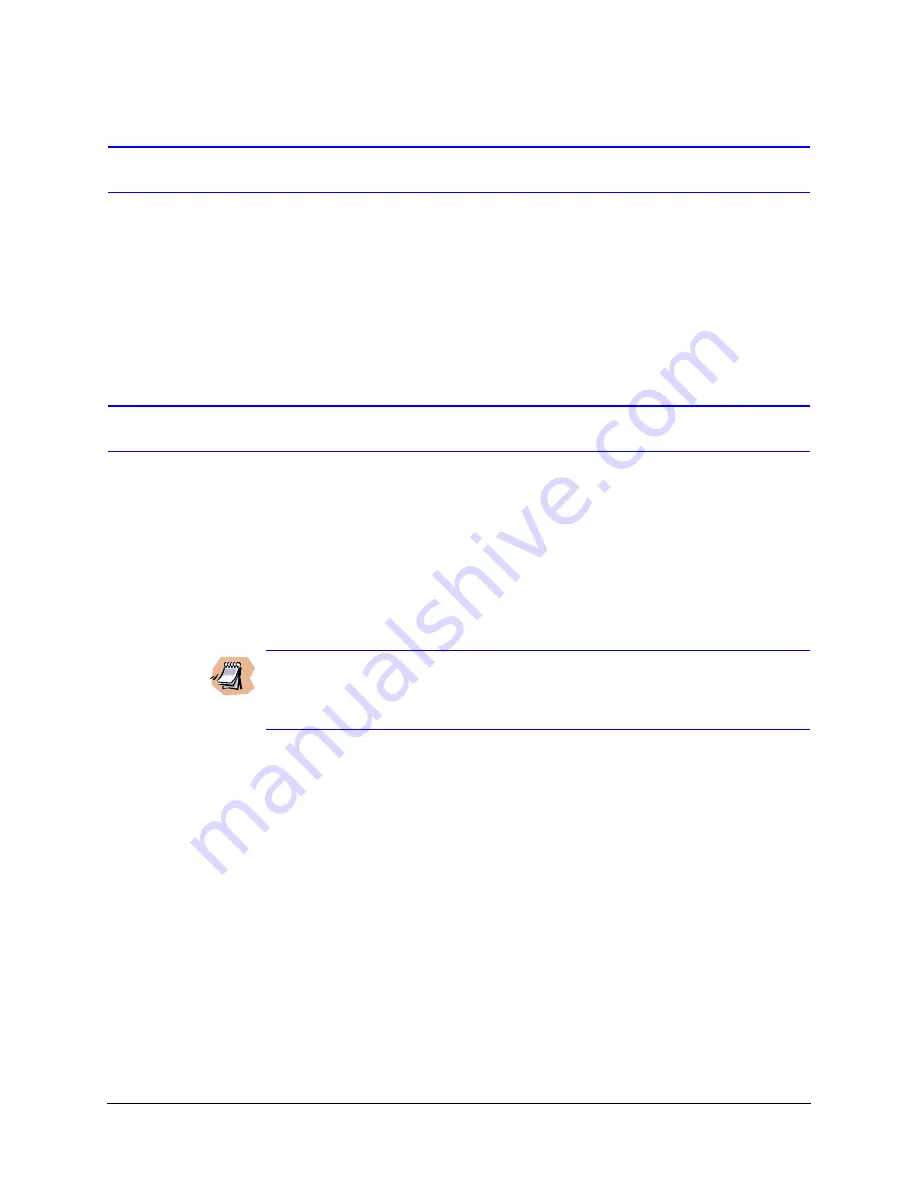
Rev 1.02
22
Document 900.0328
05/05
Installation
Connecting the Camera(s) to the HTRD400 Recorder
The HTRD400 Recorder has four RJ45 connectors for connecting up to four HTCD50 Digital
Cameras.
Connect the CAT5 straight data/power cable connector from each camera into a CAMERA
ONLY port on the rear panel of the HTRD400 Recorder (see
). It does not matter
which CAMERA ONLY port you choose as the unit powers them all at the same time.
Camera Aiming and Focusing
After the HTCD Digital Camera base is mounted, use the Toolbox application on a PC or
laptop connected to the HTRD400 Recorder to:
•
Configure the connected camera
•
Fine tune FOV adjustments
•
Position, aim, and focus the camera
•
Set the image quality and resolution
•
Confirm the video coverage
Note
This section explains how to position, aim, and focus an HTCD Digital
Camera. To set image quality, resolution, and frames per second see
.
Aiming the Camera
1.
On a connected PC or laptop, start the Toolbox application.
2.
Add and configure the camera (see
).
3.
On the camera, loosen the pan thumbnut and tilt screws (x2) to adjust the camera to
the desired view.
HTCD50 camera: See
HTCD52 camera: See
Confirm the desired field of view and image quality on the Camera Edit screen (see
Summary of Contents for HTRD400
Page 6: ...Rev 1 02 iv 900 0328 05 05 Contents ...
Page 10: ...Rev 1 02 viii Document 900 0328 05 05 Tables ...
Page 20: ...Rev 1 02 6 Document 900 0328 05 05 System Overview ...
Page 86: ...Rev 1 02 72 Document 900 0328 05 05 System Configuration ...
Page 96: ...Rev 1 02 82 Document 900 0328 05 05 System Maintenance ...
Page 100: ...Rev 1 02 86 Document 900 0328 05 05 Operating Modes and Status Indicators ...
Page 126: ...Rev 1 02 112 Document 900 0328 05 05 BusView Player Lite ...
Page 128: ...Rev 1 02 114 Document 900 0328 05 05 Remote Desktop Operation ...
Page 142: ...Rev 1 02 128 Document 900 0328 05 05 Factory Set Configurations ...
Page 175: ......






























