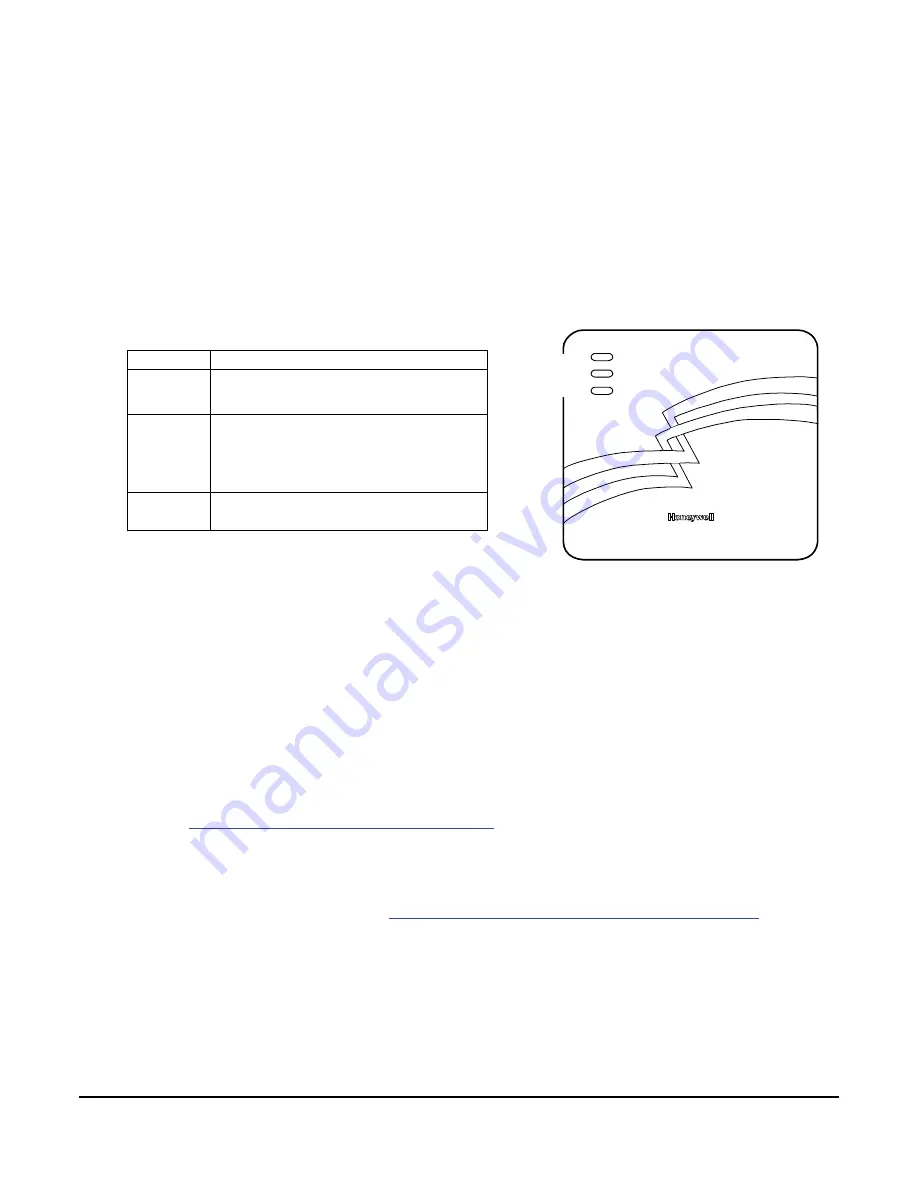
4-1
.
S E C T I O N 4
Registration
Registering the IGSMV
Once you have initialized and programmed the IGSMV, it must be registered to enable the
account. The registration status is indicated below:
LED DESCRIPTION
STATUS
(green)
ON – Is NOT registered with AlarmNet.
OFF – Is registered with AlarmNet.
MESSAGE
(yellow)
ON – Message transmission pending.
QUICK PERIODIC BLINK - Normal
SLOW BLINK – In unison with green LED,
Registration in progress.
FAULT
(red)
OFF – No fault present.
Upon completion of the registration process, the IGSMV transmits a registration message
and receives a registration validation indicating that the account is now enabled. Wait for
the "Registration Success" message to appear, regardless of which registration method used.
You can register the IGSMV by one of the following methods:
Through the AlarmNet Direct website
Through use of the Tamper Switch
Through use of a 7720P Programming Tool
By phone
Register through the AlarmNet Direct Website
The IGSMV can be registered through the AlarmNet Direct Website. To program the
module via the website (if you are already signed up for this service), go to:
https://services.alarmnet.com/AlarmNetDirect/
Log in and follow the on-screen prompts.
If you are not signed up for this service, click on “Dealer Signup” from the login screen to
gain access to the Honeywell web-based programming.
Dealer Sign-Up Direct Link:
https://services.alarmnet.com/AlarmnetDirectP_SignUp/
You will be instructed how to proceed upon completing the sign-up form. Only one sign-up
per dealer is required. Once an initial user is established, additional logins may be created
by that user.
NOTE:
Central Stations sign up by contacting AlarmNet Administration at 800-222-6525
option3.
Please have the following information available when programming the device:
Primary City ID (two-digit number)
Primary Central Station ID (two-digit hexadecimal number)
STATUS
MESSAGE
FAULT
Summary of Contents for AlarmNet IGSMV
Page 2: ......
Page 20: ...IGSMV IGSMVCN Installation and Setup Guide 2 10 ...
Page 46: ...IGSMV IGSMVCN Installation and Setup Guide 4 4 ...
Page 54: ...IGSMV IGSMVCN Installation and Setup Guide A 2 ...
Page 56: ...IGSMV IGSMVCN Installation and Setup Guide B 2 ...
Page 58: ...IGSMV IGSMVCN Installation and Setup Guide C 2 ...
Page 60: ...IGSMV IGSMVCN Installation and Setup Guide D 2 ...
Page 61: ...NOTES ...
Page 62: ...NOTES ...















































