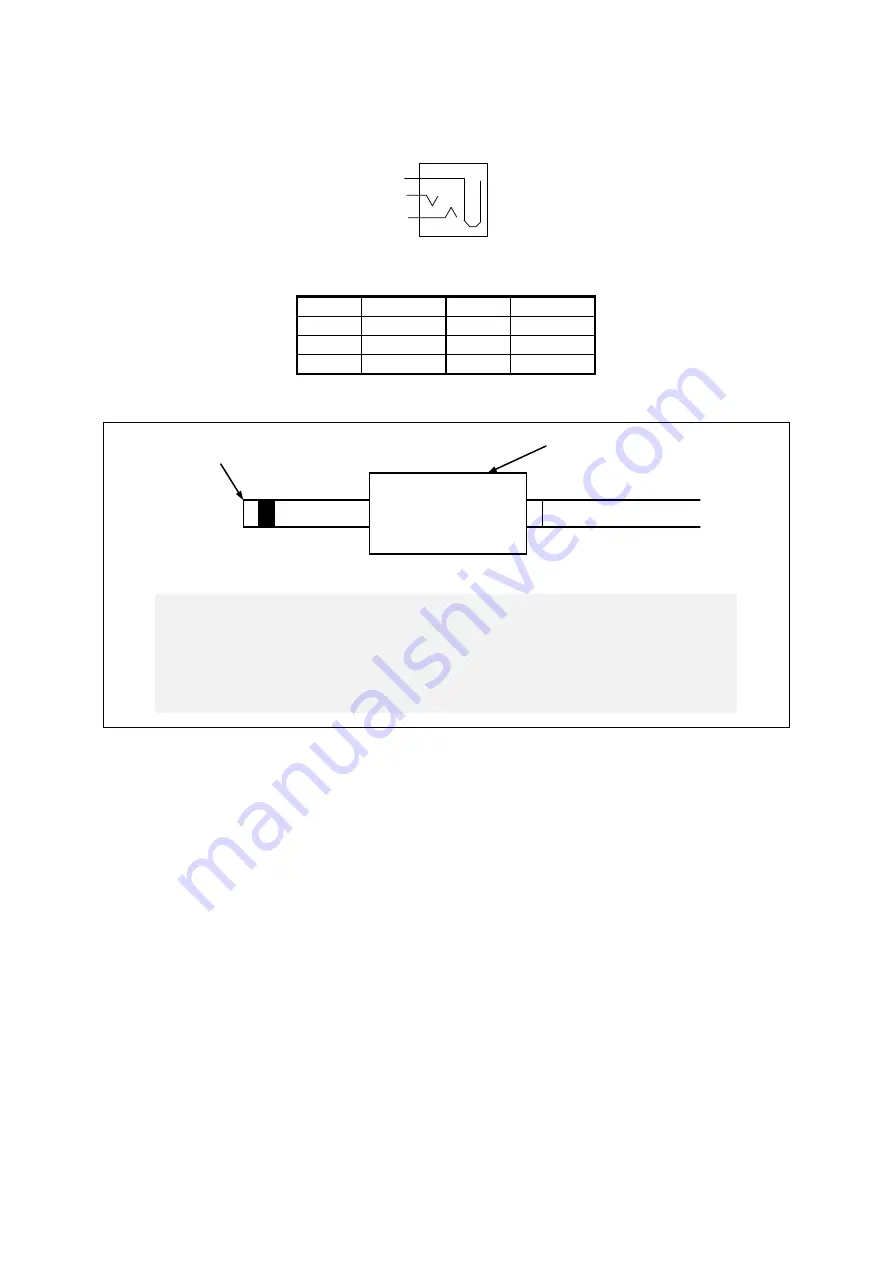
5. SPECIFICATION
5-21
● Audio port: LIN and LOUT (3.5φ stereo audio port)
LIN
LOUT
Pin No. Signal name Pin No. Signal name
1
AGND
1
AGND
2
LIN
_
L
2
LOUT
_
L
3
LIN
_
R
3
LOUT
_
R
1
2
3
< NOTE >
The diameter of the mold of the cable must be 10 mm or less. If the
diameter of the mold is larger than 10 mm, when you try to connect
cables to both LINE IN and LINE OUT, the two molds get in the way
of each other and you cannot insert the connectors.
Audio cable
Plug
Mold
Summary of Contents for HF-W6500
Page 30: ...This Page Intentionally Left Blank ...
Page 48: ...This Page Intentionally Left Blank ...
Page 79: ...This Page Intentionally Left Blank ...
Page 109: ...This Page Intentionally Left Blank ...
Page 145: ...This Page Intentionally Left Blank ...
Page 190: ...This Page Intentionally Left Blank ...
















































