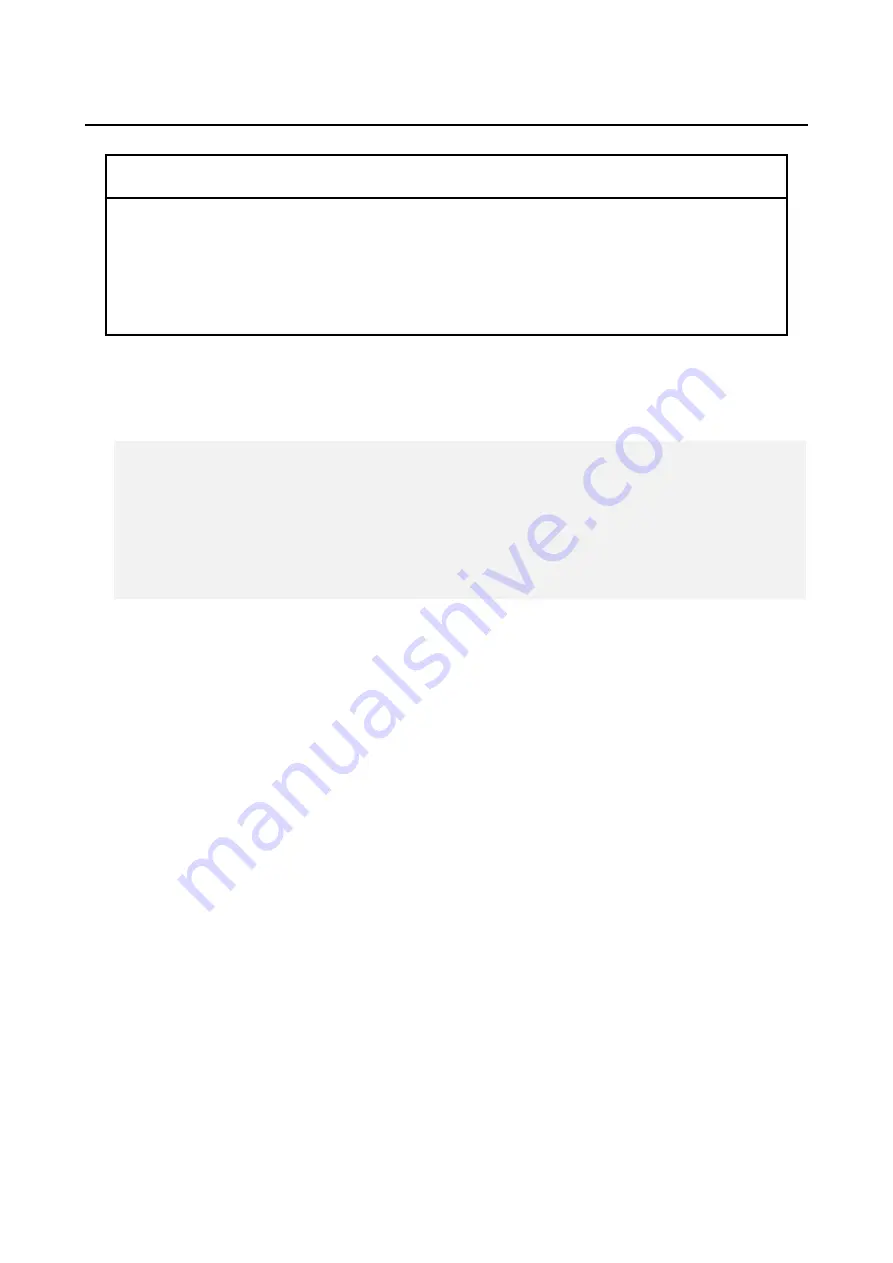
10. RAID1
10-16
10.5.2 Recovery Using a Backup HDD
NOTICE
● Wear cotton gloves when replacing an HDD in order to prevent failure caused
by static electricity. If you do not, the data stored on the HDD may get
corrupted.
● Make sure you check the correct procedure before you start the work. If you do
not follow the correct procedure, the data stored on the HDD may be lost.
Prepare a backup HDD as well as a brand-new HDD, or HDD to which "Initialize Drives"
has been applied. Then recover the array by following the procedure below. When you install
and remove an HDD, see "6.4.6 Installing and removing an HDD" for the procedure.
1. Shut down the OS, and unplug the plug of the power cord from the outlet. If HDDs are
mounted, remove both HDDs.
2. Mount a backup HDD in drive bay 1.
3. Turn on the power to the equipment. Confirm that the HDD1 status lamp turns off and
the HDD2 status lamp turns on.
4. Mount a brand-new HDD in drive bay 2. The RAID controller automatically detects a
brand-new HDD and starts to rebuild the system. Confirm that the HDD2 status lamp
is flashing.
5. The OS starts while the rebuild process is continuing. The time it takes to rebuild
depends on the application being run during the rebuild. Therefore, refrain from running
applications until the rebuild is completed.
If you do not want to start the OS, turn on the equipment and press the F2 key while the
system initialization message is displayed to launch the BIOS setup menu.
6. When the HDD2 status lamp turns off, the rebuild process is complete. Also, in the
Hardware status window, confirm that both HDDs are healthy.
If the BIOS setup menu is started at step 5, open the upper menu "Exit", move the
cursor to "Exit Saving Changes", and press Enter. A message "Save configuration
changes and exit now?" is displayed. Press Enter to restart the equipment.
< NOTICE >
・
The following is the procedure for the HDD mounted in drive bay 1.
When you make a backup HDD from the HDD mounted to drive bay 2, interpret
drive bay 1 as drive bay 2.
・
When a brand-new HDD or an appropriately prepared HDD is installed, its
capacity must be the same as the capacity of the backup HDD.
Summary of Contents for HF-W6500
Page 30: ...This Page Intentionally Left Blank ...
Page 48: ...This Page Intentionally Left Blank ...
Page 79: ...This Page Intentionally Left Blank ...
Page 109: ...This Page Intentionally Left Blank ...
Page 145: ...This Page Intentionally Left Blank ...
Page 190: ...This Page Intentionally Left Blank ...







































