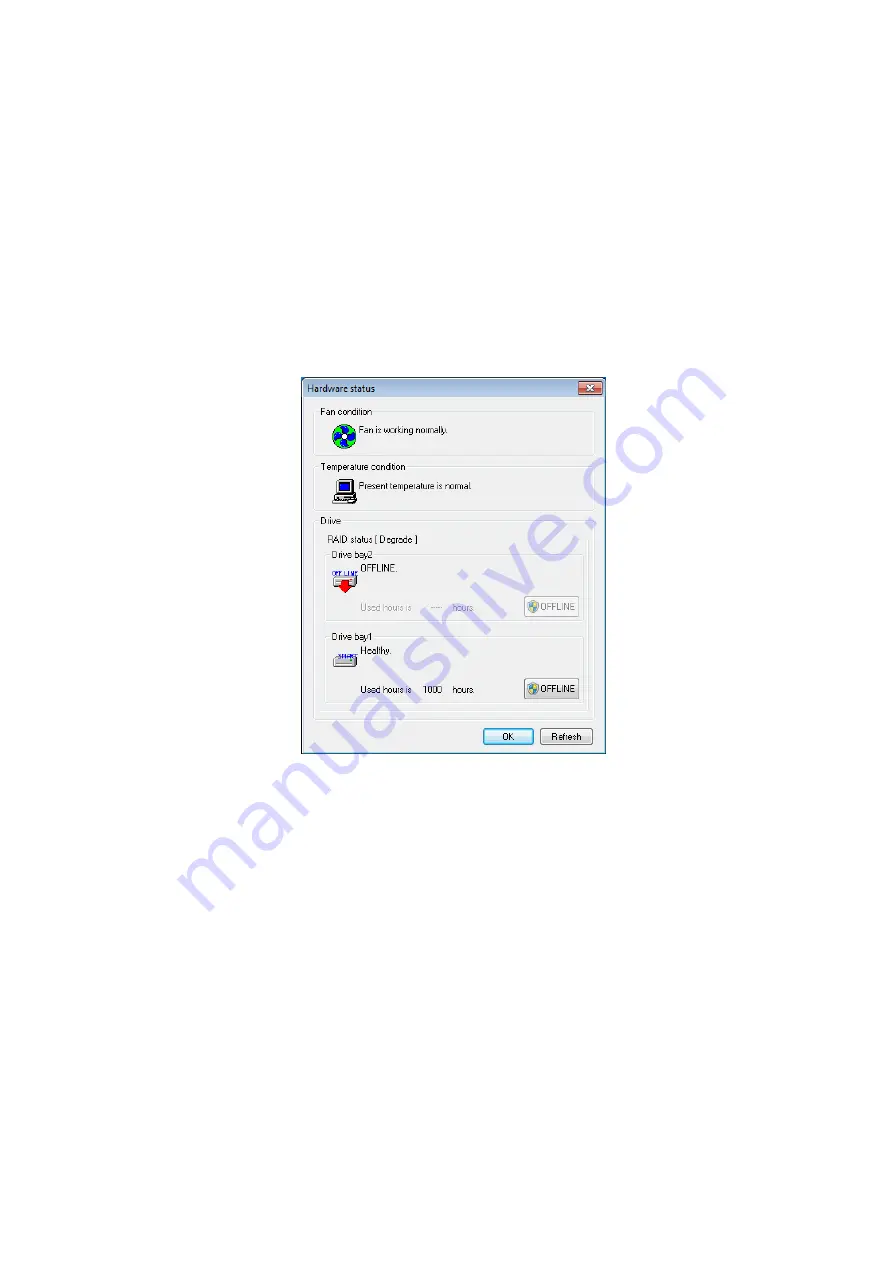
10. RAID1
10-8
(1) Replacing an HDD with the equipment turned on
1. Back up data.
(See “(2) Backing Up Files” in “4. HARD DISKS DRIVES (HDDs)” in
“PRECAUTIONS”.)
2. Close all running applications.
3. Double-click the hardware status icon shown in the notification area of the task bar to
open the hardware status display window. Check defective HDDs on the hardware status
display window.
Hardware Status Window
(Note) This window shows that the HDD in drive bay 2 is defective.
4. Remove the defective HDD from the computer.
(See “6.4.6 Installing and removing an HDD”.)
Summary of Contents for HF-W6500
Page 30: ...This Page Intentionally Left Blank ...
Page 48: ...This Page Intentionally Left Blank ...
Page 79: ...This Page Intentionally Left Blank ...
Page 109: ...This Page Intentionally Left Blank ...
Page 145: ...This Page Intentionally Left Blank ...
Page 190: ...This Page Intentionally Left Blank ...





























