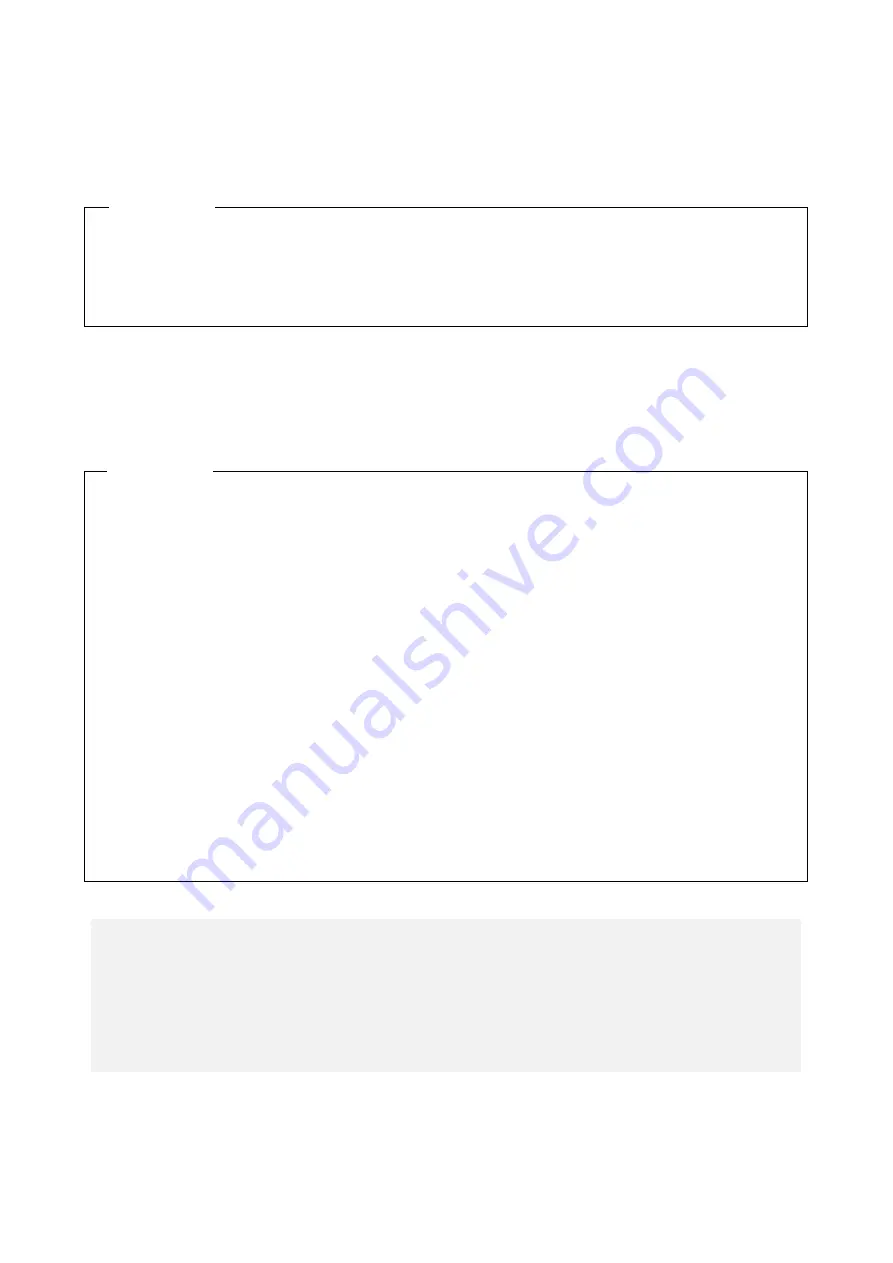
9. TROUBLE SHOOTING
9-9
(2) The processing speed of the equipment is slow.
<Possible cause>
The capacity of the memory or the HDDs are not sufficient.
(3) The equipment does not respond.
<Possible cause>
There is an error in hardware or software.
1. Terminate unnecessary applications to increase available memory.
-> When you want to check the usage of the CPU and memory, follow the instructions in
“9.5 Checking the System Load by Using Performance Monitor”.
2. Delete unnecessary files to increase free clearance on the HDDs.
<Action>
1. The screen can seem to be frozen when an application freezes. If the equipment responds by
pressing
Alt
+
Tab
or
Ctrl
+
Alt
+
Delete
, try the following procedure.
i) Switch applications by pressing
Alt
+
Tab
and identify which application has frozen.
ii) After you identify the frozen application, use Task Manager to terminate the
application. To start Task Manager, press
Ctrl
+
Alt
+
Delete
. The
Windows Security
window will open. Click
Task Manager
.
iii) Restart the equipment.
2. Press the reset switch to collect a memory dump. Then restart the equipment. When you
request an analysis of the memory dump (a service provided for a fee), save the log after
you restart the equipment (see “8.4 Maintenance Operation Commands”) and contact our
sales representatives.
3. If you cannot restart the equipment at step 2, turn off the power of the equipment according
to <Forcibly terminating the equipment> below.
4. If executing steps 1 and 2 does not resolve the symptom, remove all USB devices except a
keyboard and mouse as well as all extension boards when the power is off and then start
the equipment.
<Action>
<Forcibly terminating the equipment>
If the shutdown fails, press the power switch for at least four seconds. The power is turned off
and the equipment goes into the standby mode.
After the equipment goes into the standby mode, turn off the main power switch on the rear
of the equipment to shut down the power.
Summary of Contents for HF-W6500
Page 30: ...This Page Intentionally Left Blank ...
Page 48: ...This Page Intentionally Left Blank ...
Page 79: ...This Page Intentionally Left Blank ...
Page 109: ...This Page Intentionally Left Blank ...
Page 145: ...This Page Intentionally Left Blank ...
Page 190: ...This Page Intentionally Left Blank ...
















































