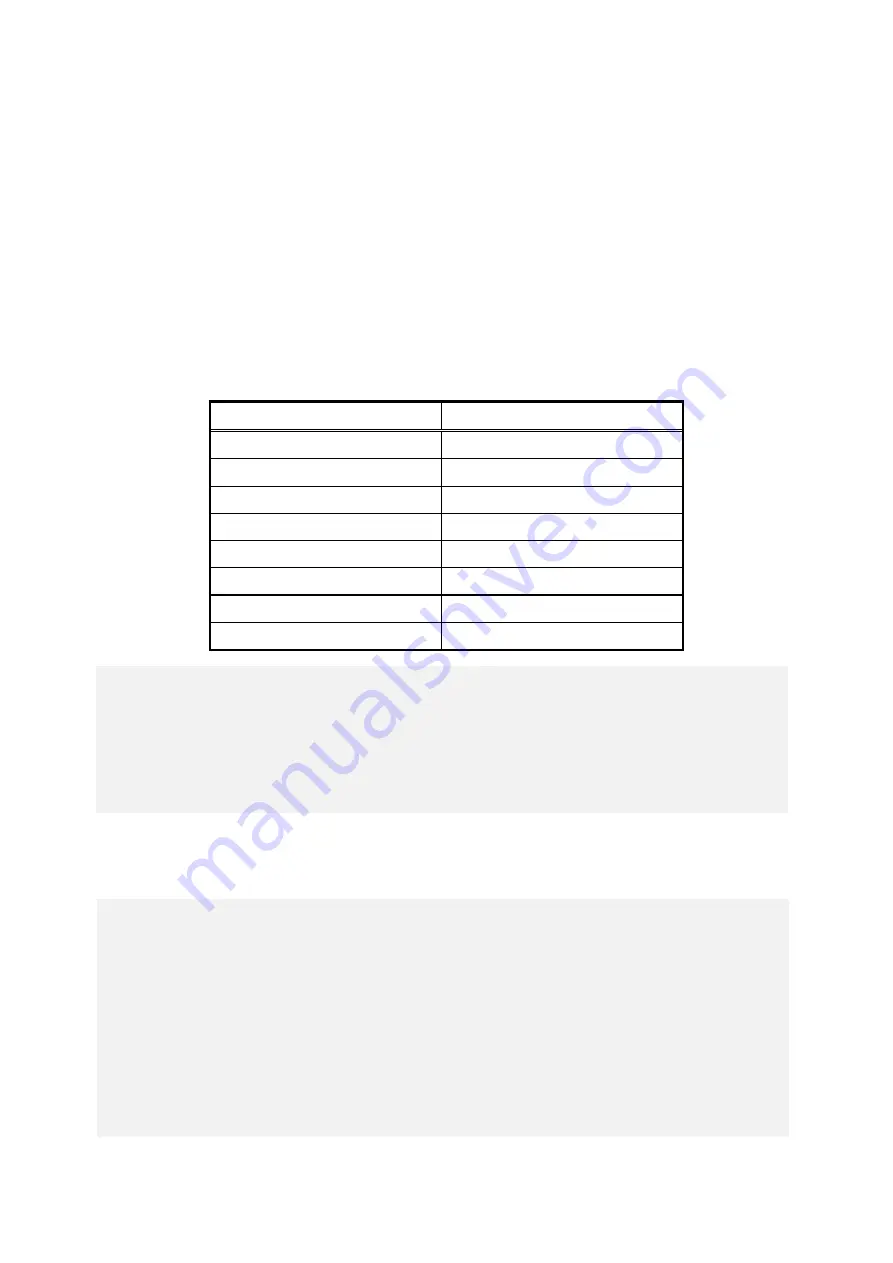
3. SETUP
3-7
3. A setup screen for the country or region, the time and currency format, and the keyboard
or input method settings appears.
・
If the English language was selected at step 2, just leave the settings as they are and
click
Next
.
・
If you selected a language other than English, configure the country or region, the time
and currency format, and the keyboard or input method settings as required and click
Next
.
The time and currency format setting must be configured based on the display language
you selected at step 2 as the following table shows.
Display language
Time and currency format
English
English (United States)
Portuguese
Português (Portugal)
Thai
Korean
한국어
(
대한민국
)
Chinese (Traditional)
中文(繁體
,
香港特別行政區)
Chinese (Traditional (ROC))
中文(繁體
,
台灣)
Chinese (Simplified)
中文(
简
体
,
中国)
Japanese (Japan)
日本語(日本)
4. The user name input window is displayed.
・
Enter the user name and the computer name and click
Next
.
ไทย
(
ประเทศไทย
)
< NOTE >
The time and currency format setting can be changed after OS setup is complete.
Select
Control Panel
>
Clock, Language, and Region
and then click
Region and
Language
. The
Regional and Language Option
window opens. Configure the time
and currency format setting on the
Formats
tab.
< NOTE >
The
computer name is automatically generated by appending “-PC” to the end of the
user name. Note that if you select the Thai language at step 2, this automatically
generated computer name cannot be used as is. Delete the characters that have
been automatically added to the end of the user name, and then edit the computer
name. You can use the following characters in the computer name: alphabetic
characters (“a” through “z” and “A” through “Z”), numeric characters (0 through 9),
and the hyphen-
minus (“-”).
Summary of Contents for HF-W6500
Page 30: ...This Page Intentionally Left Blank ...
Page 48: ...This Page Intentionally Left Blank ...
Page 79: ...This Page Intentionally Left Blank ...
Page 109: ...This Page Intentionally Left Blank ...
Page 145: ...This Page Intentionally Left Blank ...
Page 190: ...This Page Intentionally Left Blank ...






























