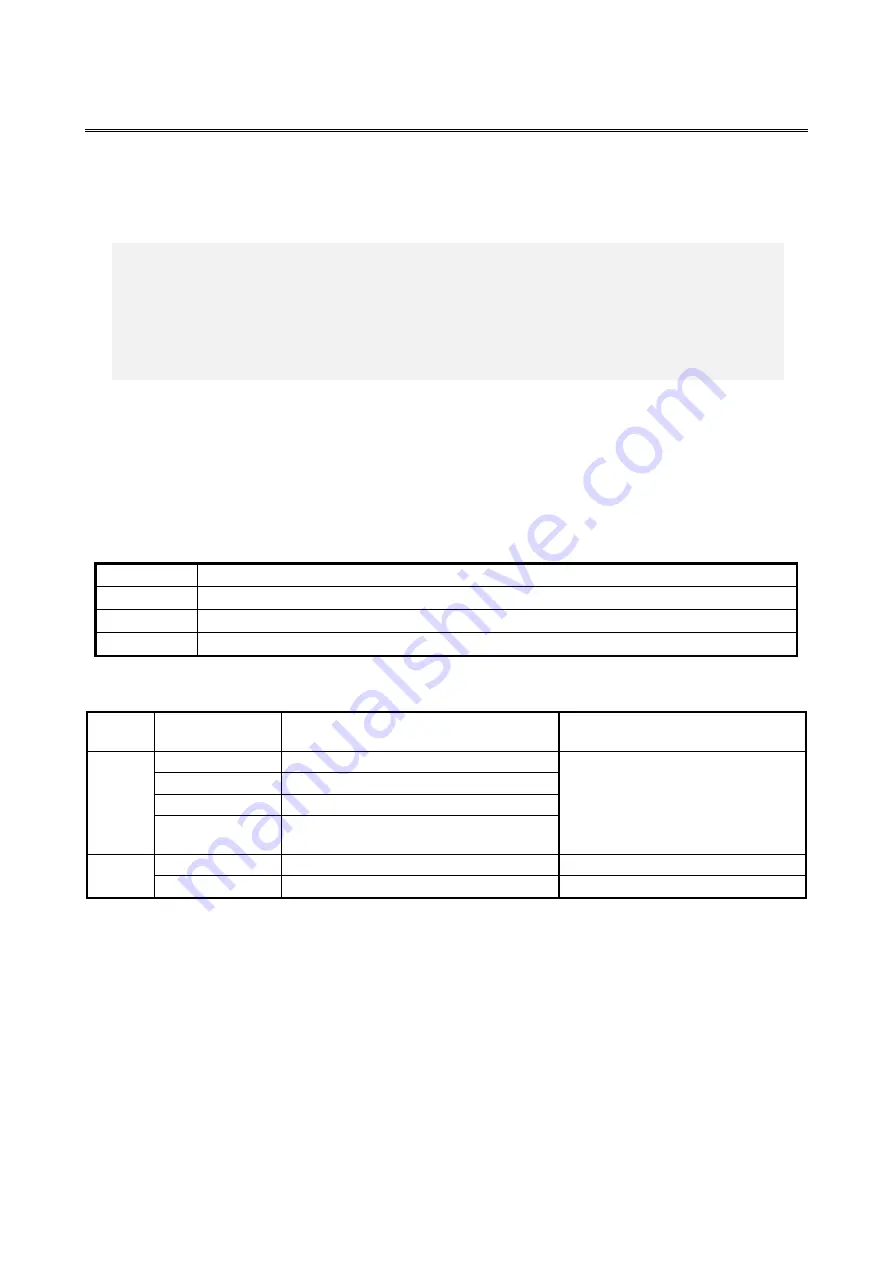
5. SPECIFICATION
5-16
5.7 Boot menu
When starting up the system, you can boot from a device different from the boot device
priority in the BIOS setup menu, and start the BIOS setup menu and Internal Shell.
(1) Starting the Boot menu
When turn on the power, system initialization messages will be displayed. Press the
F5
key
to launch the Boot menu.
(2) Maneuvering through the setup menu
Use the following keys to maneuver through the menu.
Table 5-17 Boot menu operation key
Key name
Description
Esc
Used for exiting the setup or returning from a lower menu to a higher menu.
↑ or ↓
Used for selecting a sub-item under a menu group.
Enter
Used for starting a selected item.
Table 5-18 Boot menu list
Top
menu
Item (*1)
Behavior
Note
Boot
Menu
SATA CD/DVD
Start up from internal DVD drive.
These are only displayed that the
devices are connected and enabled by
Boot Priority Order in the BIOS setup
menu.
DRIVE1
Start up from Drive bay 1.
DRIVE2
Start up from Drive bay 2.
Internal Shell
When the setting of UEFI Boot is
“Enabled”, start up the Internal Shell.
App
Menu
Setup
Start up the Setup menu.
Internal Shell
Start up the Internal Shell.
(*1) The device name is displayed next to the item of Boot Menu.
< NOTE >
When the equipment is shipped, the Boot menu is configured in accordance
with the system configuration.
If the boot device is changed, the device may be unrecognized. Pay sufficient
attention when you change the Boot device.
Summary of Contents for HF-W6500
Page 30: ...This Page Intentionally Left Blank ...
Page 48: ...This Page Intentionally Left Blank ...
Page 79: ...This Page Intentionally Left Blank ...
Page 109: ...This Page Intentionally Left Blank ...
Page 145: ...This Page Intentionally Left Blank ...
Page 190: ...This Page Intentionally Left Blank ...






























