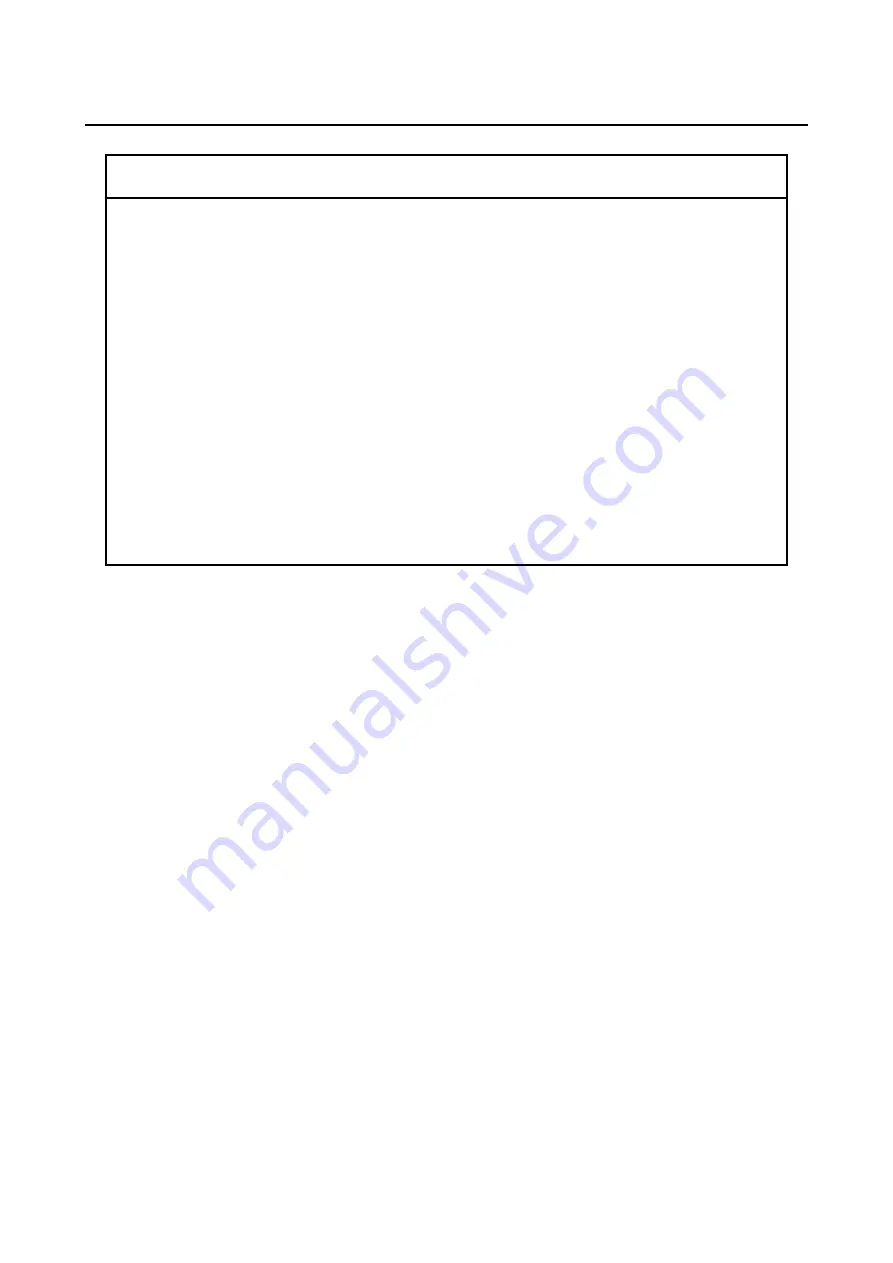
10. RAID1
10-17
10.5.3 Performing Periodical HDD Replacement
NOTICE
● Wear cotton gloves when replacing an HDD in order to prevent failure caused by
static electricity. If you do not, the data stored on the HDD may get corrupted.
● Make sure you check the correct procedure before you start the work. If you do
not follow the correct procedure, the data stored on the HDD may be lost.
● As a replacement HDD, do not use an HDD previously used in the A model or
the D model. If you do, this equipment may not operate properly or the data on
the HDDs may be lost because of configuration information mismatches, or
other reasons.
● Do not replace the two HDDs at the same time. If you do, the data gets
corrupted.
● When you replace an HDD, make sure that you set the HDD into the offline
mode in the
Hardware status
window, and then remove that HDD and mount
the replacement HDD. If you mount or remove an HDD when the hardware
status cannot be checked, for example, immediately after the OS starts, a
failure may result.
An HDD is a replacement component that must be replaced periodically. (For information about
the recommended replacement cycle, see "APPENDIX HANDLING REPLACEABLE
COMPONENTS ".)
Follow the procedure below for periodic replacement.
Note: The following is the procedure for replacing the HDD mounted in drive bay 1. When you
replace the HDD mounted in drive bay 2, interpret drive bay 1 as drive bay 2 and the
HDD1 status lamp as the HDD2 status lamp when following the procedure.
(1) If you replace the HDD while the power to the equipment is turn off
1. Back up the data.
2. Shut down the OS. Unplug the plug of the power cord from the outlet, and wait for at least
one minute. Then replace the HDD mounted in drive bay 1 with a replacement HDD. (See
"6.4.6 Installing and removing an HDD".)
3. Turn on the power to the equipment. Then the RAID controller automatically detects that
the replacement HDD is mounted and starts the rebuild process. Confirm that the HDD1
status lamp is flashing.
4. The OS starts while the rebuild process is continuing. The time it takes to rebuild depends
on the application being run during the rebuild. Therefore, refrain from running applications
until the rebuild is completed.
If you do not want to start the OS, turn on the equipment and press the F2 key while the
system initialization message is displayed to launch the BIOS setup menu.
Summary of Contents for HF-W6500
Page 30: ...This Page Intentionally Left Blank ...
Page 48: ...This Page Intentionally Left Blank ...
Page 79: ...This Page Intentionally Left Blank ...
Page 109: ...This Page Intentionally Left Blank ...
Page 145: ...This Page Intentionally Left Blank ...
Page 190: ...This Page Intentionally Left Blank ...




















