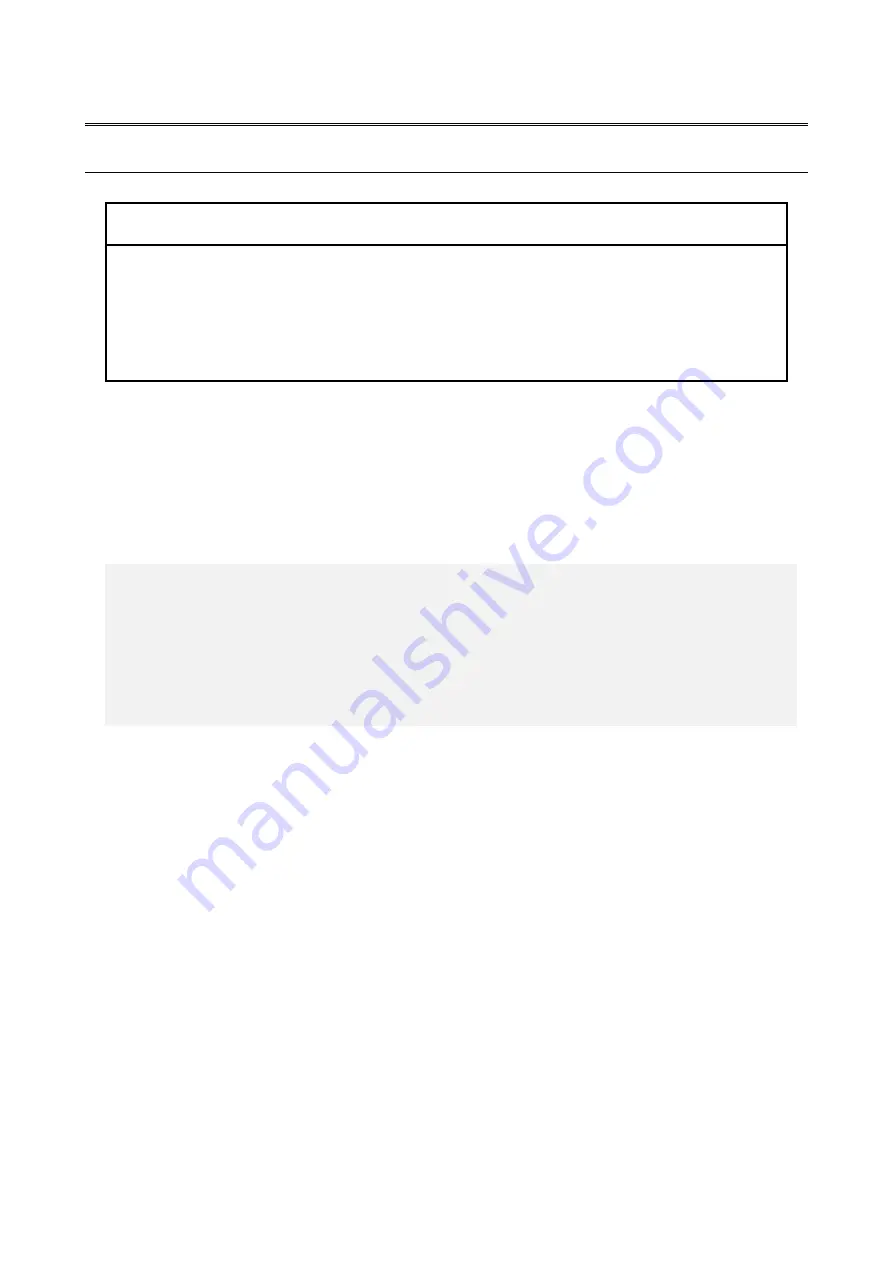
10. RAID1
10-15
10.5 Preventive Maintenance
10.5.1 Creating a Backup HDD
NOTICE
● Wear cotton gloves when replacing an HDD in order to prevent failure caused
by static electricity. If you do not, the data stored on the HDD may get
corrupted.
● Make sure you check the correct procedure before you start the work. If you do
not follow the correct procedure, the data stored on the HDD may be lost.
RAID1 is more reliable compared to a system with a conventional configuration.
Nevertheless, the data stored on the HDDs may be lost due to human error or other reasons.
If you create a backup HDD, you can recover from such data loss. (Note that you can only
restore to the point of backup.) We recommend that you prepare a brand-new HDD or
another properly prepared HDD for backup and use it to back up the data periodically. Follow
the procedure below, and create a backup HDD.
1. Shut down the OS. Unplug the plug of the power cord from the outlet, and wait for at least
one minute. Then replace the HDD mounted in drive bay 1 with a replacement HDD.
(See "6.4.6 Installing and removing an HDD".)
2. Store the removed HDD in a safety place as a backup HDD.
3. Turn on the power to the equipment. Then the RAID board automatically detects that a
brand-new HDD is mounted and starts the rebuild process. Confirm that the HDD1 status
lamp is flashing.
4. The OS starts while the rebuild process is continuing. The time it takes to rebuild depends on
the application being run during the rebuild. Therefore, refrain from running applications
until the rebuild is completed.
If you do not want to start the OS, turn on the equipment and press the F2 key while the
system initialization message is displayed to launch the BIOS setup menu.
5. When the HDD1 status lamp turns off, the rebuild process is complete.
In the Hardware
status window, confirm that both HDDs are healthy. If the BIOS setup menu is started at step
4, open the upper menu "Exit", move the cursor to "Exit Saving Changes", and press Enter.
A message "Save configuration changes and exit now?" is displayed. Press Enter to restart
the equipment.
< NOTICE >
・
The following is the procedure for the HDD mounted in drive bay 1. When you
make a backup HDD from the HDD mounted to drive bay 2, interpret drive bay 1
as drive bay 2.
・
When a replacement HDD is installed, its capacity must be the same as the
capacity of the HDD1.
Summary of Contents for HF-W6500
Page 30: ...This Page Intentionally Left Blank ...
Page 48: ...This Page Intentionally Left Blank ...
Page 79: ...This Page Intentionally Left Blank ...
Page 109: ...This Page Intentionally Left Blank ...
Page 145: ...This Page Intentionally Left Blank ...
Page 190: ...This Page Intentionally Left Blank ...






















