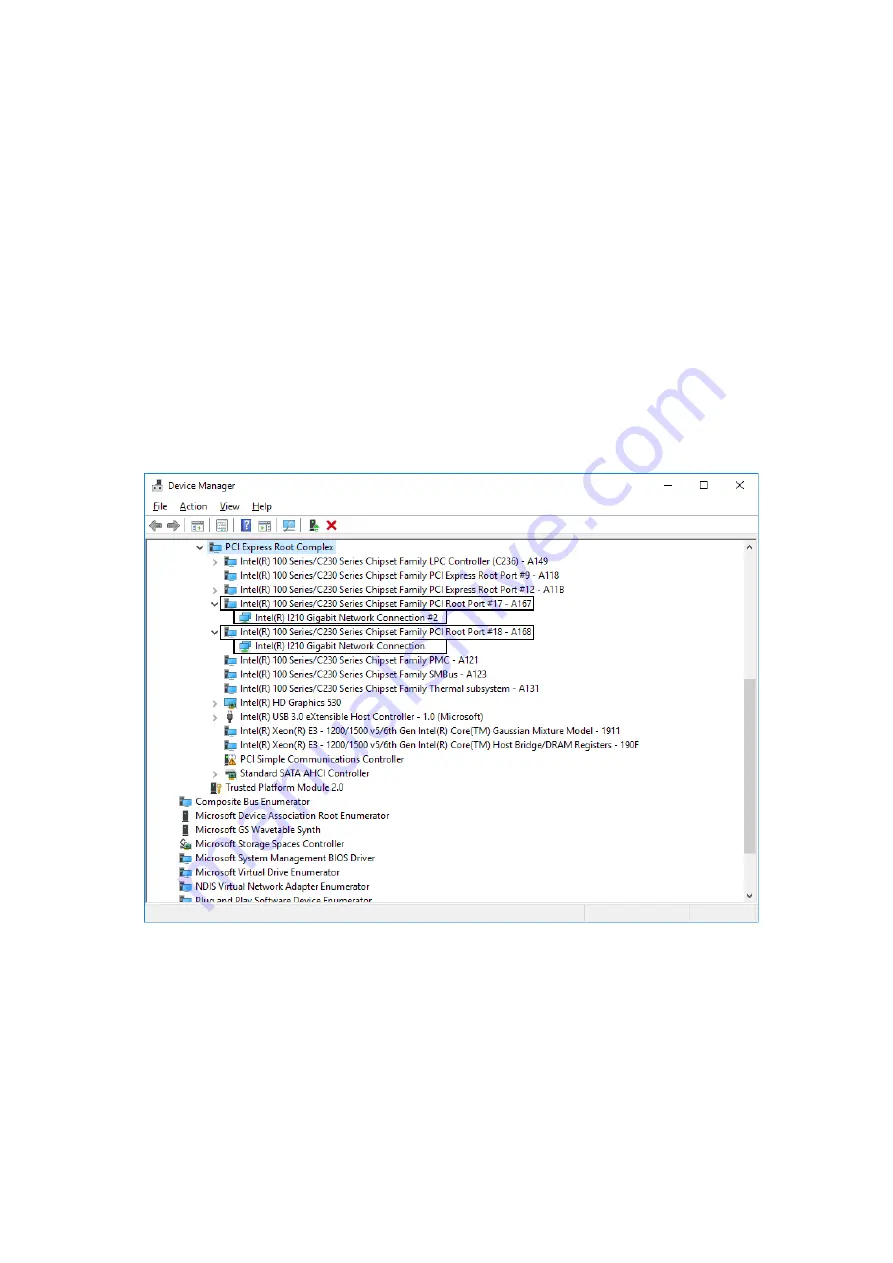
2. OPERATION
2-13
5. See the following and double-click the network adapter you want to configure and open
Network Connection Properties
window.
[When you configure the built-in LAN (LAN1)]
Click
Intel(R) 100 Series/C230 Series Chipset Family PCI Root Port #17 – A167
.
Then double-click the network adapter under it (in the example in the figure below,
Intel(R) I210 Gigabit Network Connection
).
[When you configure the built-in LAN (LAN2)]
Click
Intel(R) 100 Series/C230 Series Chipset Family PCI Root Port #18 – A168
.
Then double-click the network adapter under it (in the example in the figure below,
Intel(R) I210 Gigabit Network Connection#2
).
Follow a similar procedure when you update the setting for the network adapter mounted
on an extension slot.
(
*1
)上記の表示名は、ご使用の
OS
や
LAN
ドライバのバージョンによって異なります。
Summary of Contents for HF-W6500
Page 30: ...This Page Intentionally Left Blank ...
Page 48: ...This Page Intentionally Left Blank ...
Page 79: ...This Page Intentionally Left Blank ...
Page 109: ...This Page Intentionally Left Blank ...
Page 145: ...This Page Intentionally Left Blank ...
Page 190: ...This Page Intentionally Left Blank ...






























