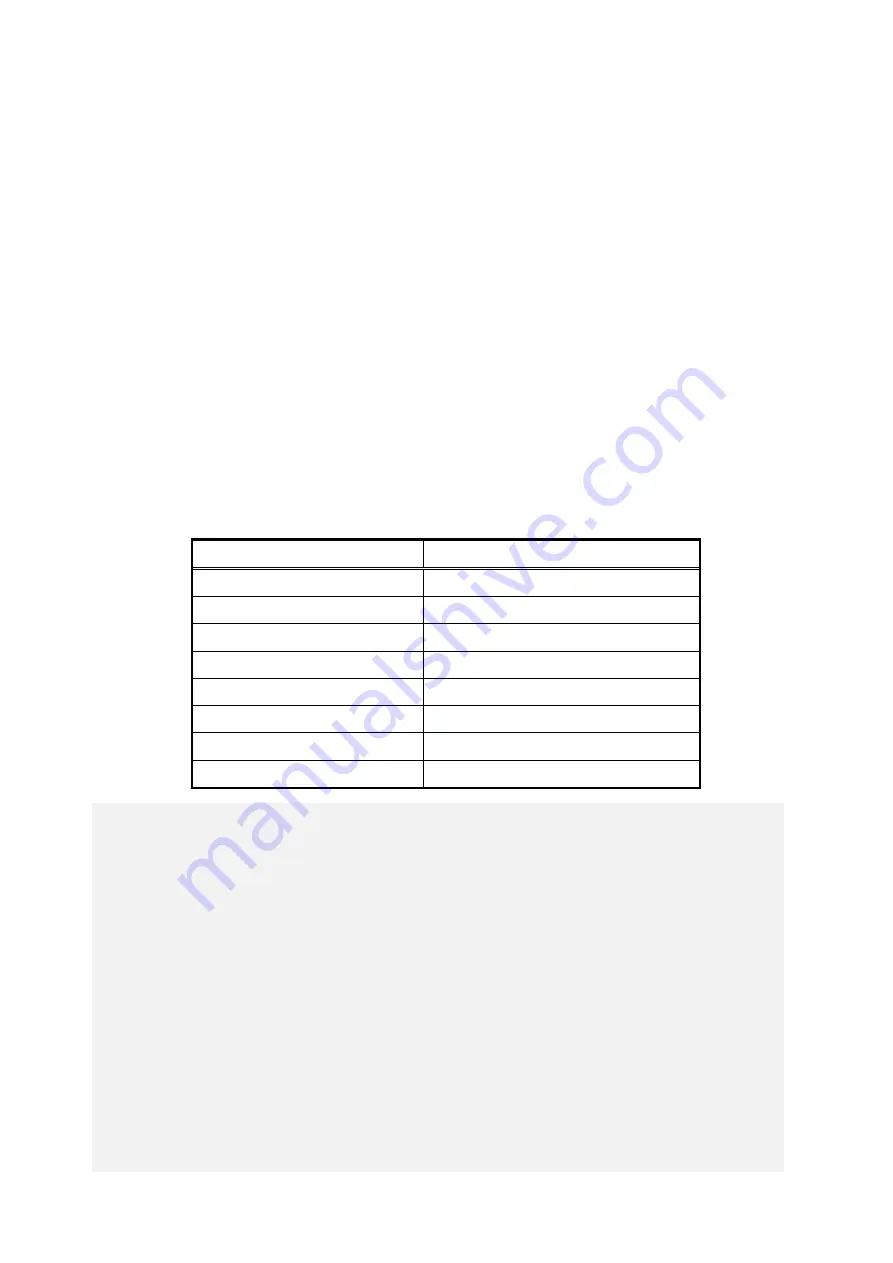
3. SETUP
3-6
●Windows® 7 setup procedure
Perform the following procedure to set up Windows® 7.
1. Turn on this equipment.
Windows starts and prepares for the setup.
Then, a message "Setup is installing devices. Please wait..." is displayed to indicate that
device drivers are being installed.
・
This process may take a couple of minutes. Just wait until this process is complete.
After a while after rebooting, Windows ® 7 setup window opens.
2. A window is displayed to select a display language.
Select a display language and then click
Next
. For example, if you want to select the
English language, select
My language is English
from the list.
(It should be noted that the language used in the window is changed to the specified
display language immediately after you select the language.)
The correspondence between the display language and the notation in the list is as in the
table below. (In the same order as in the list)
Display language
Notation in the list
English
My language is English
Portuguese
O meu idioma é português (Portugal)
Thai
Korean
내
언어
:
한국어
Chinese (Traditional)
我的語言是中文(繁體
)
Chinese (Traditional (ROC))
我的語言是中文(繁體
)(
中華民國
)
Chinese (Simplified)
我的
语
言是中文(
简
体)
Japanese
私の言語:日本語
ภาษาของฉันคือไทย
< NOTE >
・
After this point, Windows® 7 uses the language specified here as the language
used on the screen. In this manual and other manuals of this product,
explanations are based on the assumption that English is used on the screen.
If you use a language other than English as the display language, translate
expressions in the explanations to the display language as required.
・
In Windows® 7, you cannot change the display language after OS setup is
complete. In order to change the display language after setup is complete, use a
recovery DVD to restore the contents of the system drive back to the factory-
shipped condition and then restart OS setup. For information about how to use
the recovery DVD to restore the contents of the system drive back to the factory-
shipped condition, see “CHAPTER 7 RESTORING THE FACTORY-SHIPPED
CONDITION USING A RECOVERY DVD
”.
Summary of Contents for HF-W6500
Page 30: ...This Page Intentionally Left Blank ...
Page 48: ...This Page Intentionally Left Blank ...
Page 79: ...This Page Intentionally Left Blank ...
Page 109: ...This Page Intentionally Left Blank ...
Page 145: ...This Page Intentionally Left Blank ...
Page 190: ...This Page Intentionally Left Blank ...






























