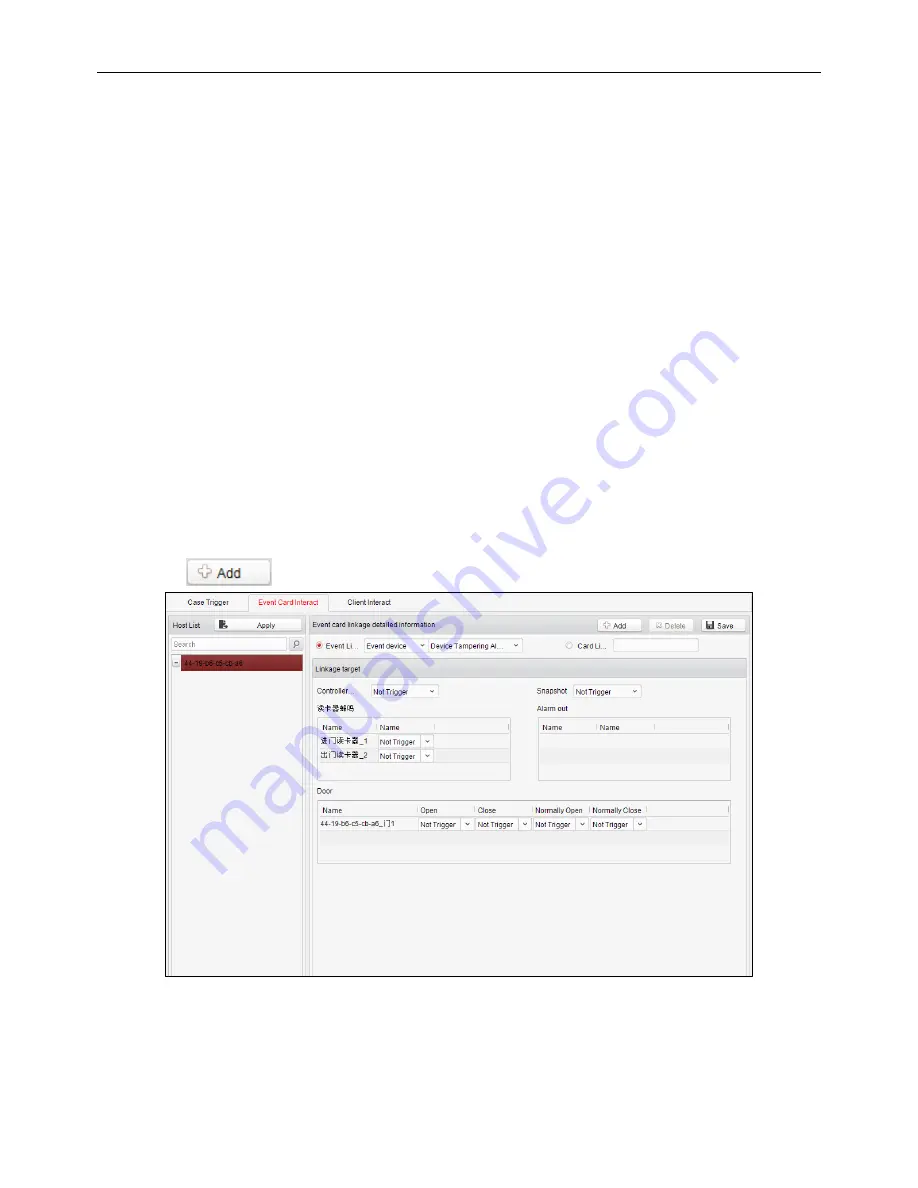
Fingerprint Access Control Terminal
72
The case (refer to the triggers of the controller) can be linked to some actions (e.g., alarm output, host
buzzer) when it is triggered.
Steps:
1.
Click the Case Trigger tab to enter the case trigger interface, and select a case.
2.
Check the checkbox of the corresponding linkage actions and set the property as
Trigger
to enable
this function.
Host Buzzer
: The audible warning of controller will be triggered.
Reader Buzzer
: The audible warning of card reader will be triggered.
Alarm Output
: The alarm output will be triggered for notification.
Door (Open/Close)
: The door will be open or closed when the case is triggered.
3.
Click the
Save
button.
4.
Click the
Apply
button to take effect of the new settings.
Note:
The Door cannot be configured as open or closed at the same time.
Event Card Interact
In the Interact Configuration interface, click the
Event Card Interact
button to enter the settings
interface.
Event Linkage
In the Event Interact interface, the linkage alarm action, after triggering alarm event, can be set. The
alarm event can be divided into four types: event device, event input alarm, door event, and card reader
event.
Steps:
1.
Click the Event Card Interact tab to enter the event card interface
2.
Select the host to be set from the host list.
3.
Click the
button to start setting the event linkage.
4.
Click the radio button of the event linkage, and select the event type from the dropdown list.
5.
Set the linkage target, and set the property as
Trigger
to enable this function.
Host Buzzer
: The audible warning of controller will be triggered.
Snapshot
: The real-time capture will be triggered.
Reader Buzzer
: The audible warning of card reader will be triggered.















































