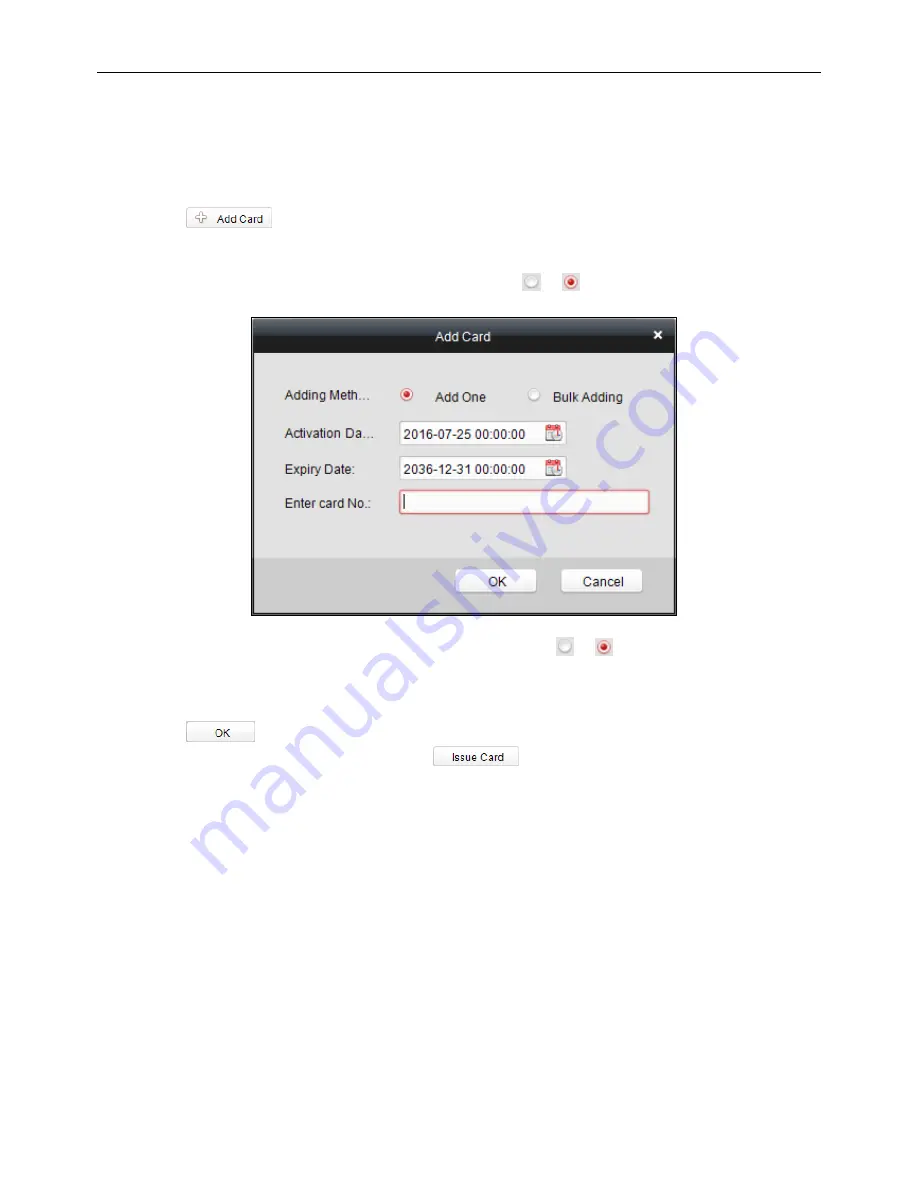
Fingerprint Access Control Terminal
62
Blank Card
Adding Card
Before you start:
Make sure a card dispenser is connected to the PC and is configured already. Refer to the section of
Card
Dispenser Configuration5.6.2 System Configuration
for details.
Steps:
1.
Click the
button to add cards.
2.
Two modes of adding cards are supported.
Adding Single Card
Choose the Single Add as the adding mode by clicking the
to
and input the Start Date, Expiring
Date and Card No. in the text field.
Batch Adding Cards
Choose the
Bulking Adding
as the adding mode by clicking the
to
and input the activation
date, expiry date, start card No. and last card No. in the corresponding text fields.
Note:
The start card No. and the last card No. should be the with same length. E.g., the last card No.
is 234, then the start card No. should be like 028.
3.
Click the
button to finish adding.
4.
Click an added blank card in the list and click
button to issue the card with a person.
Note:
you can double click the blank card in the card list to enter the
Issue Card
Page.






























