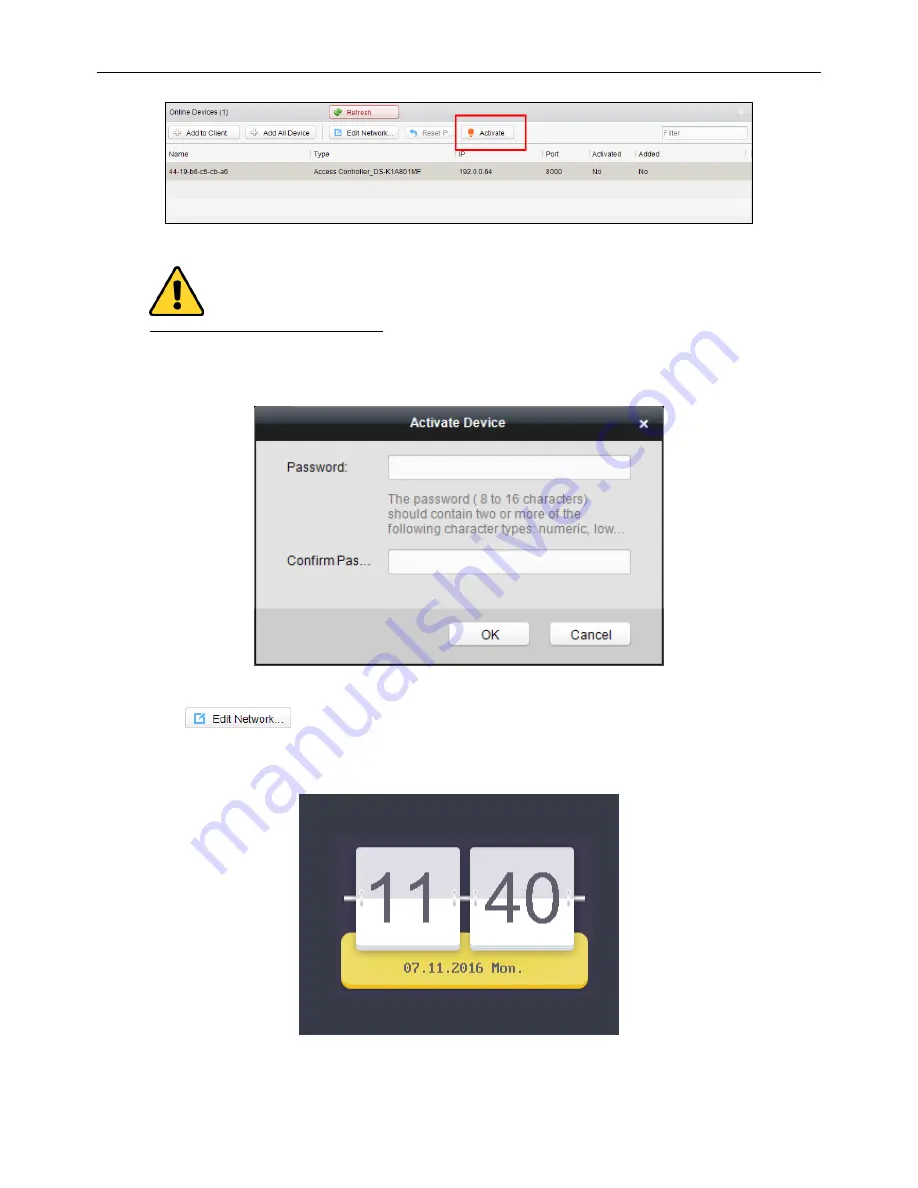
Fingerprint Access Control Terminal
7
5.
Click
Activate
to pop up the Activation interface.
Select Inactive Device
Figure 4. 8
6.
Create a password and confirm the new password.
STRONG PASSWORD RECOMMENDED
– We highly recommend you create a strong password of your own
choosing (using a minimum of 8 characters, including upper case letters, lower case letters, numbers, and
special characters) in order to increase the security of your product. And we recommend you reset your
password regularly, especially in the high security system, resetting the password monthly or weekly can better
protect your product.
Activate the Device
Figure 4. 9
7.
Click
OK
to start activate.
8.
Click
to configure the device IP address, mask address, gateway address, port No.
9.
Input the password and click
OK
to apply.
Note:
The device IP address should be the same with the PC.
The device will switch to the initial interface:
Initial Interface
Figure 4. 10






























