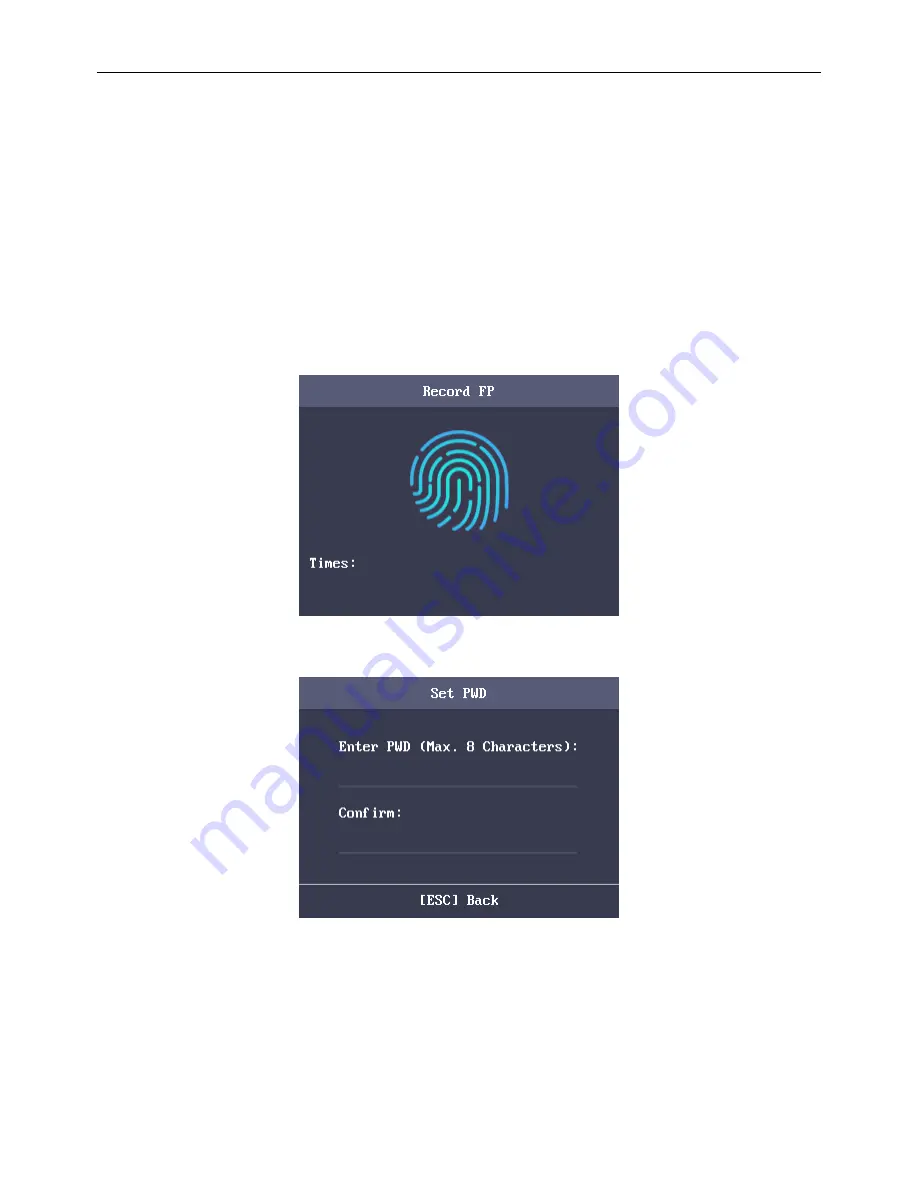
Fingerprint Access Control Terminal
17
The card No. can be used for once.
The device of DS-K1A801F model supports manually entering the card No. The device of
DS-K1A801MF and DS-K1A801EF model supports manually entering card No. and swiping
card to get the card No.
4.
Move the cursor to
Register
and press the OK key scan the fingerprint.
Place the finger on the scanner, rise and confirm your fingerprint by following the voice prompt.
Notes:
The same fingerprint cannot be repeatedly registered.
The same ID No. supports adding up to 10 fingerprints.
The device supports the optical fingerprint recording.
You can also scan the fingerprint via the external device and apply the fingerprint to the
device by the client software.
For detailed information about scanning the fingerprint, see
Section 6.1 Tips for
Scanning Fingerprint
.
Fingerprint Registration Interface
Figure 4. 28
5.
Move the cursor to
Set
and press the OK key to edit the user password.
1)
Enter the password and confirm the password in the Set Password interface.
Set Password Interface
Figure 4. 29
2)
Press the ESC key and select
Yes
to save the password.
Note:
Up to 8 numbers can be entered.
6.
Move the cursor to
Select
and press the OK key to select a department.






























