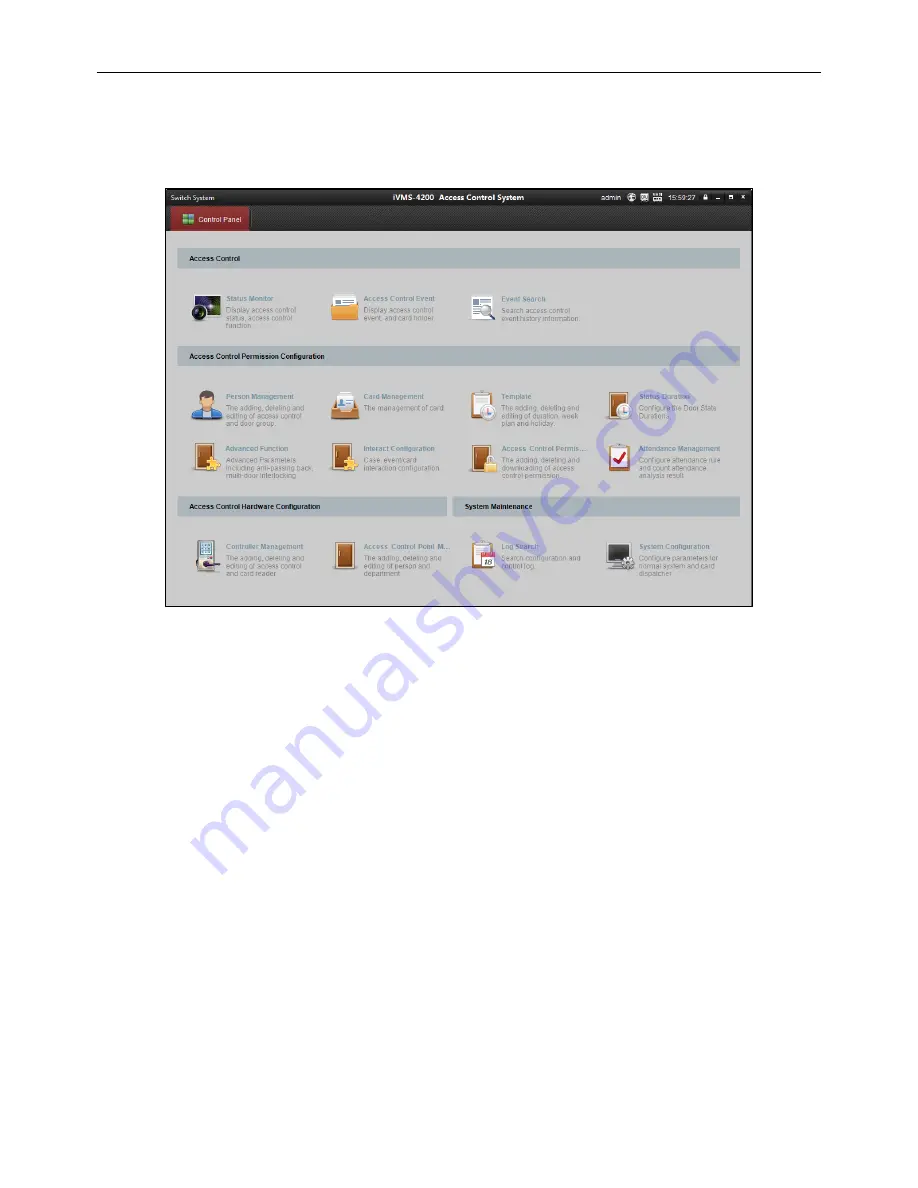
Fingerprint Access Control Terminal
42
Chapter 5
Client Operation
Overview of Access Control System
5.1
Click Switch
System-> Access Control System
on the menu bar to enter the Access Control System.
5.1.1
Description
The Access Control System is a client of configuring permission of door access. It provides multiple
functionalities, including access controller management, person/card management, permission
configuration, door status management, attendance management, event search, etc.
This user manual describes the function, configuration and operation steps of Access Control Client. To
ensure the properness of usage and stability of the client, please refer to the contents below and read
the manual carefully before installation and operation.
5.1.2
Configuration Flow
Refer to the following flow chart for the configuration order.






























