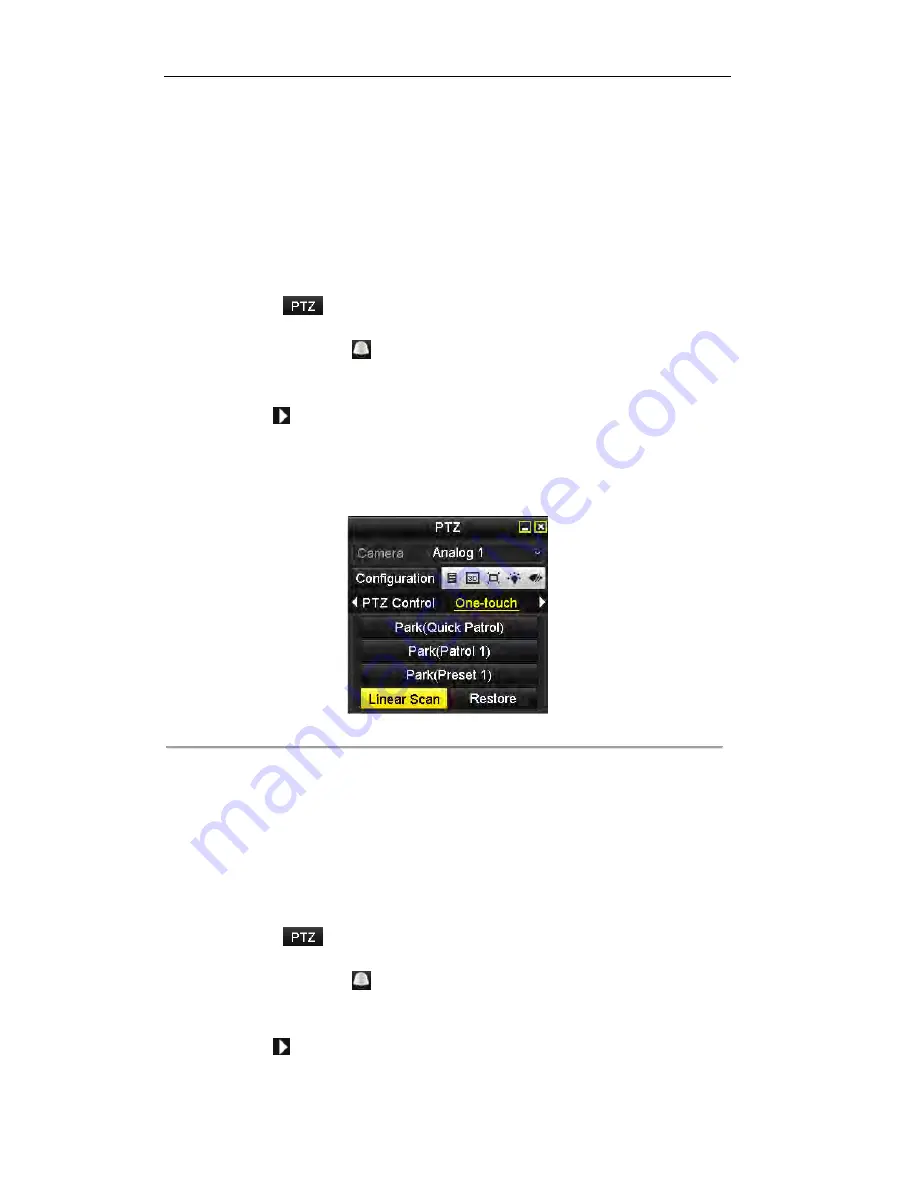
User Manual of DS-7200/7300/8100 Series DVR
75
3.
Use the directional and zoom / focus / iris buttons on the PTZ control panel to steer the camera to the
desired view, and click the button
Left Limit
/
Right Limit
to set the left / right limit point.
Calling Linear Scan
Purpose:
The PTZ camera will horizontally auto scan between the two predefined limit points.
Steps:
1.
Click the button
in the lower-right corner of the PTZ setting interface;
or press the PTZ button on the front panel;
or click the PTZ Control icon
in the quick setting toolbar during the live view process;
or click
PTZ Control
on the right-click menu to open the PTZ control panel in live view mode.
2.
Select the PTZ camera from the drop-down list for control.
3.
Click the icon
on the panel and then click the
One-touch
tab
to enter the One-touch control
interface.
4.
Click the
Linear Scan
button to start the linear scan.
5.
To stop the linear scan, you can click the
Linear Scan
button again on the panel.
6.
You can click the
Restore
button and then reboot the PTZ camera to clear the limit points information.
Figure 4. 25
Control Panel-Call Linear Scan
4.2.3
One-touch Park
Purpose:
The one-touch park function allows the PTZ camera to start a predefined action (park action: scan, preset,
pattern, etc.) automatically after a period of inactivity (park time).
Steps:
1.
Click the button
in the lower-right corner of the PTZ setting interface;
or press the PTZ button on the front panel;
or click the PTZ Control icon
in the quick setting toolbar during the live view process;
or click
PTZ Control
on the right-click menu to open the PTZ control panel in live view mode.
2.
Select the PTZ camera from the drop-down list for control.
3.
Click the icon
on the panel and then click the
One-touch
tab
to enter the One-touch control
interface.
Summary of Contents for DS-7200
Page 15: ...User Manual of DS 7200 7300 8100 Series DVR 15 Chapter 1 Introduction ...
Page 24: ...User Manual of DS 7200 7300 8100 Series DVR 24 Exit ...
Page 31: ...User Manual of DS 7200 7300 8100 Series DVR 31 Chapter 2 Getting Started ...
Page 46: ...User Manual of DS 7200 7300 8100 Series DVR 46 Chapter 3 Live View ...
Page 58: ...User Manual of DS 7200 7300 8100 Series DVR 58 Chapter 4 PTZ Controls ...
Page 78: ...User Manual of DS 7200 7300 8100 Series DVR 78 Chapter 5 Record Settings ...
Page 106: ...User Manual of DS 7200 7300 8100 Series DVR 106 Chapter 6 Playback ...
Page 124: ...User Manual of DS 7200 7300 8100 Series DVR 124 Figure 6 25 Export Files ...
Page 125: ...User Manual of DS 7200 7300 8100 Series DVR 125 Chapter 7 Backup ...
Page 138: ...User Manual of DS 7200 7300 8100 Series DVR 138 Chapter 8 Alarm Settings ...
Page 144: ...User Manual of DS 7200 7300 8100 Series DVR 144 Figure 8 11 Copy Settings of Alarm Input ...
Page 153: ...User Manual of DS 7200 7300 8100 Series DVR 153 Figure 8 24 Exception Settings Interface ...
Page 157: ...User Manual of DS 7200 7300 8100 Series DVR 157 Chapter 9 Network Settings ...
Page 182: ...User Manual of DS 7200 7300 8100 Series DVR 182 Chapter 10 HDD Management ...
Page 196: ...User Manual of DS 7200 7300 8100 Series DVR 196 Chapter 11 Camera Settings ...
Page 202: ...User Manual of DS 7200 7300 8100 Series DVR 202 Chapter 12 Device Management and Maintenance ...
Page 210: ...User Manual of DS 7200 7300 8100 Series DVR 210 Chapter 13 Others ...
Page 220: ...User Manual of DS 7200 7300 8100 Series DVR 220 Chapter 14 Appendix ...






























