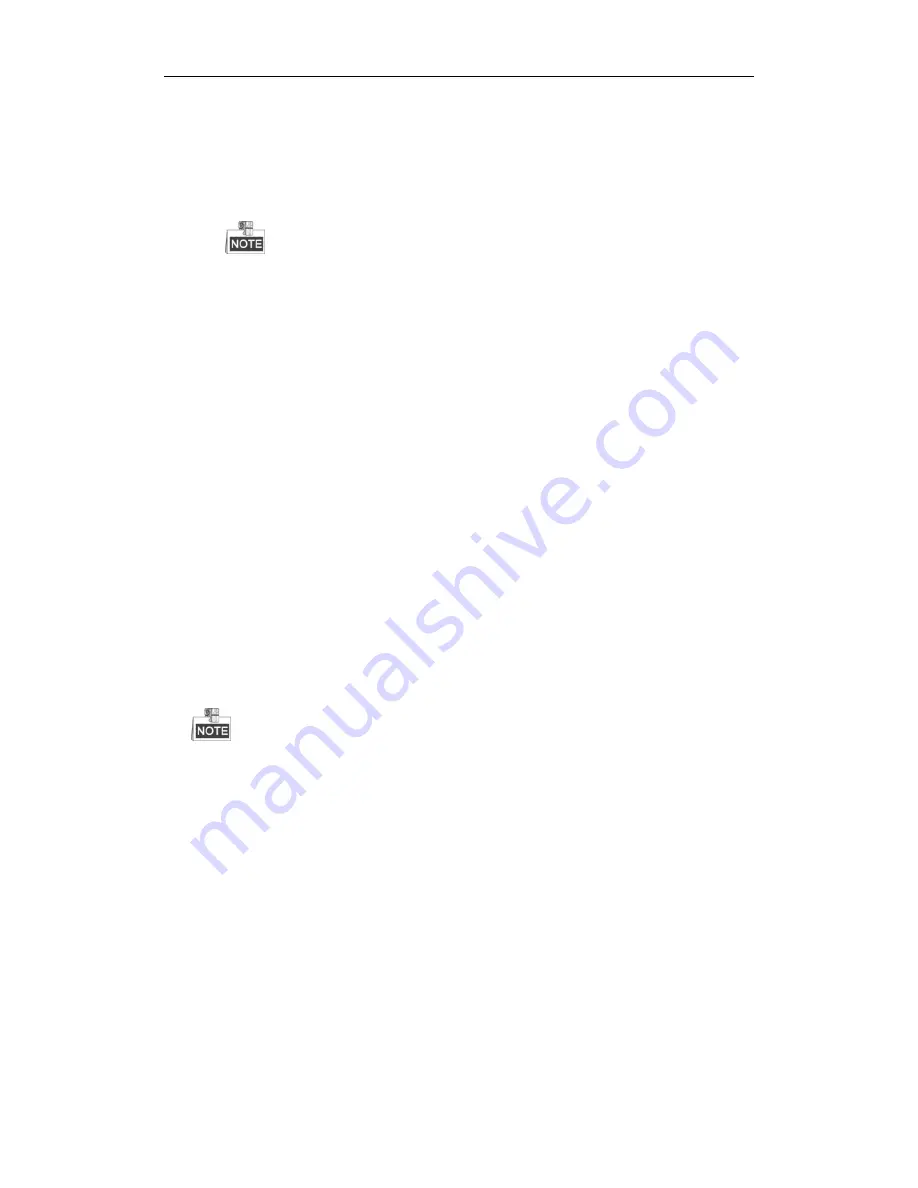
User Manual of DS-7200/7300/8100 Series DVR
225
2)
When the IPC is offline, please try the ping command on PC to check if the PC connects with the IPC.
3.
Verify the network between IPC and HDVR is stable.
1)
When the IPC is offline, connect PC and HDVR with the RS-232 cable.
2)
Open the Super Terminal, use the ping command and keep sending large data packages to the
connected IPC, and check if there exists packet loss.
Simultaneously press
Ctrl
and
C
to exit the ping command.
Example
:
Input ping 172.6.22.131 –l 1472 –f.
4.
Verify the switch is not flow control.
Check the brand, model of the switch connecting IPC and HDVR, and contact with the manufacturer of
the switch to check if it has the function of flow control. If so, please turn it down.
5.
Check if the fault is solved by the step 1 to step 4.
If it is solved, finish the process.
If not, please contact the engineer from our company to do the further process.
When there is no monitor connected to the HDVR and you add the IPC via web browser, the IPC status
shows as Connected; and then you connect the HDVR with the monitor via VGA or HDMI interface and
reboot the device, there is black screen with the mouse cursor.
Connect the HDVR with the monitor before startup via VGA or HDMI interface, and manage the IPC
to connect with the device locally or remotely, the status of IPC displays as Connected. And then connect
the device with the CVBS, and there is black screen either.
Possible Reasons:
After connecting the IPC to the HDVR, the image is output via the main spot interface by default.
Steps:
1.
Enable the output channel.
2.
Select “Menu > Configuration > Live View > View”, and select video output interface in the drop-down
list and configure the window you want to view.
The view settings can only be configured by the local operation of HDVR.
Different camera orders and window-division modes can be set for different output interfaces separately,
and digits like “D1”and “D2” stands for the channel number, and “X” means the selected window has no
image output.
3.
Check if the fault is solved by the above steps.
If it is solved, finish the process.
If not, please contact the engineer from our company to do the further process.
Live view stuck when video outputs locally.
Possible Reasons:
a)
Poor network between device and IPC, and there exists packet loss during the transmission.
b)
The frame rate has not reached the real-time frame rate.
Steps:
1.
Verify the network between device and IPC is connected.
1)
When image is stuck, connect the RS-232 ports on PC and the rear panel of device with the RS-232
cable.
Summary of Contents for DS-7200
Page 15: ...User Manual of DS 7200 7300 8100 Series DVR 15 Chapter 1 Introduction ...
Page 24: ...User Manual of DS 7200 7300 8100 Series DVR 24 Exit ...
Page 31: ...User Manual of DS 7200 7300 8100 Series DVR 31 Chapter 2 Getting Started ...
Page 46: ...User Manual of DS 7200 7300 8100 Series DVR 46 Chapter 3 Live View ...
Page 58: ...User Manual of DS 7200 7300 8100 Series DVR 58 Chapter 4 PTZ Controls ...
Page 78: ...User Manual of DS 7200 7300 8100 Series DVR 78 Chapter 5 Record Settings ...
Page 106: ...User Manual of DS 7200 7300 8100 Series DVR 106 Chapter 6 Playback ...
Page 124: ...User Manual of DS 7200 7300 8100 Series DVR 124 Figure 6 25 Export Files ...
Page 125: ...User Manual of DS 7200 7300 8100 Series DVR 125 Chapter 7 Backup ...
Page 138: ...User Manual of DS 7200 7300 8100 Series DVR 138 Chapter 8 Alarm Settings ...
Page 144: ...User Manual of DS 7200 7300 8100 Series DVR 144 Figure 8 11 Copy Settings of Alarm Input ...
Page 153: ...User Manual of DS 7200 7300 8100 Series DVR 153 Figure 8 24 Exception Settings Interface ...
Page 157: ...User Manual of DS 7200 7300 8100 Series DVR 157 Chapter 9 Network Settings ...
Page 182: ...User Manual of DS 7200 7300 8100 Series DVR 182 Chapter 10 HDD Management ...
Page 196: ...User Manual of DS 7200 7300 8100 Series DVR 196 Chapter 11 Camera Settings ...
Page 202: ...User Manual of DS 7200 7300 8100 Series DVR 202 Chapter 12 Device Management and Maintenance ...
Page 210: ...User Manual of DS 7200 7300 8100 Series DVR 210 Chapter 13 Others ...
Page 220: ...User Manual of DS 7200 7300 8100 Series DVR 220 Chapter 14 Appendix ...

















