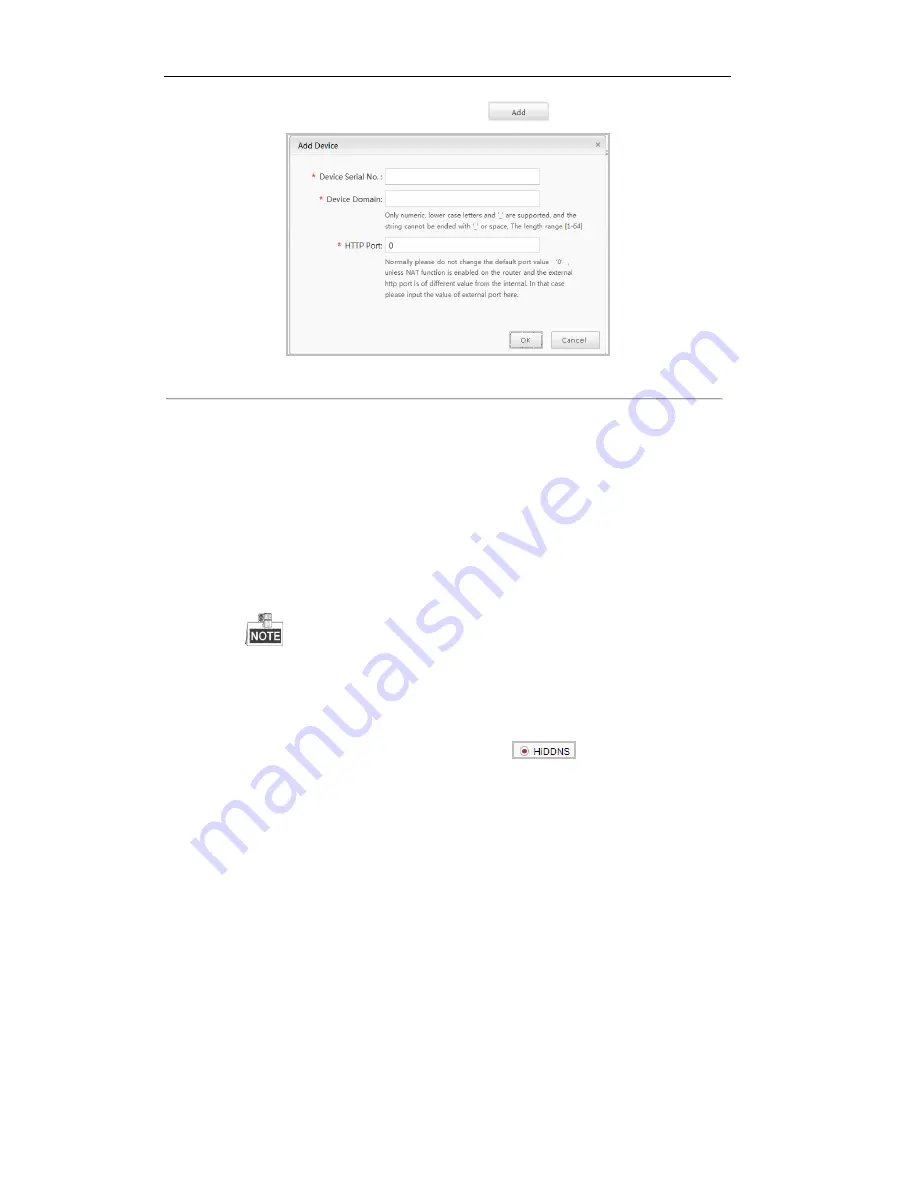
User Manual of DS-7200/7300/8100 Series DVR
165
3)
In the Device Management interface, click
to register the device.
Figure 9. 16
Register the Device
4)
Input
Device Serial No
.,
Device Domain
(
Device Name
) and
HTTP Port
. And click
OK
to add the device.
Access the Device via Web Browser or Client Software
After having successfully registered the device on the HiDDNS server, you can access your
device via web browser or Client Software with the Device Domain (Device Name).
OPTION 1: Access the Device via Web Browser
Open a web browser, and enter
http://www.hik-online.com/alias
in the address bar. Alias refers
to the
Device Domain
on the device or the
Device Name
on the HiDDNS server
.
Example:
http://www.hik-online.com/nvr
If you mapped the HTTP port on your router and changed it to port No. except 80, you have to
enter
http://www.hik-online.com/alias:HTTP port
in the address bar to access the device. You
can refer to
Chapter 11.2.8
for the mapped HTTP port No.
OPTION 2: Access the devices via iVMS-4200
For iVMS-4200, in the Add Device window, select
and then edit the device
information.
Nickname
: Edit a name for the device as you want.
Server Address
: www.hik-online.com
Device Domain Name
: It refers to the
Device Domain Name
on the device or the
Device
Name
on the HiDDNS server you created
.
User Name
: Enter the user name of the device.
Password
: Enter the password of the device.
Summary of Contents for DS-7200
Page 15: ...User Manual of DS 7200 7300 8100 Series DVR 15 Chapter 1 Introduction ...
Page 24: ...User Manual of DS 7200 7300 8100 Series DVR 24 Exit ...
Page 31: ...User Manual of DS 7200 7300 8100 Series DVR 31 Chapter 2 Getting Started ...
Page 46: ...User Manual of DS 7200 7300 8100 Series DVR 46 Chapter 3 Live View ...
Page 58: ...User Manual of DS 7200 7300 8100 Series DVR 58 Chapter 4 PTZ Controls ...
Page 78: ...User Manual of DS 7200 7300 8100 Series DVR 78 Chapter 5 Record Settings ...
Page 106: ...User Manual of DS 7200 7300 8100 Series DVR 106 Chapter 6 Playback ...
Page 124: ...User Manual of DS 7200 7300 8100 Series DVR 124 Figure 6 25 Export Files ...
Page 125: ...User Manual of DS 7200 7300 8100 Series DVR 125 Chapter 7 Backup ...
Page 138: ...User Manual of DS 7200 7300 8100 Series DVR 138 Chapter 8 Alarm Settings ...
Page 144: ...User Manual of DS 7200 7300 8100 Series DVR 144 Figure 8 11 Copy Settings of Alarm Input ...
Page 153: ...User Manual of DS 7200 7300 8100 Series DVR 153 Figure 8 24 Exception Settings Interface ...
Page 157: ...User Manual of DS 7200 7300 8100 Series DVR 157 Chapter 9 Network Settings ...
Page 182: ...User Manual of DS 7200 7300 8100 Series DVR 182 Chapter 10 HDD Management ...
Page 196: ...User Manual of DS 7200 7300 8100 Series DVR 196 Chapter 11 Camera Settings ...
Page 202: ...User Manual of DS 7200 7300 8100 Series DVR 202 Chapter 12 Device Management and Maintenance ...
Page 210: ...User Manual of DS 7200 7300 8100 Series DVR 210 Chapter 13 Others ...
Page 220: ...User Manual of DS 7200 7300 8100 Series DVR 220 Chapter 14 Appendix ...






























