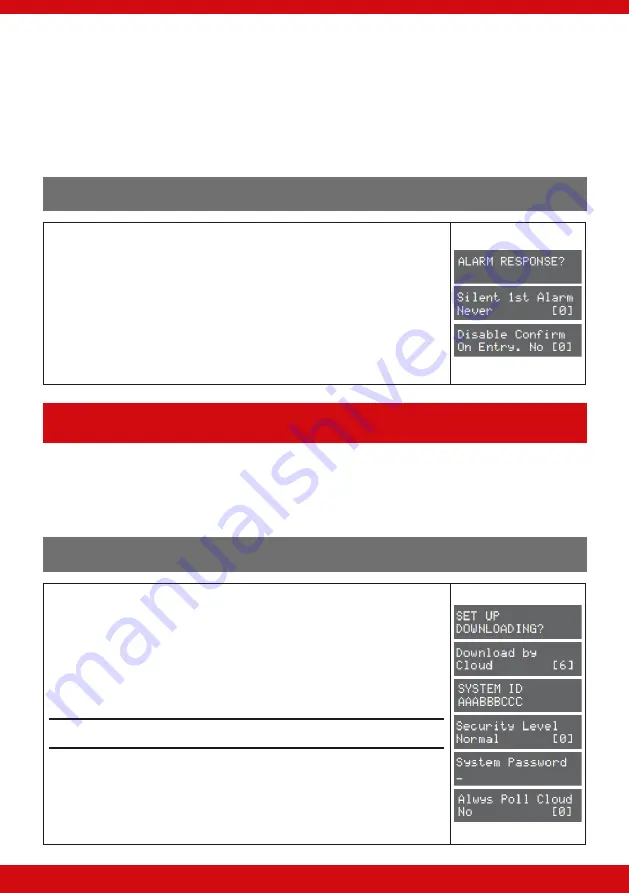
37
Enforcer V10 Programming Guide
If the Alarm Response for Area A is programmed as ‘Start At’ “Keypads” and ‘Stop at’ “Bells Only” then it will take 15
seconds to go through each alarm responses before stopping at “Bells Only”.
If the Alarm Response is programmed as ‘Start At’ “Signal Digi” and ‘Stop At’ “Confirm”, all keypads, internal sounders
and bells only will activate the same time as ‘Signal Digi’ and all will stop when there is a ‘Confirmed Alarm’.
The Enforcer can operate on a combined Area basis, for example if both Areas ‘A’ and ‘B’ are set; you may want the
process of the alarm responses to change. Therefore The ‘If Areas set’ section of this function should be used and
select the desired Areas and the Alarm Responses.
Alarm Responses Programming
1.
Press
or
to scroll to ‘ALARM RESPONSES’. Press
.
2.
‘Silent 1st Alarm’ will be displayed. Press
[
or
]
to enable or disable and
press
.
3.
‘Disable Confirm on Entry’ will be displayed. Press
[
or
]
to enable or
disable and press
.
4.
‘Area A start at’ will be displayed. Press
[
or
]
to select the alarm responses
and press
. Repeat for all alarm notifications.
5.
The Engineer menu will be displayed.
SET UP DOWNLOADING
If required, the Enforcer can be programmed remotely, or directly via a PC/Laptop.
To upload/download remotely, a communications module must be installed.
To upload/download directly, an RS232 must be used and connected directly to the Enforcer.
Set Up Downloading via Cloud
1.
Press
or
to scroll to ‘SET UP DOWNLOADING?’. Press
.
2.
‘Download By’ : Use
[
or
]
to scroll to ‘Cloud’. Press
.
3.
The SYSTEM ID will be displayed will be displayed. Press
.
4.
Use
[
or
]
to select either Normal or High Security Level. NOTE: If High is
selected, encrypted keys will need to be created. Press
.
5.
Enter a System Password. Press
Please note: A system password is compulsory.
6.
Always Poll Cloud’ - use the
[
or
]
keys to enable/disable polling to the
cloud. Press
(Recommended to ‘Yes’)
7.
Roving Dial - use the
[
or
]
keys to enable/disable roving dial
8.
UDL Password – if the UDL software that the panel is connecting to has a
password, use the numerical keys to enter it here. Press






























