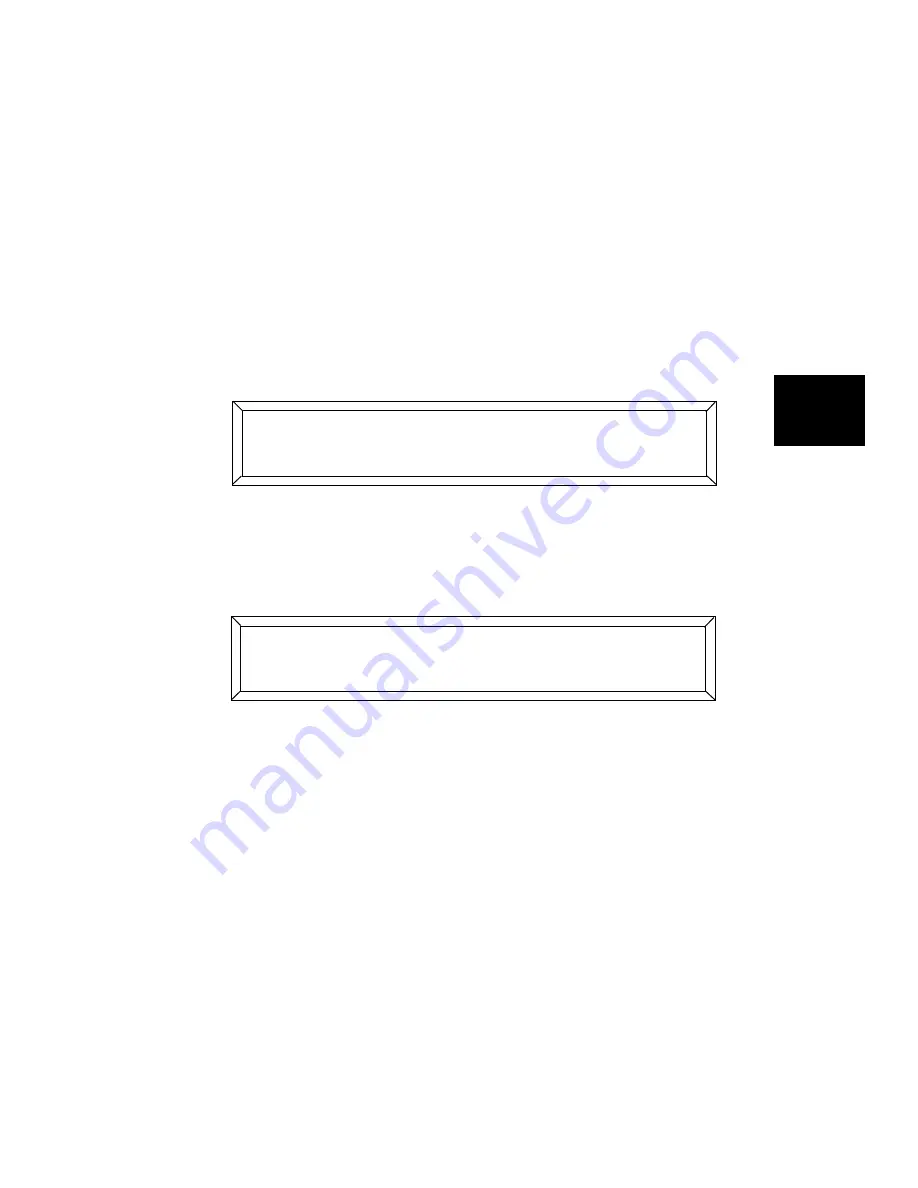
Studio Color LCD Controller
Programming Guided Tour
4-5
4
9.
Press the
<Record>
key to save page 1. Notice that the
Address LEDs of all fixture numbers you selected are now
ON. This is because the shutters of these fixtures are open
(you selected
/
for the Gate construct in Step 5.)
Recording Page 2
You will create pages 2—4 of the sample program using the
controller’s page copy feature, which copies constructs and
parameters from one page to another.
1.
After recording page 1, the LCD display appears as shown
below:
2.
Press the
<Select>
key; it flashes.
3.
Press the Page
<Up>
arrow key to select page 2. The LCD
display then appears as shown below:
4.
Press
<Record>
to complete the page copy.
5.
The controller is now set for memory 1, page 2. Press the
<Select>
key; it flashes.
6.
Press the
<Address>
keys of the fixtures you want to program.
7.
Press the
<Gate>
key; notice it is already set to
/
; in fact,
all construct parameters are now identical for those fixture
numbers on pages 1 and 2. This is the result of the page
copy.
8.
Press the
<Color>
key then use the Construct
<Up>
and
<Down>
arrow keys to select a different color, or spin speed.
9.
Press the
<Delay>
key and use the Construct
<Up>
and
<Down>
arrow keys to select a value of
55
.
7#88
#+
-*#+
# + -# + # + -# $
-/<;0:'
Summary of Contents for High End LCD Controller for Studio Color
Page 9: ...viii Studio Color LCD Controller...
Page 16: ...xv Table of Tables Studio Color LCD Controller...
Page 34: ...1 12 Power Cord Cap Studio Color LCD Controller...
Page 114: ...4 30 Homing Fixtures Studio Color LCD Controller...
Page 130: ...5 16 Setting the Backlight Intensity Studio Color LCD Controller...
Page 162: ...6 32 Lightwave Control Center Studio Color LCD Controller...
Page 196: ...7 34 Crossloading Studio Color LCD Controller...






























