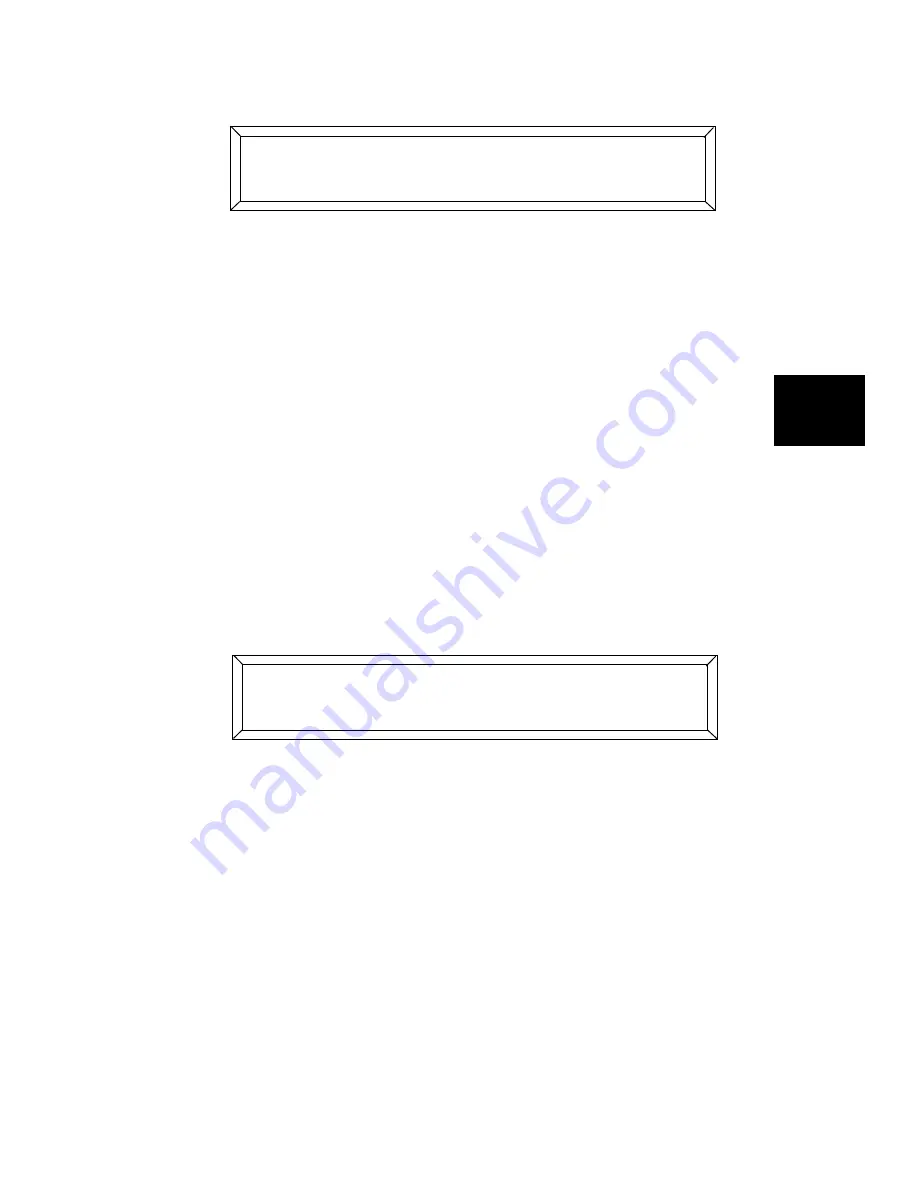
Studio Color LCD Controller
Block Copy (and Reverse)
4-17
4
3.
Press the
<Auto>
key, located to the right of the joystick. The
LCD display then appears similar to the one shown below:
4.
Select the memory and first page of the block of pages you
want to copy from.
•
Press the Cursor
<Up>
and
<Down>
arrow keys to change
the memory number.
•
Press the Page
<Up>
and
<Down>
arrow keys to change
the page number.
5.
Press the
<Auto>
key. Select the last page of the block of
pages you want to copy from using the Page
<Up>
and
<Down>
arrow keys.
6.
Press the
<Auto>
key. Select the first page of the destination
block of pages you wish to copy to.
For example, the LCD display below indicates that memory 1
pages 1—10 will be copied to memory 2, pages 1—10.
7.
Optional: Reverse block copy. Press the Construct
<Up>
or
<Down>
arrow keys to toggle between
and
.
Copy Reverse reverses the order of pages that you are
copying.
8.
Press the
<Record>
key. After a few seconds, the Select LED
turns OFF, indicating you are finished.
/-
# + -# +
#> -#>
#> -#>
/-
( #+ -# +
:/ #$ -#+
#+ -#+5
Summary of Contents for High End LCD Controller for Studio Color
Page 9: ...viii Studio Color LCD Controller...
Page 16: ...xv Table of Tables Studio Color LCD Controller...
Page 34: ...1 12 Power Cord Cap Studio Color LCD Controller...
Page 114: ...4 30 Homing Fixtures Studio Color LCD Controller...
Page 130: ...5 16 Setting the Backlight Intensity Studio Color LCD Controller...
Page 162: ...6 32 Lightwave Control Center Studio Color LCD Controller...
Page 196: ...7 34 Crossloading Studio Color LCD Controller...






























