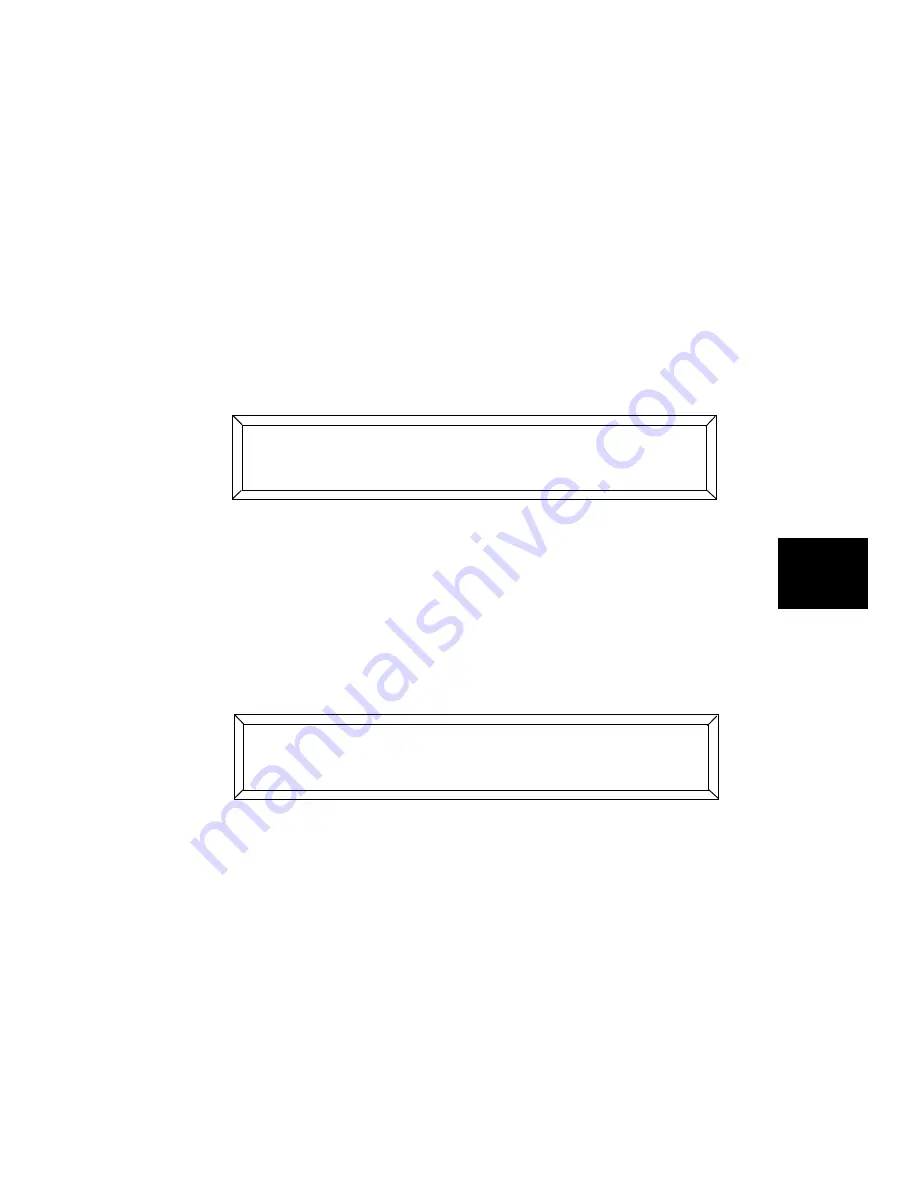
Studio Color LCD Controller
User Key Macros
6-13
6
Accessing Default Definitions
This section describes how to access the six default User key
definitions after any or all of these keys have been redefined
as macros.
Note You can restore all six User keys to their original pre-
programmed state by erasing all User keys. See the
section titled “Erasing All User Keys” on page 6-14.
1.
Select
from the Main menu, then press the Cursor
<Down>
arrow key.
2.
The LCD display appears as shown below:
3.
Select the desired option with the Cursor
<Right>
and
<Left>
arrow keys, then use the Construct
<Up>
and
<Down>
arrow
keys to enable or disable the option.
4.
To complete the operation, press the
<Menu>
key. A slowly-
blinking message on the LCD display reminds you this
function is enabled.
The sample LCD display above appears when you enable
random advance. The words
blink slowly to
remind you the feature has been enabled.
5.
Use the same procedure to disable the function.
!/+$ ),
* ((
7#88
#8
-*#+
Summary of Contents for High End LCD Controller for Studio Color
Page 9: ...viii Studio Color LCD Controller...
Page 16: ...xv Table of Tables Studio Color LCD Controller...
Page 34: ...1 12 Power Cord Cap Studio Color LCD Controller...
Page 114: ...4 30 Homing Fixtures Studio Color LCD Controller...
Page 130: ...5 16 Setting the Backlight Intensity Studio Color LCD Controller...
Page 162: ...6 32 Lightwave Control Center Studio Color LCD Controller...
Page 196: ...7 34 Crossloading Studio Color LCD Controller...






























