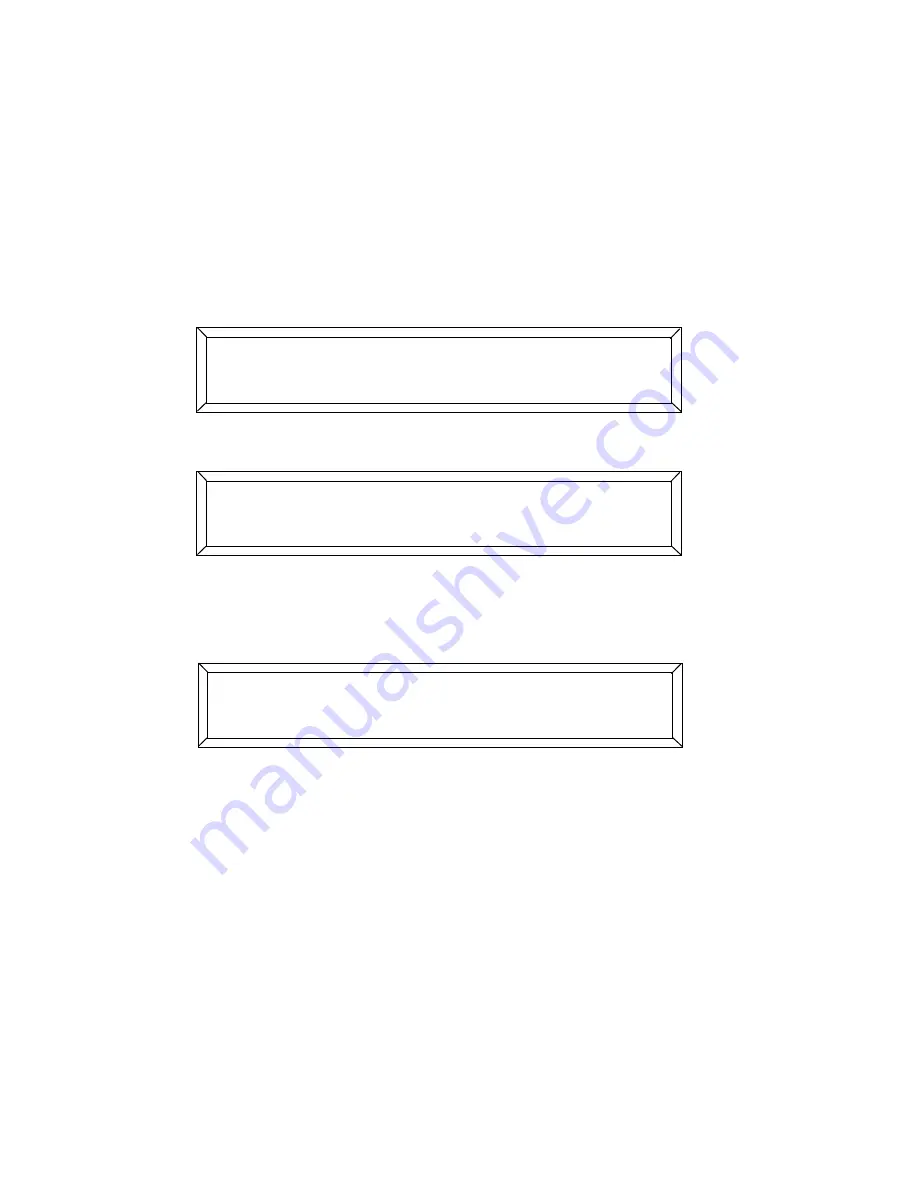
6-14
User Key Macros
Studio Color LCD Controller
Erasing All User Keys
Erasing all User keys deletes any custom macros you have
programmed and returns the eight User keys to their default
definitions. (Memories, pages, presets, submasters, menu
choices and the controller’s operating system are not
affected.) For more information about User keys, see the
section titled “User Key Macros” on page 6-9.
1.
Select
;
from the Main menu, as shown below:
2.
Select
from the Setup menu, as shown below:
3.
Press and hold the
<Select>
key, then press the
<Erase>
key.
Do not release the
<Select>
key. The LCD display then
appears as shown below:
4.
While still holding the
<Select>
key, press the
<Erase>
key
again. (Press either
<Select>
or
<Menu>
to exit without
erasing the User keys.)
) ;:-(
- D((
<−
3 )) ;; )*
6);0:I ; )
←
) 3 )) ;;
;0:I ; (<;0: )
Summary of Contents for High End LCD Controller for Studio Color
Page 9: ...viii Studio Color LCD Controller...
Page 16: ...xv Table of Tables Studio Color LCD Controller...
Page 34: ...1 12 Power Cord Cap Studio Color LCD Controller...
Page 114: ...4 30 Homing Fixtures Studio Color LCD Controller...
Page 130: ...5 16 Setting the Backlight Intensity Studio Color LCD Controller...
Page 162: ...6 32 Lightwave Control Center Studio Color LCD Controller...
Page 196: ...7 34 Crossloading Studio Color LCD Controller...






























