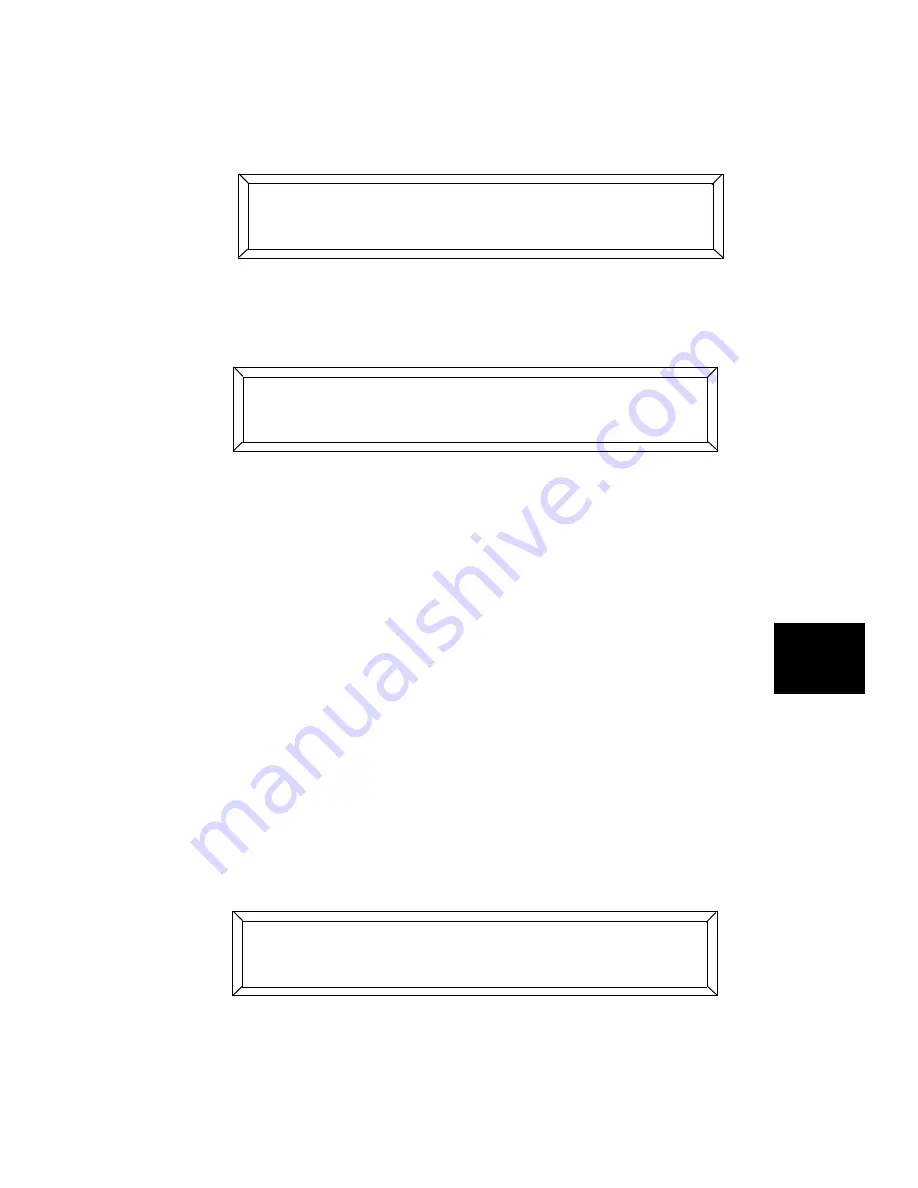
Studio Color LCD Controller
RAM Card: Memory 7-5
7
2.
Press the
<Menu>
key to enter the menu system.
3.
Use the Cursor
<Right>
and
<Left>
arrow keys to select
?
from the Main menu, as shown below:
4.
Press the Cursor
<Down>
arrow key to view the possible
selections, then use the Cursor
<Right>
and
<Left>
arrow keys
to select
,
as shown below:
If the message
L-/M
does not appear on the
LCD display, see the explanation below:
•
If there is no card in the RAM card slot, or if the RAM
card is not fully inserted, the message appears:
L
M
Fully insert a RAM card into the slot (but
do not force it into the slot—turn it over if you feel
resistance); the LCD display message changes to:
L-
/M
•
If the RAM card’s write-protect switch is turned on, the
message appears:
L) M
Unlock the RAM card
as shown in “RAM Card: Write-Protection” on page
7-12.
5.
Press the
<Record>
key.
The LCD display then appears as shown below:
) ? H-
- D()
, , 3,
-/
, , 3,
N /A<;0:A )
Summary of Contents for High End LCD Controller for Studio Color
Page 9: ...viii Studio Color LCD Controller...
Page 16: ...xv Table of Tables Studio Color LCD Controller...
Page 34: ...1 12 Power Cord Cap Studio Color LCD Controller...
Page 114: ...4 30 Homing Fixtures Studio Color LCD Controller...
Page 130: ...5 16 Setting the Backlight Intensity Studio Color LCD Controller...
Page 162: ...6 32 Lightwave Control Center Studio Color LCD Controller...
Page 196: ...7 34 Crossloading Studio Color LCD Controller...






























