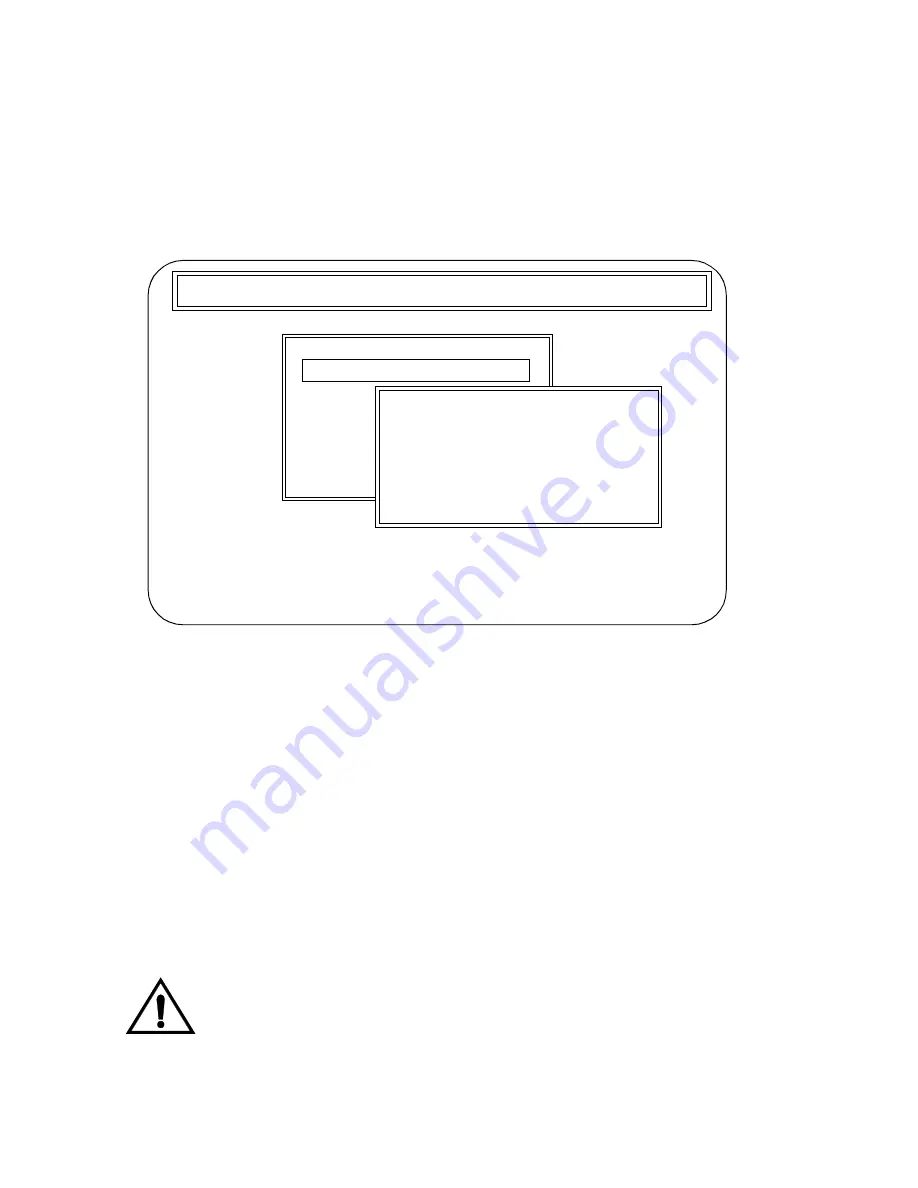
7-16
IBM-Compatible
Studio Color LCD Controller
6.
The menu shows the currently-selected option in reverse
video; in Figure 7-3, the selected option is Help.
7.
Use your computer’s
<Up>
and
<Down>
arrow keys to select
Setup and press
<Enter>
.
8.
The Setup pop-up menu prompts you to select a COM (or
serial communication port) for the backup program to use.
Figure 7-4. Selecting a COM (serial
communication) port to use.
9.
When you start the backup program, it always defaults to
COM 1 (serial communication port 1). Typically, Windows
uses COM 1 for the mouse so you would need to select
another serial port for the backup.
To use another serial port for backing up or restoring the
controller’s memory, type in the number, from 1—4, of that
port. After entering a port number, press
<Enter>
.
For example, to use COM 3, type 3 and
<Enter>
.
Caution
Entering an incorrect COM port will
prevent data from being transferred.
Consult your computer’s documentation
to confirm the COM port.
Help
Contro
Compu
Setup
Exit
Lightwave Research Backup, Ver. 2.0, Copyright 1992
Press F1 at any time for help.
Currently using COM port 1
Press 1—4 to change COM port
or ESC for main menu.
Summary of Contents for High End LCD Controller for Studio Color
Page 9: ...viii Studio Color LCD Controller...
Page 16: ...xv Table of Tables Studio Color LCD Controller...
Page 34: ...1 12 Power Cord Cap Studio Color LCD Controller...
Page 114: ...4 30 Homing Fixtures Studio Color LCD Controller...
Page 130: ...5 16 Setting the Backlight Intensity Studio Color LCD Controller...
Page 162: ...6 32 Lightwave Control Center Studio Color LCD Controller...
Page 196: ...7 34 Crossloading Studio Color LCD Controller...






























