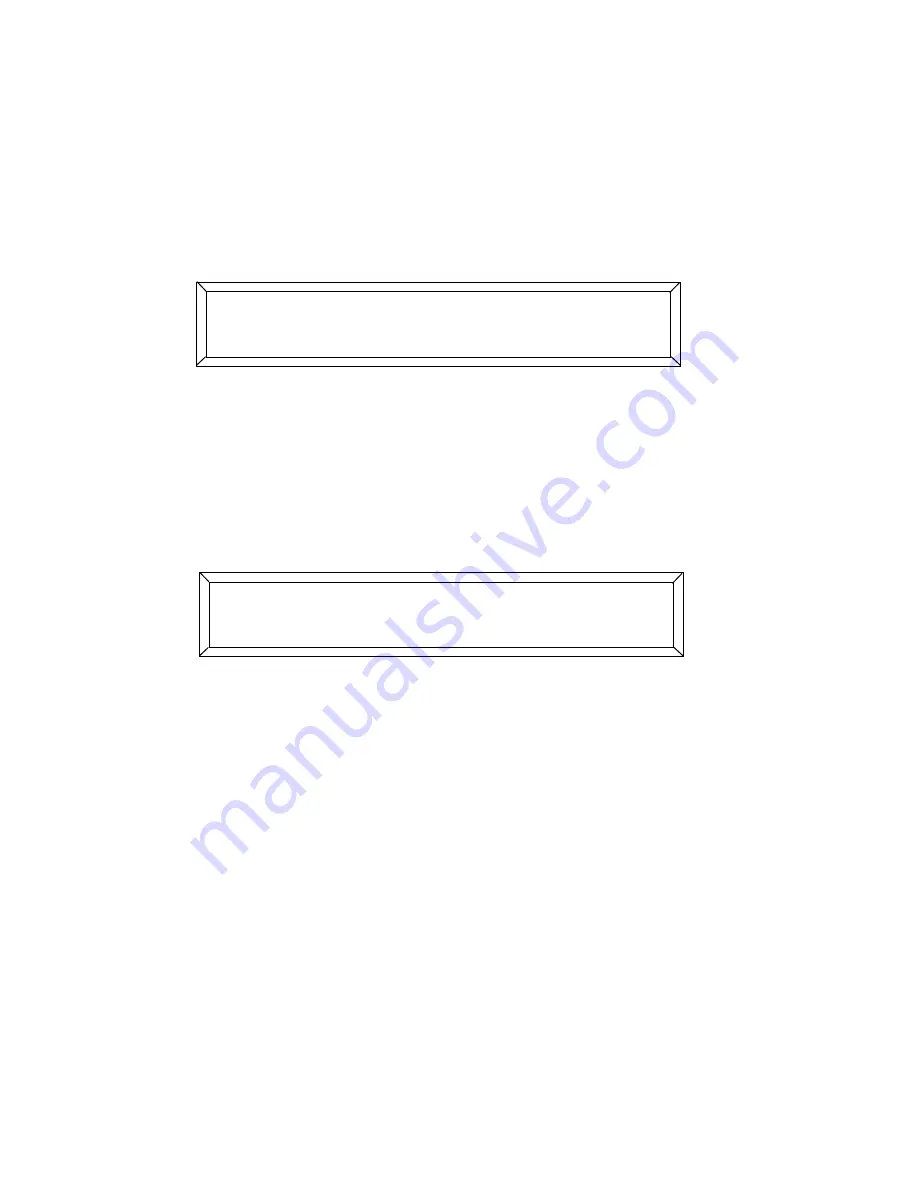
6-8
Address Parameter Copy
Studio Color LCD Controller
Copy Parameters From One Page to Another
Page
1.
Select the memory and page containing the fixture with the
parameters you wish to copy.
2.
Press the
<Select>
key. The LCD display appears as shown
below:
3.
Press the Address key(s) corresponding to the fixture(s) you
wish to copy. Remember the page number containing these
fixtures.
4.
Press the Page
<Up>
and
<Down>
arrow keys to select the
destination page. The destination page value is displayed in
the lower right corner of the LCD display.
5.
Take one of the following actions:
•
If you selected “Share all constructs until selected”, do
not press any construct Construct keys to copy all of the
selected fixture’s constructs. Pressing one or more
Construct keys means you will copy only the selected
construct(s).
•
If you selected “Don’t share constructs until selected”,
press the Construct keys of the constructs you do wish to
copy.
6.
Press the
<Record>
key to perform the copy or press the
<Select>
key to cancel without copying.
;) (' * 3- <
;0:'
9 : ) ,
9 :#/-!
-# '
Summary of Contents for High End LCD Controller for Studio Color
Page 9: ...viii Studio Color LCD Controller...
Page 16: ...xv Table of Tables Studio Color LCD Controller...
Page 34: ...1 12 Power Cord Cap Studio Color LCD Controller...
Page 114: ...4 30 Homing Fixtures Studio Color LCD Controller...
Page 130: ...5 16 Setting the Backlight Intensity Studio Color LCD Controller...
Page 162: ...6 32 Lightwave Control Center Studio Color LCD Controller...
Page 196: ...7 34 Crossloading Studio Color LCD Controller...






























