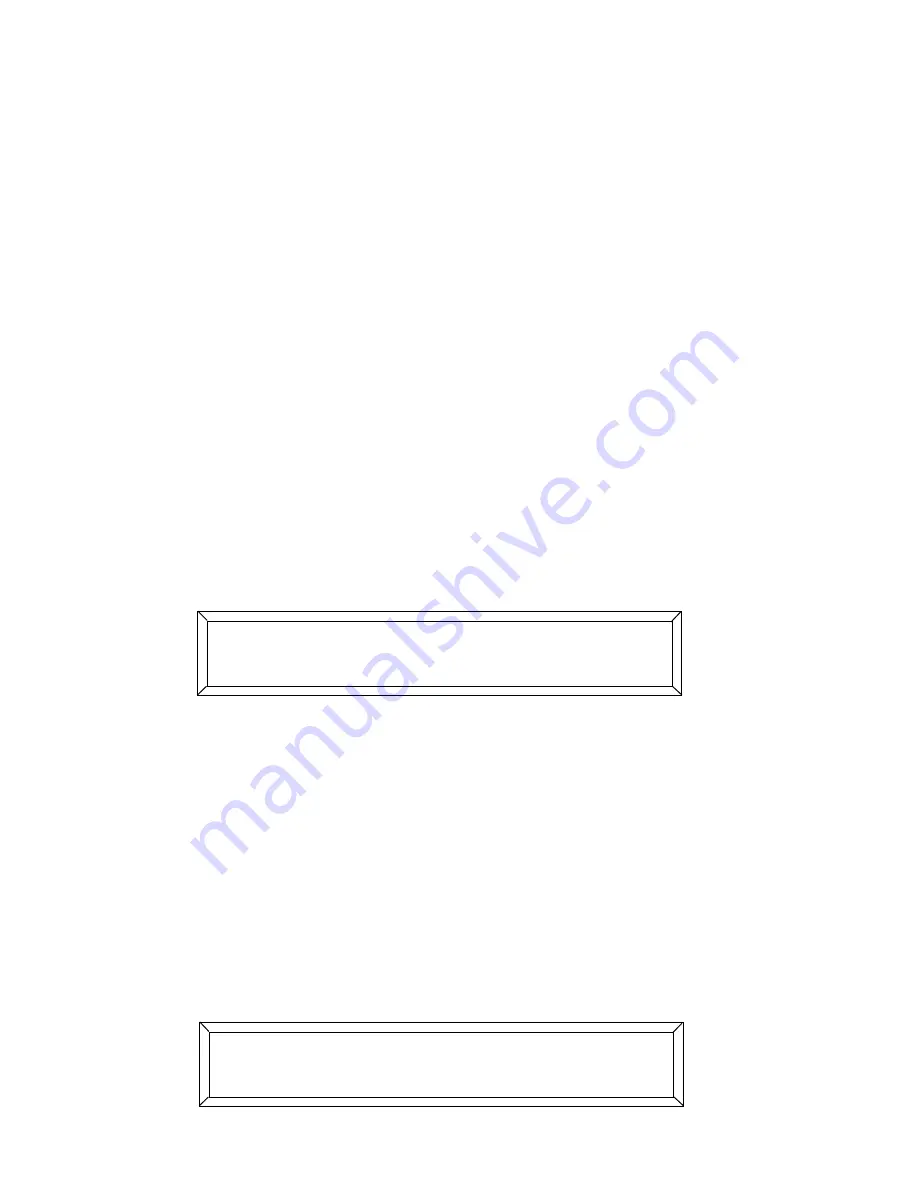
7-10
RAM Card: O/S
Studio Color LCD Controller
Restoring the Operating System from a RAM
Card
This section describes how to install an operating system
from a RAM card to the controller. You should use this
procedure if you are installing an updated or replacement
(same version) operating system. You can obtain updated
operating systems from your High End Systems dealer/
distributor.
1.
Turn OFF the controller.
2.
Insert the RAM card with the newer or replacement (same)
operating system version into the RAM card slot on the front
panel. The RAM card is designed to go in the slot only one
way; do not force the card into the slot. If you feel
resistance, turn the card over and reinsert it.
3.
Turn the controller back ON.
4.
The LCD display briefly shows the controller’s boot version
number and then appears as shown below:
Note
If the RAM card has the same operating system
version, or if you are restoring a lost operating
system, different messages are displayed.
5.
The controller waits a short time for you to respond. If you
do not press either the
<Erase>
key or the
<Select>
key, the
controller boots up normally with the existing operating
system.
6.
Press the
<Erase>
key to install the newer version of the
operating system. The LCD display then appears as shown
below:
*/3;DDN
;));0: )
) /3;N N
;));0: )
Summary of Contents for High End LCD Controller for Studio Color
Page 9: ...viii Studio Color LCD Controller...
Page 16: ...xv Table of Tables Studio Color LCD Controller...
Page 34: ...1 12 Power Cord Cap Studio Color LCD Controller...
Page 114: ...4 30 Homing Fixtures Studio Color LCD Controller...
Page 130: ...5 16 Setting the Backlight Intensity Studio Color LCD Controller...
Page 162: ...6 32 Lightwave Control Center Studio Color LCD Controller...
Page 196: ...7 34 Crossloading Studio Color LCD Controller...






























