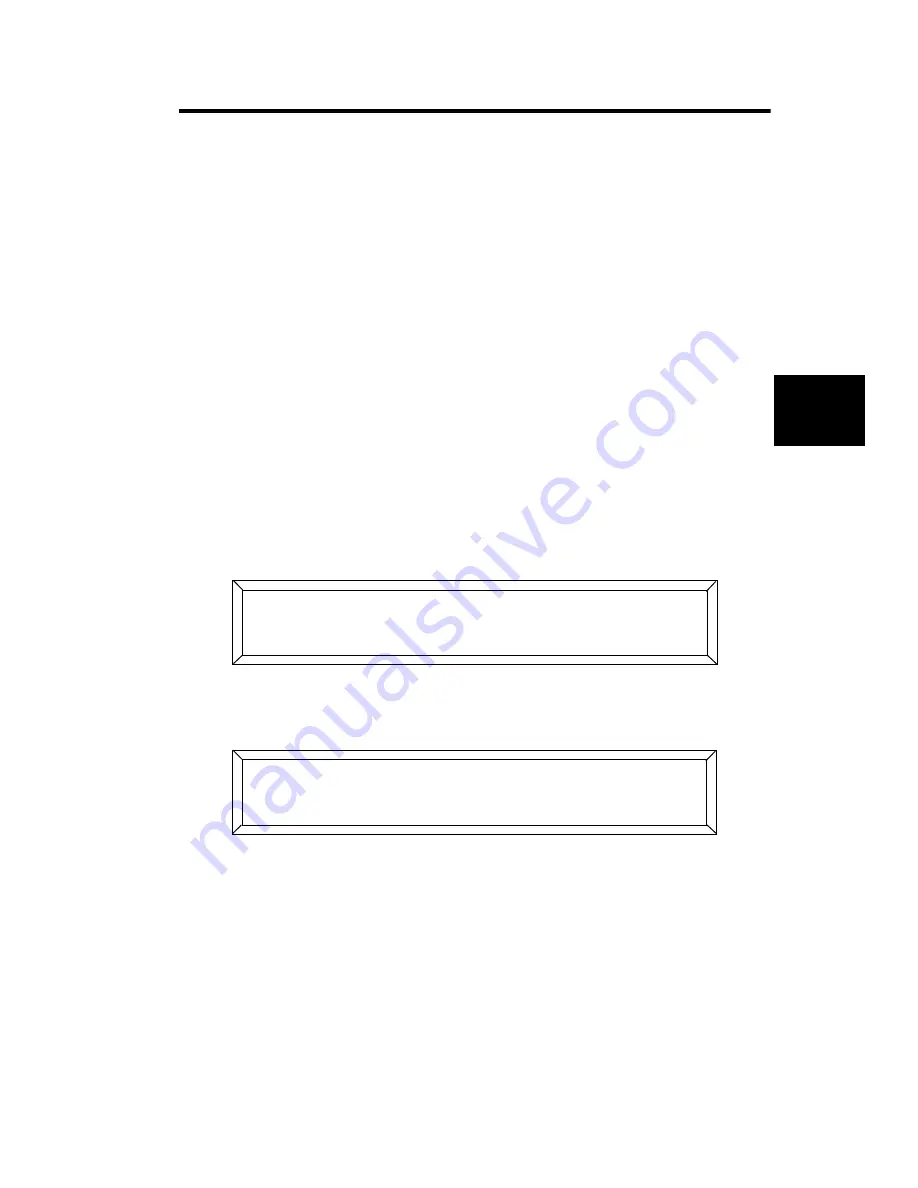
Studio Color LCD Controller
Erasing Pages
4-27
4
Erasing Pages
You may want to erase a page when there are undesirable or
old pages in memory. It is often best to clear out these pages
to prevent confusion in future programming. Note the
following:
•
Instead of erasing the page, you could always record
another page in its place.
•
Erasing a page causes that page to become a “blackout”
page (the Gate construct is set to “Closed”, so all fixtures
go dark).
•
An erased page is still an initialized page.
1.
Select the memory and page you wish to erase using the
Cursor and Page
<Up>
and
<Down>
arrow keys.
2.
Press the
<Select>
key. The LCD display appears as shown
below:
3.
Press the
<Erase>
key. The LCD display appears similar to
the one shown below:
4.
Do not press the ERASE key again as stated in the LCD
display; instead, press the
<Record>
key. The LCD display
briefly displays:
*
.
Note If you press the
<Erase>
key a second time you create
an un-initialized page rather than an erased or
blackout page. To re-initialize the page, record a
programmed page in its place.
;) (' * 3- <
;0:'
- ; )= # ' -# '
;0:'
Summary of Contents for High End LCD Controller for Studio Color
Page 9: ...viii Studio Color LCD Controller...
Page 16: ...xv Table of Tables Studio Color LCD Controller...
Page 34: ...1 12 Power Cord Cap Studio Color LCD Controller...
Page 114: ...4 30 Homing Fixtures Studio Color LCD Controller...
Page 130: ...5 16 Setting the Backlight Intensity Studio Color LCD Controller...
Page 162: ...6 32 Lightwave Control Center Studio Color LCD Controller...
Page 196: ...7 34 Crossloading Studio Color LCD Controller...






























