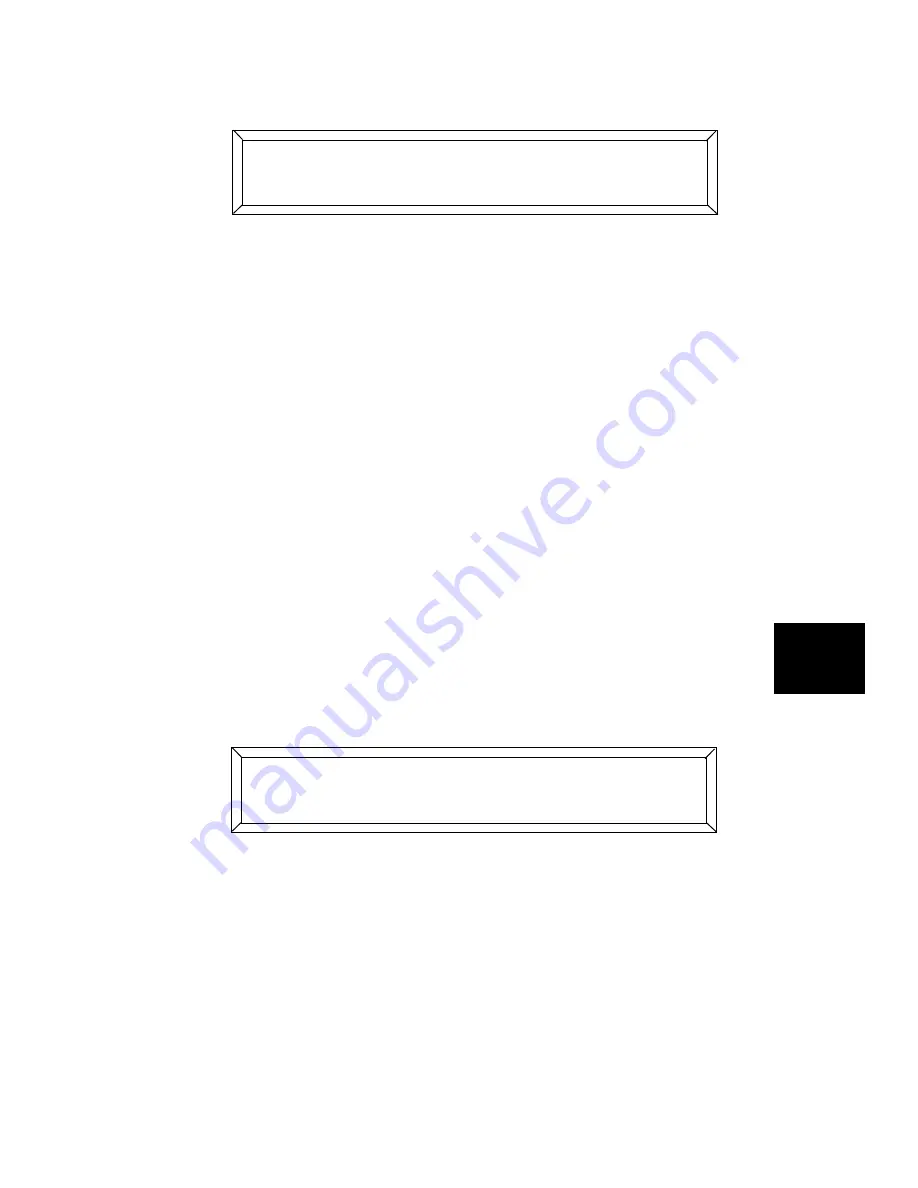
Studio Color LCD Controller
RAM Card: O/S 7-9
7
4.
Press the Cursor
<Down>
arrow key to view the menu options,
then select
/3;,
, as shown below:
If the message
L-/ /3;M
does not appear on
the LCD display, see the explanation below:
•
If there is no card in the RAM card slot, or if the RAM
card is not fully inserted, the message appears:
L
M
Fully insert a RAM card into the slot (but
do not force it into the slot—turn it over if you feel
resistance); the LCD display message changes to:
L-
/ /3;M
•
If the RAM card’s write-protect switch is turned on, the
message appears:
L) M
You can unlock the
card without removing it from the controller. See the
section titled “RAM Card: Write-Protection” on page
7-12.
5.
Press the
<Record>
key to replace the RAM card’s current
contents with the controller’s operating system (O/S).
6.
After you press the
<Record>
key, the LCD display appears as
shown below:
7.
Press the
<Record>
key to copy the controller’s operating
system (O/S) to the RAM card, or press the
<Select>
key to
cancel without copying.
8.
After backing up the operating system, write-protect the
RAM card as shown in the section titled “RAM Card: Write-
Protection” on page 7-12.
, , /3;,
-/ /3;
, , /3;,
N/A <;0:A )
Summary of Contents for High End LCD Controller for Studio Color
Page 9: ...viii Studio Color LCD Controller...
Page 16: ...xv Table of Tables Studio Color LCD Controller...
Page 34: ...1 12 Power Cord Cap Studio Color LCD Controller...
Page 114: ...4 30 Homing Fixtures Studio Color LCD Controller...
Page 130: ...5 16 Setting the Backlight Intensity Studio Color LCD Controller...
Page 162: ...6 32 Lightwave Control Center Studio Color LCD Controller...
Page 196: ...7 34 Crossloading Studio Color LCD Controller...






























