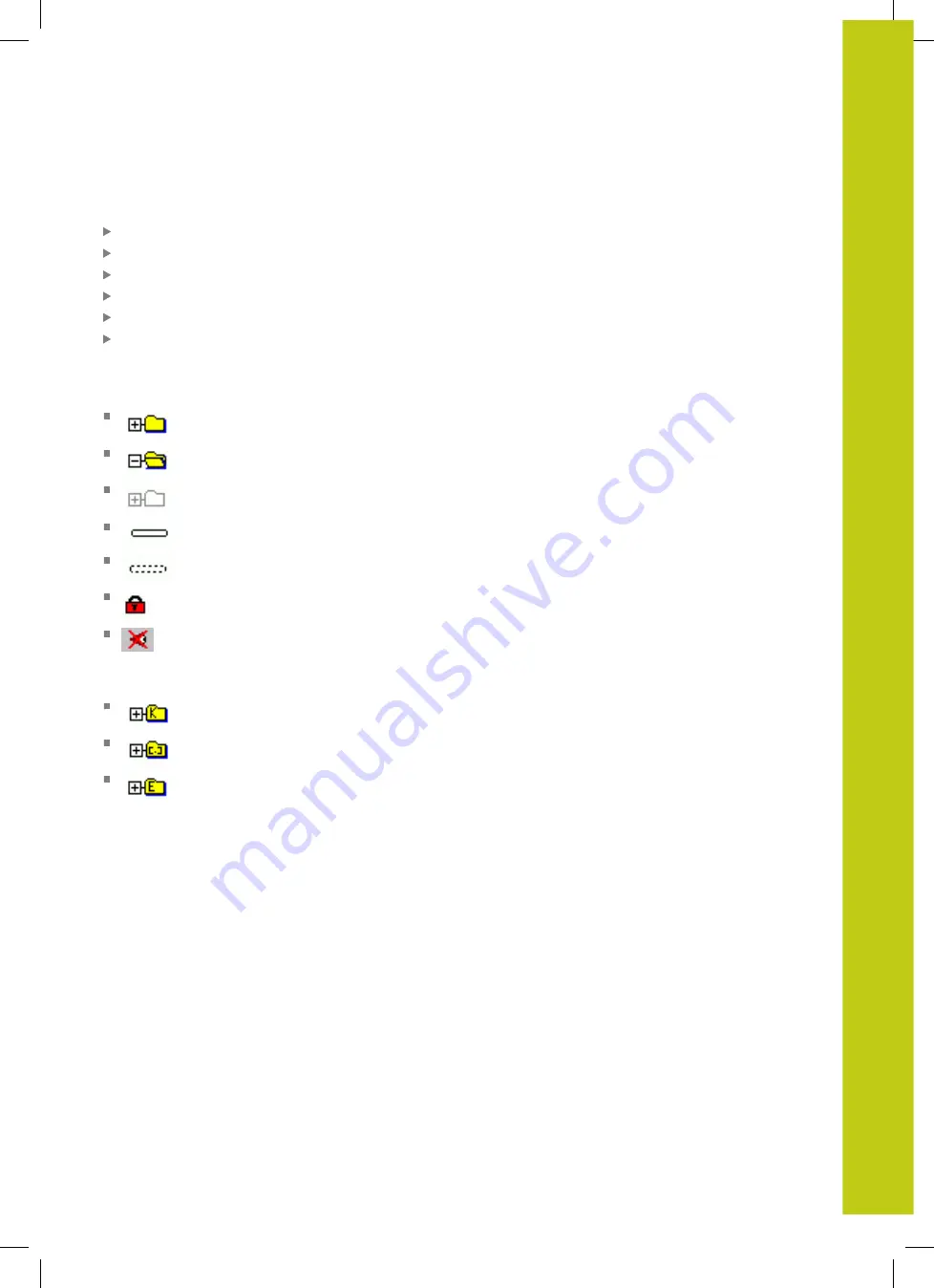
Machine-specific user parameters
18.1
18
HEIDENHAIN | TNC 620 | ISO Programming User's Manual | 9/2016
625
Calling the configuration editor and changing parameters
Select the
PROGRAMMING
operating mode
Press the
MOD
key
Enter the code number
123
Changing parameters
Press the
END
soft key to exit the configuration editor
Confirm changes with the
STORE
soft key
The icon at the beginning of each line in the parameter tree shows
additional information about this line. The icons have the following
meanings:
Branch exists but is closed
Branch is open
Empty object, cannot be opened
Initialized machine parameter
Uninitialized (optional) machine parameter
Can be read but not edited
Can neither be read nor edited
The type of the configuration object is identified by its folder
symbol:
Key (group name)
List
Entity (parameter object)
Displaying help texts
The
HELP
key enables you to call a help text for each parameter
object or attribute.
If the help text does not fit on one page (1/2 is then displayed at
the upper right, for example), press the
HELP PAGE
soft key to
scroll to the second page.
To exit the help text, press the
HELP
key again.
As well as the Help text, other information is displayed, e.g. unit of
measurement, initial value, selection list. If the selected machine
parameter matches a parameter in the previous control model, the
corresponding MP number is displayed.
Summary of Contents for TNC 620 Programming Station
Page 4: ......
Page 5: ...Fundamentals ...
Page 28: ...Contents 28 HEIDENHAIN TNC 620 ISO Programming User s Manual 9 2016 ...
Page 57: ...1 First Steps with the TNC 620 ...
Page 77: ...2 Introduction ...
Page 110: ......
Page 111: ...3 Fundamentals file management ...
Page 166: ......
Page 167: ...4 Programming aids ...
Page 194: ......
Page 195: ...5 Tools ...
Page 234: ......
Page 235: ...6 Programming contours ...
Page 284: ......
Page 285: ...7 Data transfer from CAD files ...
Page 304: ......
Page 305: ...8 Subprograms and program section repeats ...
Page 323: ...9 Programming Q parameters ...
Page 384: ......
Page 385: ...10 Miscellaneous functions ...
Page 407: ...11 Special functions ...
Page 433: ...12 Multiple axis machining ...
Page 475: ...13 Pallet management ...
Page 480: ......
Page 481: ...14 Manual Operation and Setup ...
Page 549: ...15 Positioning with Manual Data Input ...
Page 554: ......
Page 555: ...16 Test Run and Program Run ...
Page 590: ......
Page 591: ...17 MOD Functions ...
Page 622: ......
Page 623: ...18 Tables and Overviews ...






























