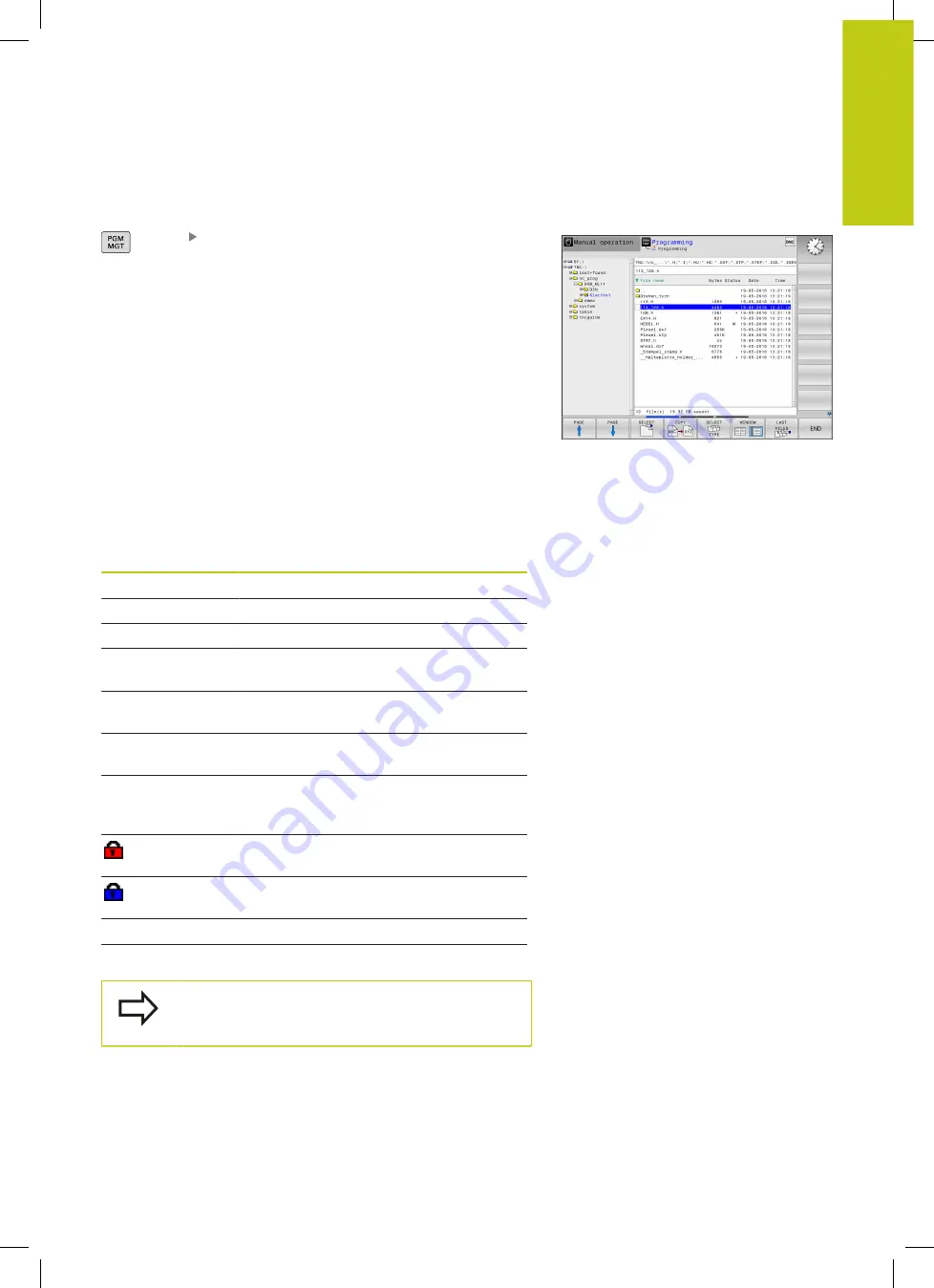
Working with the file manager
3.4
3
HEIDENHAIN | TNC 620 | ISO Programming User's Manual | 9/2016
143
Calling the file manager
Press the
PGM MGT
key: The TNC displays the
file management window (see figure for default
setting. If the TNC displays a different screen
layout, press the
WINDOW
soft key.)
The narrow window on the left shows the available drives and
directories. Drives designate devices with which data are stored or
transferred. A drive is the internal memory of the TNC. Other drives
are the interfaces (RS232, Ethernet) to which you can connect a
PC for example. A directory is always identified by a folder symbol
to the left and the directory name to the right. Subdirectories are
shown to the right of and below their parent directories. If there are
subdirectories, you can show or hide them using the
-/+
key.
If the directory tree is longer than the screen, navigate using the
scroll bar or a connected mouse.
The wide window on the right shows you all files that are stored
in the selected directory. Each file is shown with additional
information, illustrated in the table below.
Display
Meaning
File name
File name and file type
Bytes
File size in bytes
Status
File properties:
E
Program is selected in the
Programming
mode of operation
S
Program is selected in the
Test run
mode
of operation
M
Program is selected in a Program Run
mode of operation
+
Program has non-displayed dependent
files with the extension DEP, e.g. with use
of the tool usage test
File is protected against erasing and
editing
File is protected against erasing and
editing, because it is being run
Date
Date that the file was last edited
Time
Time that the file was last edited
To display the dependent files, set the machine
parameter
dependentFiles
(no. 122101) to
MANUAL
.
Summary of Contents for TNC 620 Programming Station
Page 4: ......
Page 5: ...Fundamentals ...
Page 28: ...Contents 28 HEIDENHAIN TNC 620 ISO Programming User s Manual 9 2016 ...
Page 57: ...1 First Steps with the TNC 620 ...
Page 77: ...2 Introduction ...
Page 110: ......
Page 111: ...3 Fundamentals file management ...
Page 166: ......
Page 167: ...4 Programming aids ...
Page 194: ......
Page 195: ...5 Tools ...
Page 234: ......
Page 235: ...6 Programming contours ...
Page 284: ......
Page 285: ...7 Data transfer from CAD files ...
Page 304: ......
Page 305: ...8 Subprograms and program section repeats ...
Page 323: ...9 Programming Q parameters ...
Page 384: ......
Page 385: ...10 Miscellaneous functions ...
Page 407: ...11 Special functions ...
Page 433: ...12 Multiple axis machining ...
Page 475: ...13 Pallet management ...
Page 480: ......
Page 481: ...14 Manual Operation and Setup ...
Page 549: ...15 Positioning with Manual Data Input ...
Page 554: ......
Page 555: ...16 Test Run and Program Run ...
Page 590: ......
Page 591: ...17 MOD Functions ...
Page 622: ......
Page 623: ...18 Tables and Overviews ...
















































