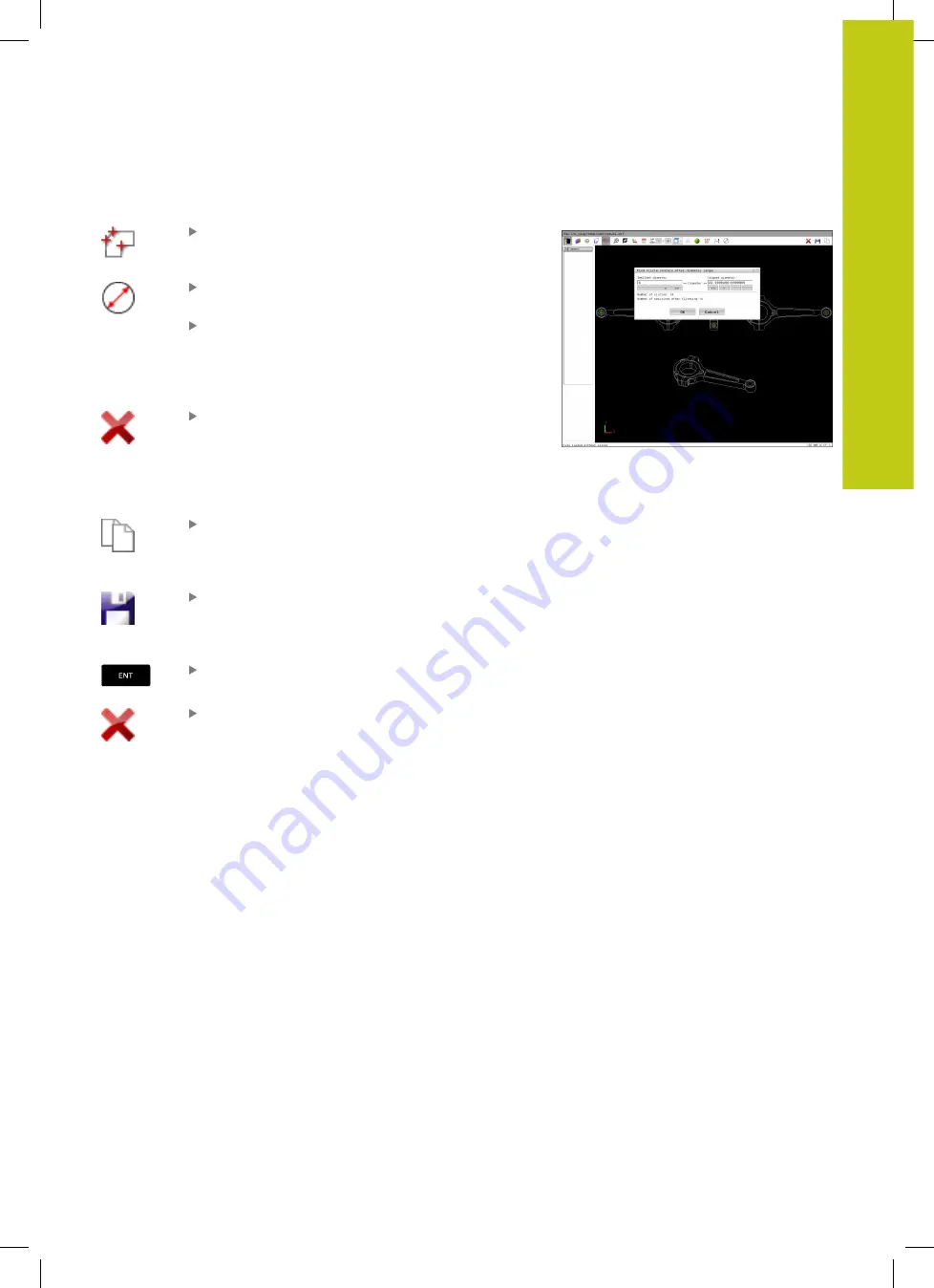
DXF converter (option 42)
7.3
7
HEIDENHAIN | TNC 620 | ISO Programming User's Manual | 9/2016
301
Rapid selection of hole positions via icon
Select the mode for choosing a machining
position: The Graphics window is active for
position selection
Select the icon: The TNC opens a window in
which you can filter the holes by size
Configure the filter settings if required and click
the
OK
button to confirm: The TNC loads the
selected positions into the List View window
(displays a point symbol).
If necessary you can also deselect elements that
you already selected by clicking the element in the
graphic window again, but this time while pressing
the
CTRL
key. Alternatively, select the element
in the List View window and press
DEL
. You can
deselect all selected elements by clicking the icon
Save the selected machining positions to the
clipboard of the TNC so that you can then insert
them as a positioning block with cycle call in a
plain-language program, or
To save the selected machining positions in a point
file: The TNC displays a pop-up window for you
to enter any file name, the file type and target
directory.
Confirm the entry: The TNC saves the contour
program to the selected directory
If you want to select more machining positions,
press the Cancel Selected Elements icon and
select as described above
Summary of Contents for TNC 620 Programming Station
Page 4: ......
Page 5: ...Fundamentals ...
Page 28: ...Contents 28 HEIDENHAIN TNC 620 ISO Programming User s Manual 9 2016 ...
Page 57: ...1 First Steps with the TNC 620 ...
Page 77: ...2 Introduction ...
Page 110: ......
Page 111: ...3 Fundamentals file management ...
Page 166: ......
Page 167: ...4 Programming aids ...
Page 194: ......
Page 195: ...5 Tools ...
Page 234: ......
Page 235: ...6 Programming contours ...
Page 284: ......
Page 285: ...7 Data transfer from CAD files ...
Page 304: ......
Page 305: ...8 Subprograms and program section repeats ...
Page 323: ...9 Programming Q parameters ...
Page 384: ......
Page 385: ...10 Miscellaneous functions ...
Page 407: ...11 Special functions ...
Page 433: ...12 Multiple axis machining ...
Page 475: ...13 Pallet management ...
Page 480: ......
Page 481: ...14 Manual Operation and Setup ...
Page 549: ...15 Positioning with Manual Data Input ...
Page 554: ......
Page 555: ...16 Test Run and Program Run ...
Page 590: ......
Page 591: ...17 MOD Functions ...
Page 622: ......
Page 623: ...18 Tables and Overviews ...






























