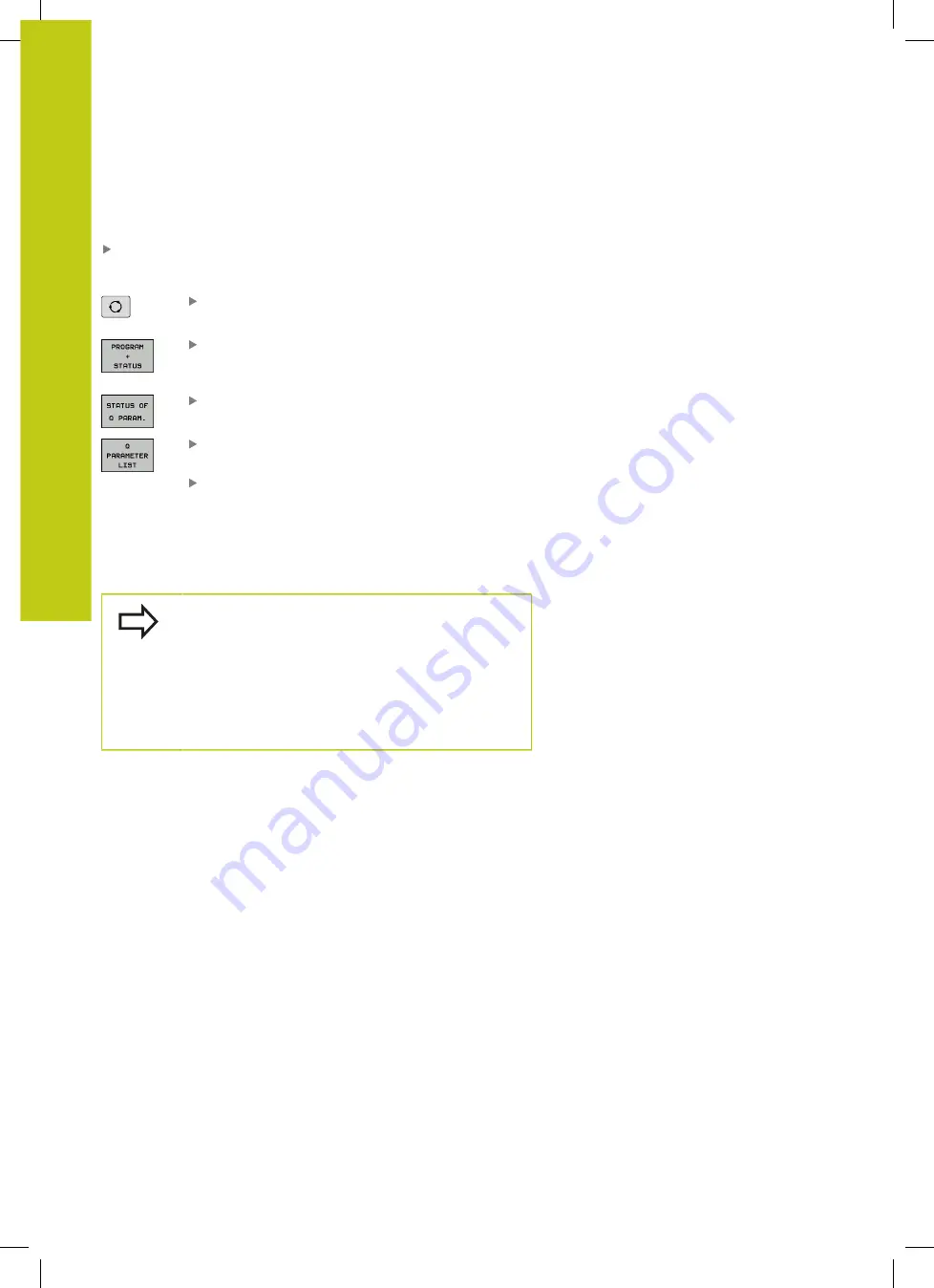
Programming Q parameters
9.7
Checking and changing Q parameters
9
336
HEIDENHAIN | TNC 620 | ISO Programming User's Manual | 9/2016
You can have Q parameters also displayed in the additional status
display in all operating modes (except
Programming
mode).
If you are in a program run, interrupt it if required (e.g. by
pressing the
NC STOP
key and the
INTERNAL STOP
soft key), or
stop the test run
Call the soft key row for screen layout
Select the screen layout with additional status
display: In the right half of the screen, the TNC
shows the
Overview
status form
Press the
STATUS OF Q PARAM.
soft key
STATUS
OF Q PARAM.
Press the
Q PARAMETER LIST
soft key: The TNC
opens a pop-up window
For each parameter type (Q, QL, QR, QS), define
the parameter numbers you wish to control.
Separate single Q parameters with a comma, and
connect sequential Q parameters with a hyphen,
e.g. 1,3,200-208. The input range per parameter
type is 132 characters
The display in the
QPARA
tab always contains eight
decimal places. The result of Q1 = COS89.999 is
shown by the control as 0.00001745, for example.
Very large or very small values are displayed by
the control in exponential notation. The result of
Q1 = COS 89.999 * 0.001 is shown by the control as
+1.74532925e-08, whereby e-08 corresponds to the
factor of 10
-8
.
Summary of Contents for TNC 620 Programming Station
Page 4: ......
Page 5: ...Fundamentals ...
Page 28: ...Contents 28 HEIDENHAIN TNC 620 ISO Programming User s Manual 9 2016 ...
Page 57: ...1 First Steps with the TNC 620 ...
Page 77: ...2 Introduction ...
Page 110: ......
Page 111: ...3 Fundamentals file management ...
Page 166: ......
Page 167: ...4 Programming aids ...
Page 194: ......
Page 195: ...5 Tools ...
Page 234: ......
Page 235: ...6 Programming contours ...
Page 284: ......
Page 285: ...7 Data transfer from CAD files ...
Page 304: ......
Page 305: ...8 Subprograms and program section repeats ...
Page 323: ...9 Programming Q parameters ...
Page 384: ......
Page 385: ...10 Miscellaneous functions ...
Page 407: ...11 Special functions ...
Page 433: ...12 Multiple axis machining ...
Page 475: ...13 Pallet management ...
Page 480: ......
Page 481: ...14 Manual Operation and Setup ...
Page 549: ...15 Positioning with Manual Data Input ...
Page 554: ......
Page 555: ...16 Test Run and Program Run ...
Page 590: ......
Page 591: ...17 MOD Functions ...
Page 622: ......
Page 623: ...18 Tables and Overviews ...
















































