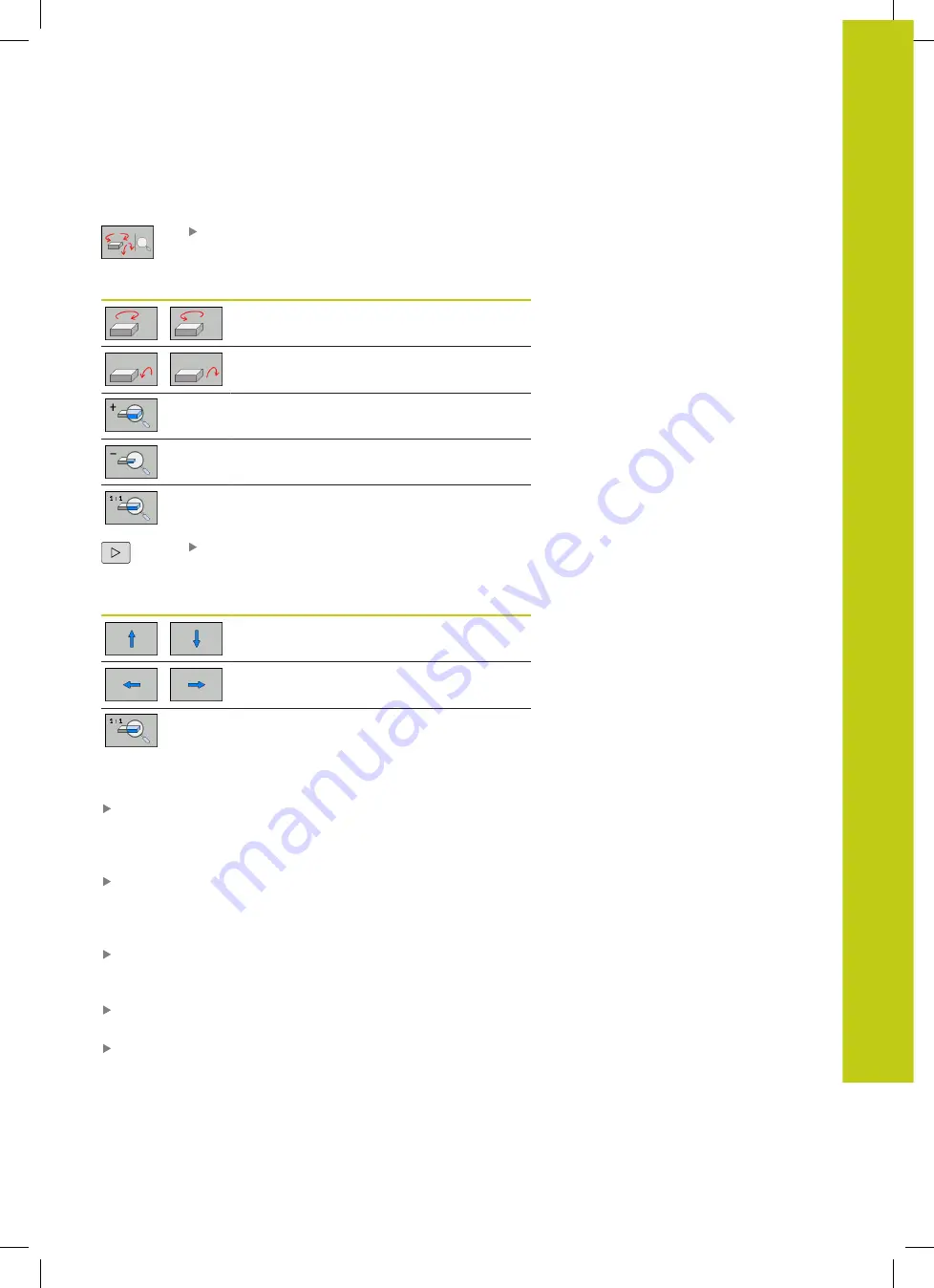
Graphics (option 20) 16.1
16
HEIDENHAIN | TNC 620 | ISO Programming User's Manual | 9/2016
559
Rotating, enlarging and shifting the 3-D view
Select the functions for rotating and enlarging: The
TNC displays the following soft keys:
Soft keys
Function
Rotate in 5° steps about the vertical axis
Tilt in 5° steps about the horizontal axis
Enlarge the graphic stepwise
Reduce the graphic stepwise
Reset the graphic to its original size and
angle
Scroll through the soft-key row
Soft keys
Function
Move the graphic upward or downward
Move the graphic to the left or right
Reset the graphic to its original position and
angle
You can also use the mouse to change the graphic display. The
following functions are available:
In order to rotate the model shown in three dimensions, hold
down the right mouse button and move the mouse. If you
simultaneously press the shift key, you can only rotate the
model horizontally or vertically
To shift the model shown: Hold the center mouse button or
mouse wheel down and move the mouse. If you simultaneously
press the shift key, you can only shift the model horizontally or
vertically
To zoom in on a certain area: Mark a zoom area by holding
the left mouse button down. After you release the left mouse
button, the TNC zooms in on the defined area
To rapidly magnify or reduce any area: Rotate the mouse wheel
backwards or forwards
To return to the standard display: Press the shift key and
simultaneously double-click with the right mouse key. The
rotation angle is maintained if you only double-click with the
right mouse key
Summary of Contents for TNC 620 Programming Station
Page 4: ......
Page 5: ...Fundamentals ...
Page 28: ...Contents 28 HEIDENHAIN TNC 620 ISO Programming User s Manual 9 2016 ...
Page 57: ...1 First Steps with the TNC 620 ...
Page 77: ...2 Introduction ...
Page 110: ......
Page 111: ...3 Fundamentals file management ...
Page 166: ......
Page 167: ...4 Programming aids ...
Page 194: ......
Page 195: ...5 Tools ...
Page 234: ......
Page 235: ...6 Programming contours ...
Page 284: ......
Page 285: ...7 Data transfer from CAD files ...
Page 304: ......
Page 305: ...8 Subprograms and program section repeats ...
Page 323: ...9 Programming Q parameters ...
Page 384: ......
Page 385: ...10 Miscellaneous functions ...
Page 407: ...11 Special functions ...
Page 433: ...12 Multiple axis machining ...
Page 475: ...13 Pallet management ...
Page 480: ......
Page 481: ...14 Manual Operation and Setup ...
Page 549: ...15 Positioning with Manual Data Input ...
Page 554: ......
Page 555: ...16 Test Run and Program Run ...
Page 590: ......
Page 591: ...17 MOD Functions ...
Page 622: ......
Page 623: ...18 Tables and Overviews ...






























