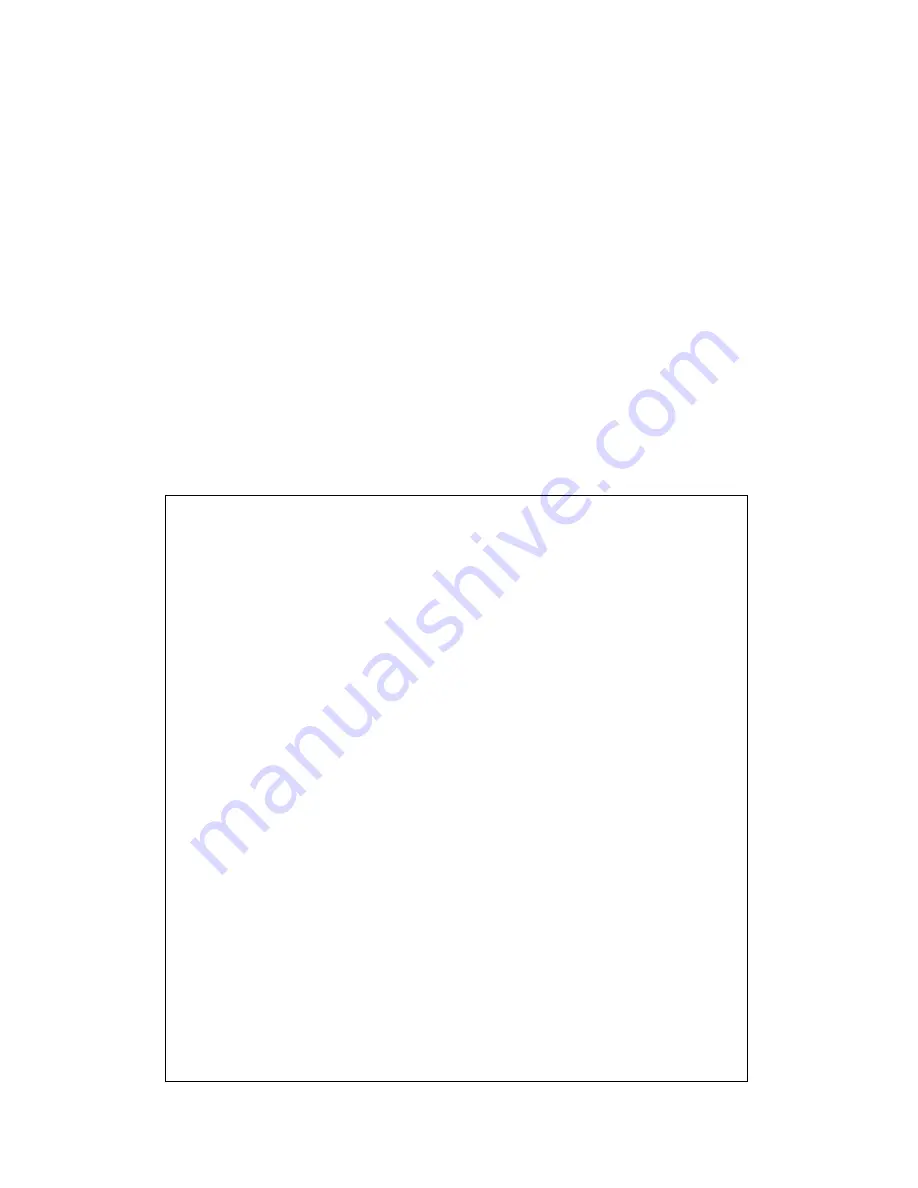
50
2-6
Wired LAN Configuration
Before all computers using wired Ethernet connection (i.e. those
computers connected to this router’s LAN port 1 to 4 by Ethernet cable)
can communicate with each other and access internet, they must have a
valid IP address.
There are two ways to assign IP addresses to computers: static IP address
(set the IP address for every computer manually), and dynamic IP address
(IP address of computers will be assigned by router automatically. It’s
recommended for most computers to use dynamic IP address, it will save
a lot of time on setting IP addresses for every computer, especially when
there are a lot of computers in your network; for servers and network
devices which will provide services to other computers and users that
come from the Internet, a static IP address should be used.
Suggestions on IP address numbering plan:
If you have no idea on how to define an IP address plan for your
network, here are some suggestions.
1. A valid IP address has 4 fields: a.b.c.d, for most of home and
company users, it’s suggested to use 192.168.c.d, where c is
an integer between 0 and 254, and d is an integer between 1
and 254. This router is capable to work with up to 253 clients,
so you can set ‘d’ field of IP address of router as 1 or 254 (or
any number between 1 and 254), and pick a number between 0
and 254 for field ‘c’.
2. In most cases, you should use ‘255.255.255.0’ as subnet mask,
which allows up to 253 clients (this also meets router’s
capability of working with up to 253 clients).
3. For all servers and network devices which will provide
services to other people (like Internet service, print service,
and file service), they should use static IP address. Give each
of them a unique number between 1 and 253, and maintain a
list, so everyone can locate those servers easily.
4. For computers which are not dedicated to provide specific
service to others, they should use dynamic IP address.
If you don’t really understand the descriptions listed above, don’t
worry! We will provide recommended setup values below.
Summary of Contents for HWRN1A
Page 1: ......
Page 9: ...4 1 Hardware Specification 4 2 Troubleshooting 4 3 Glossary...
Page 13: ...4 electrical power off immediately and call dealer of purchase for help...
Page 21: ...12 2 Select Obtain an IP address from a DHCP server and then click OK...
Page 28: ...19...
Page 96: ...87 If you want to erase all values you just entered Click Reset...
















































