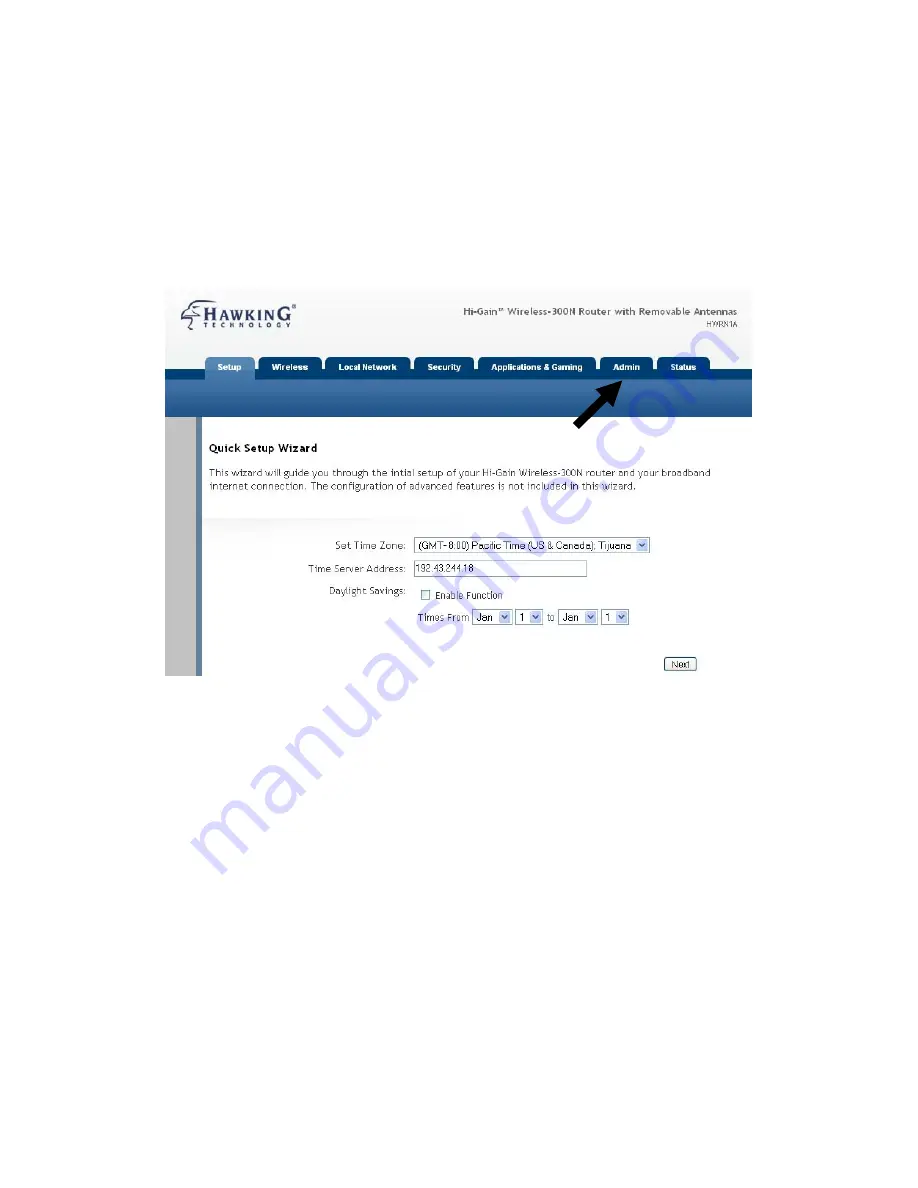
32
2-4 Basic Setup
In this chapter, you’ll know how to change the time zone, password, and
remote management settings. Please start your web browser and log onto
router web management interface, then click ‘Admin’ tab.
2-4-1 Time zone and time auto-synchronization
Please follow the following instructions to set time zone and time
auto-synchronization parameters:
Please click ‘Admin’ tab in menu on the top of web management
interface, and time zone settings will be displayed on your web browser:
Please select the correct time zone from the drop-down list, and input the
IP address or host name of time server. If you want to enable daylight
savings setting, please check ‘Enable Function’ box, and set the duration
of daylight setting. When you finish, click ‘Apply’. You’ll see the
following message displayed on web browser:
HERE!
Summary of Contents for HWRN1A
Page 1: ......
Page 9: ...4 1 Hardware Specification 4 2 Troubleshooting 4 3 Glossary...
Page 13: ...4 electrical power off immediately and call dealer of purchase for help...
Page 21: ...12 2 Select Obtain an IP address from a DHCP server and then click OK...
Page 28: ...19...
Page 96: ...87 If you want to erase all values you just entered Click Reset...






























