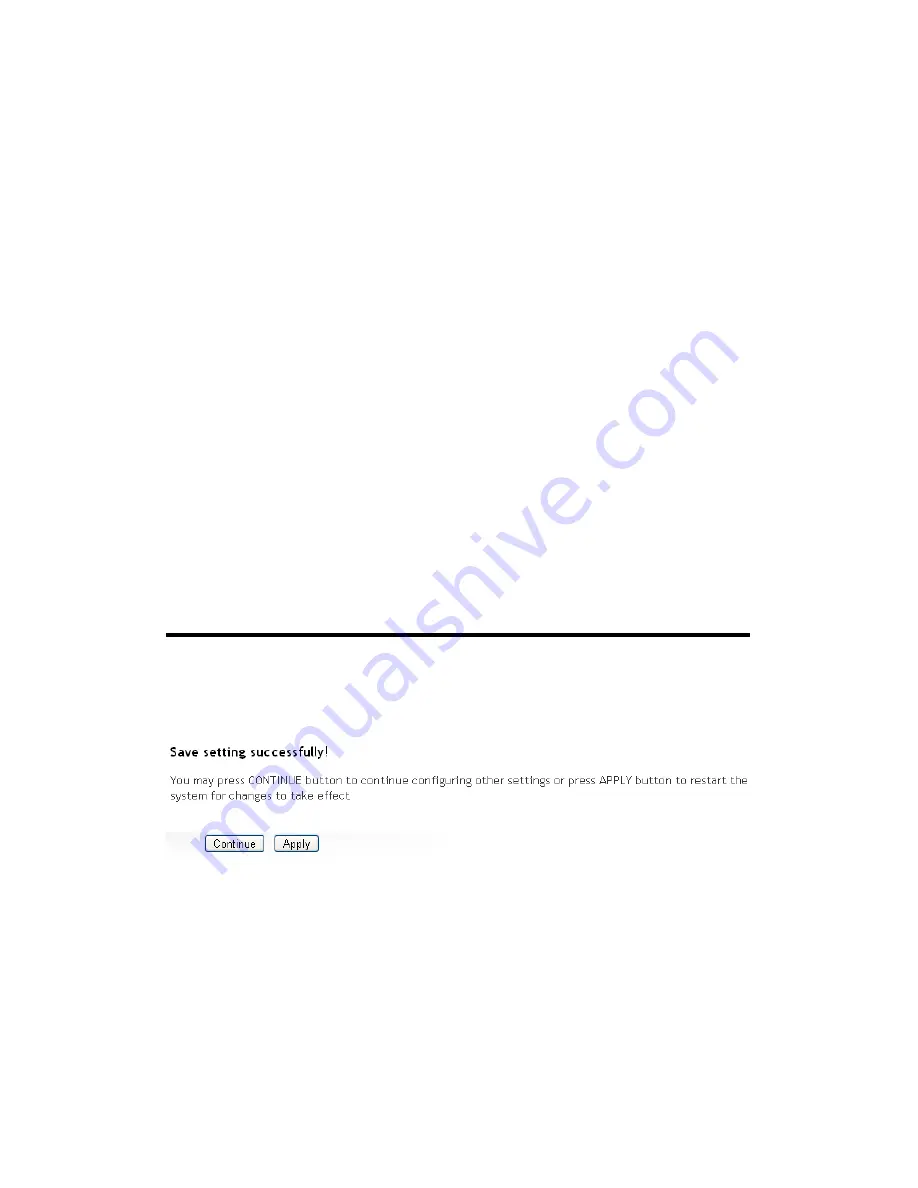
103
to decide the behavior of IP filtering table. If you
select deny, all IP addresses listed in filtering table
will be denied from connecting to the network; if
you select allow, only IP addresses listed in filtering
table will be able to connect to the network, and
rejecting all other network devices.
IP Filtering
All existing IP addresses in filtering table will be
Table (12):
listed here.
Add PC (13):
Click this button to add a new IP address to IP
filtering table, up to 20 IP addresses can be added.
Please
refer
to
section
3-3-1-1 ‘Add PC’ below.
Delete
If you want to delete a specific IP address entry,
Selected (14):
check the ‘select’ box of the IP address you want to
delete, then click ‘Delete Selected’ button. (You can
select more than one IP addresses).
Delete All (15):
If you want to delete all IP addresses listed here,
please click ‘Delete All’ button.
After you finish with all settings, please click ‘Apply’ (16) button and the
following message will be displayed on your web browser:
Please click ‘Continue’ to go back to previous setup menu; to continue on
other setup procedures, or click ‘Apply’ to reboot the router so the
settings will take effect (Please wait for about 30 seconds while router is
rebooting).
If you want to reset all settings in this page back to previously-saved
value, please click ‘Cancel’ button.
Summary of Contents for HWRN1A
Page 1: ......
Page 9: ...4 1 Hardware Specification 4 2 Troubleshooting 4 3 Glossary...
Page 13: ...4 electrical power off immediately and call dealer of purchase for help...
Page 21: ...12 2 Select Obtain an IP address from a DHCP server and then click OK...
Page 28: ...19...
Page 96: ...87 If you want to erase all values you just entered Click Reset...
















































