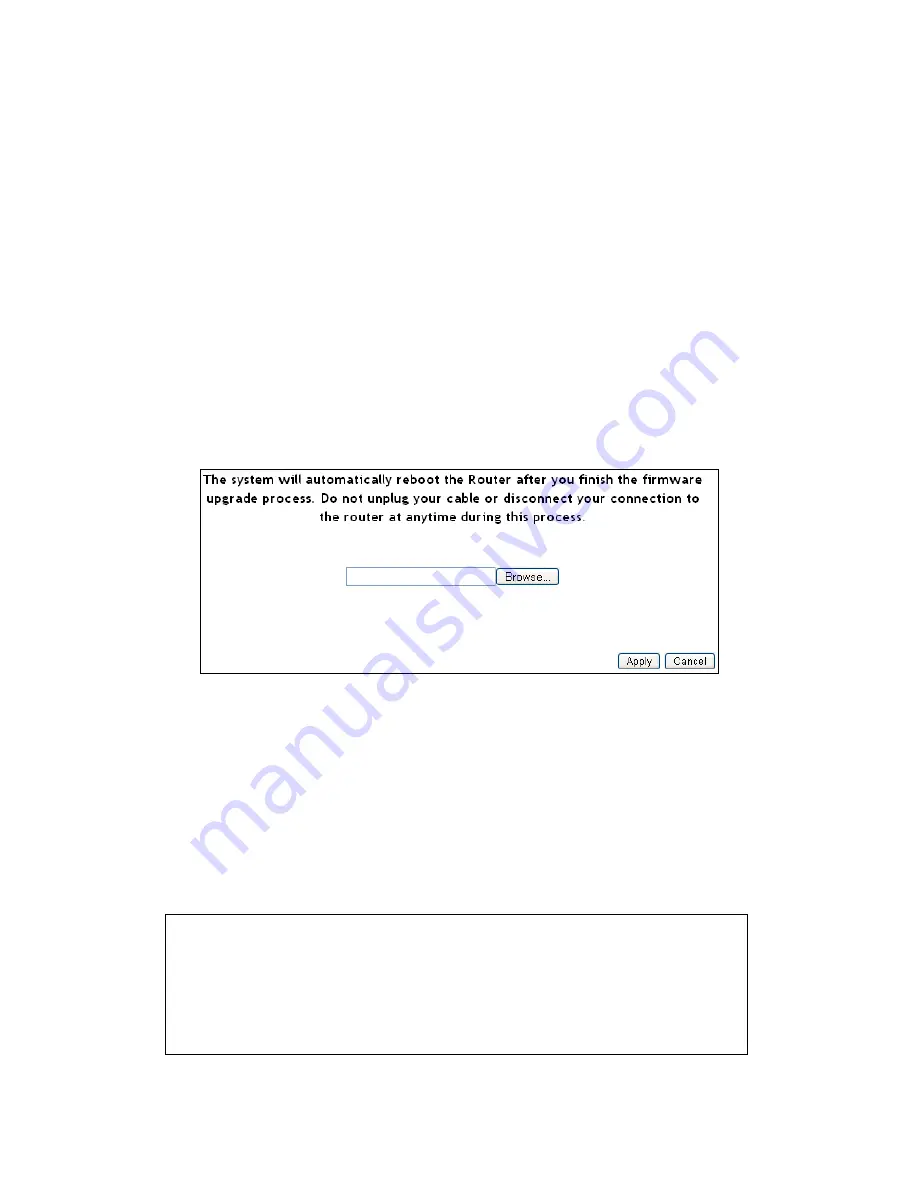
120
3-6 Firmware Upgrade
The system software used by this router is known as ‘firmware’, just like
any applications on your computer, when you replace the old application
with a new one; your computer will be equipped with new function. You
can also use this firmware upgrade function to add new functions to your
router, even fix the bugs of this router.
To upgrade firmware, please follow the instructions:
Please click ‘Admin’ tab located at the upper-right corner of web
management interface, then click ‘Firmware Upgrade’. The following
message will be displayed on your web browser:
Click ‘Browse’ button first, you’ll be prompted to provide the filename of
the firmware upgrade file. Please download the latest firmware file from
the Hawking Technologies website, and use it to upgrade your router.
After a firmware upgrade file is selected, click ‘Apply’ button, and the
router will start firmware upgrade procedure automatically. The
procedure may take several minutes, please be patient.
NOTE: Never interrupt the upgrade procedure by closing the web
browser or physically disconnect your computer from router. If the
firmware you uploaded is corrupt, the firmware upgrade will fail, and
you may have to return this router to the dealer of purchase to ask for
help. (Warranty is void if you interrupt the upgrade procedure).
Summary of Contents for HWRN1A
Page 1: ......
Page 9: ...4 1 Hardware Specification 4 2 Troubleshooting 4 3 Glossary...
Page 13: ...4 electrical power off immediately and call dealer of purchase for help...
Page 21: ...12 2 Select Obtain an IP address from a DHCP server and then click OK...
Page 28: ...19...
Page 96: ...87 If you want to erase all values you just entered Click Reset...
























