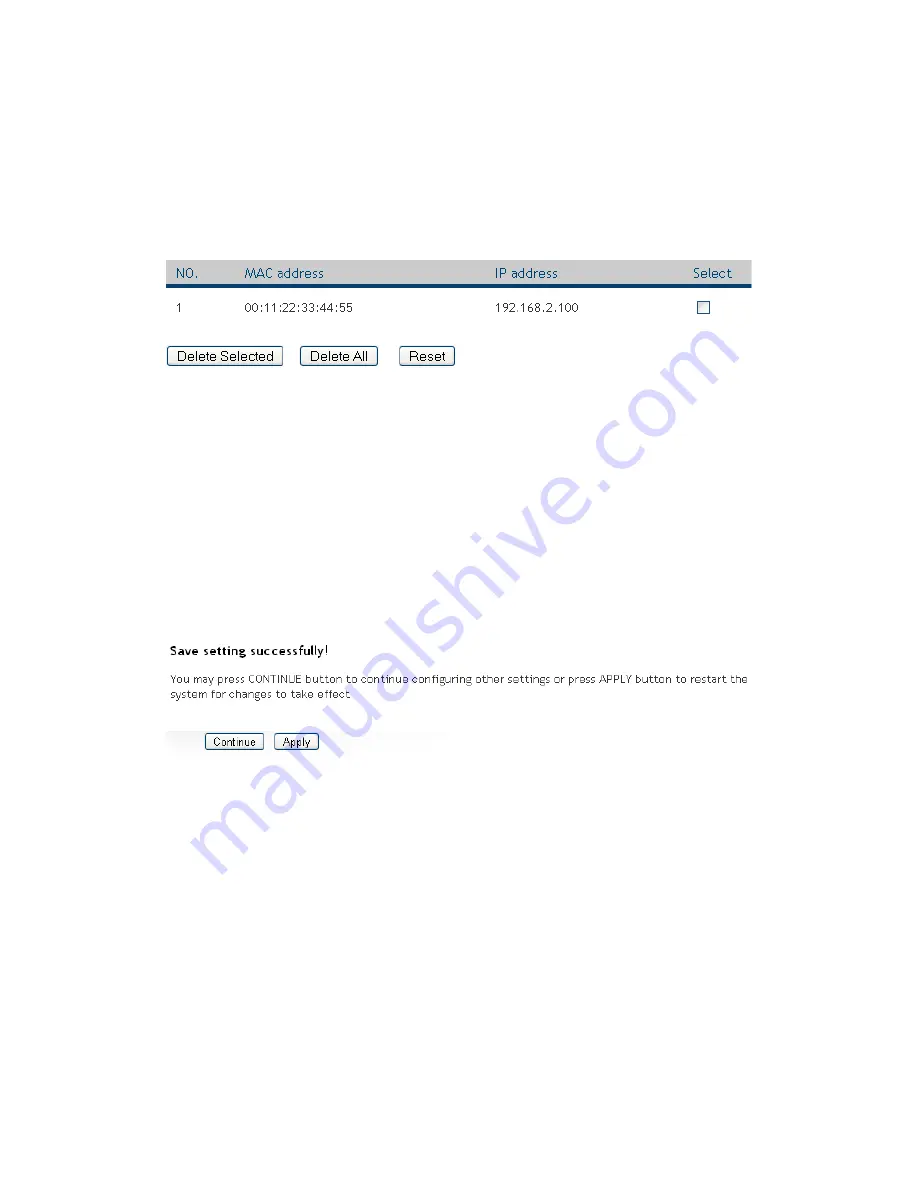
54
If you want to remove all characters you just entered, click ‘Clear’.
After you clicked ‘Add’, the MAC address and IP address mapping
will be added to ‘Static DHCP Leases Table’ section.
If you want to delete a specific item, please check the ‘Select’ box of a
MAC address and IP address mapping (1), then click ‘Delete Selected’
button (2); if you want to delete all mappings, click ‘Delete All’ (3). If
you want to deselect all mappings, click ‘Reset (4).
After you finish all LAN settings, please click ‘Apply’ button on the
bottom of this page. After you click ‘Apply’, the following message will
be displayed on your web browser:
Please click ‘Continue’ to go back to previous setup menu; to continue on
router setup, or click ‘Apply’ to reboot the router so the settings will take
effect (Please wait for about 30 seconds while router is rebooting).
1
2
3
4
Summary of Contents for HWRN1A
Page 1: ......
Page 9: ...4 1 Hardware Specification 4 2 Troubleshooting 4 3 Glossary...
Page 13: ...4 electrical power off immediately and call dealer of purchase for help...
Page 21: ...12 2 Select Obtain an IP address from a DHCP server and then click OK...
Page 28: ...19...
Page 96: ...87 If you want to erase all values you just entered Click Reset...






























