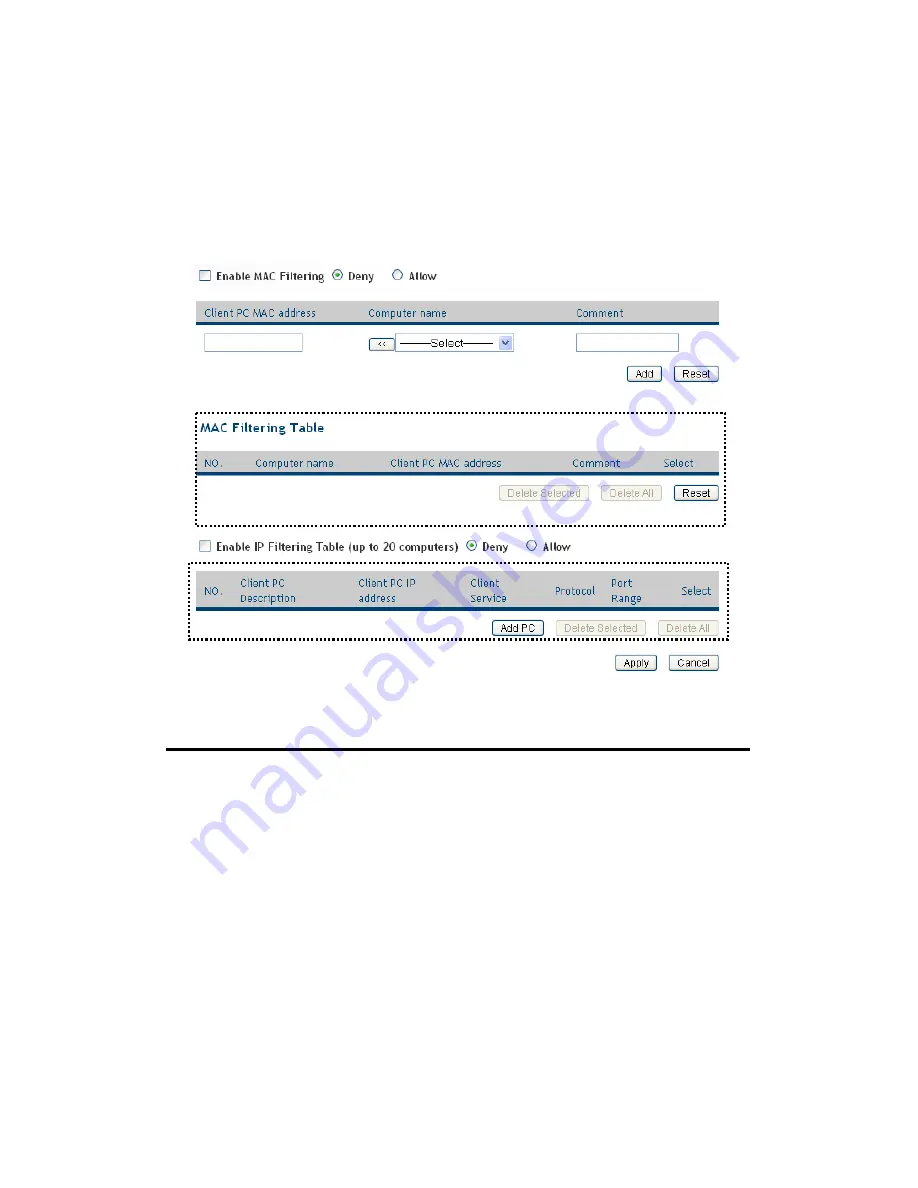
101
from connecting to the network; it can also allow or deny computers with
specific IP address, protocol, or port.
Please click ‘Security’ tab at the top of web management interface, then
click ‘Access Control’, and the following message will be displayed on
your web browser:
Here are descriptions of every setup items:
Enable MAC
Check this box to enable MAC address based
Filtering (1):
filtering, and please select ‘Deny’ or ‘Allow’ to
decide the behavior of MAC filtering table. If you
select deny, all MAC addresses listed in filtering
table will be denied from connecting to the network;
if you select allow, only MAC addresses listed in
filtering table will be able to connect to the network,
and rejecting all other network devices.
Client PC
Please input the MAC address of computer
MAC address (2): or network device here, dash ( - ) or colon ( : ) are
not required. (i.e. If the MAC address label of your
1
2 3
5 6
7
8
9 10
12
13
14
15
16
11
4
Summary of Contents for HWRN1A
Page 1: ......
Page 9: ...4 1 Hardware Specification 4 2 Troubleshooting 4 3 Glossary...
Page 13: ...4 electrical power off immediately and call dealer of purchase for help...
Page 21: ...12 2 Select Obtain an IP address from a DHCP server and then click OK...
Page 28: ...19...
Page 96: ...87 If you want to erase all values you just entered Click Reset...






























