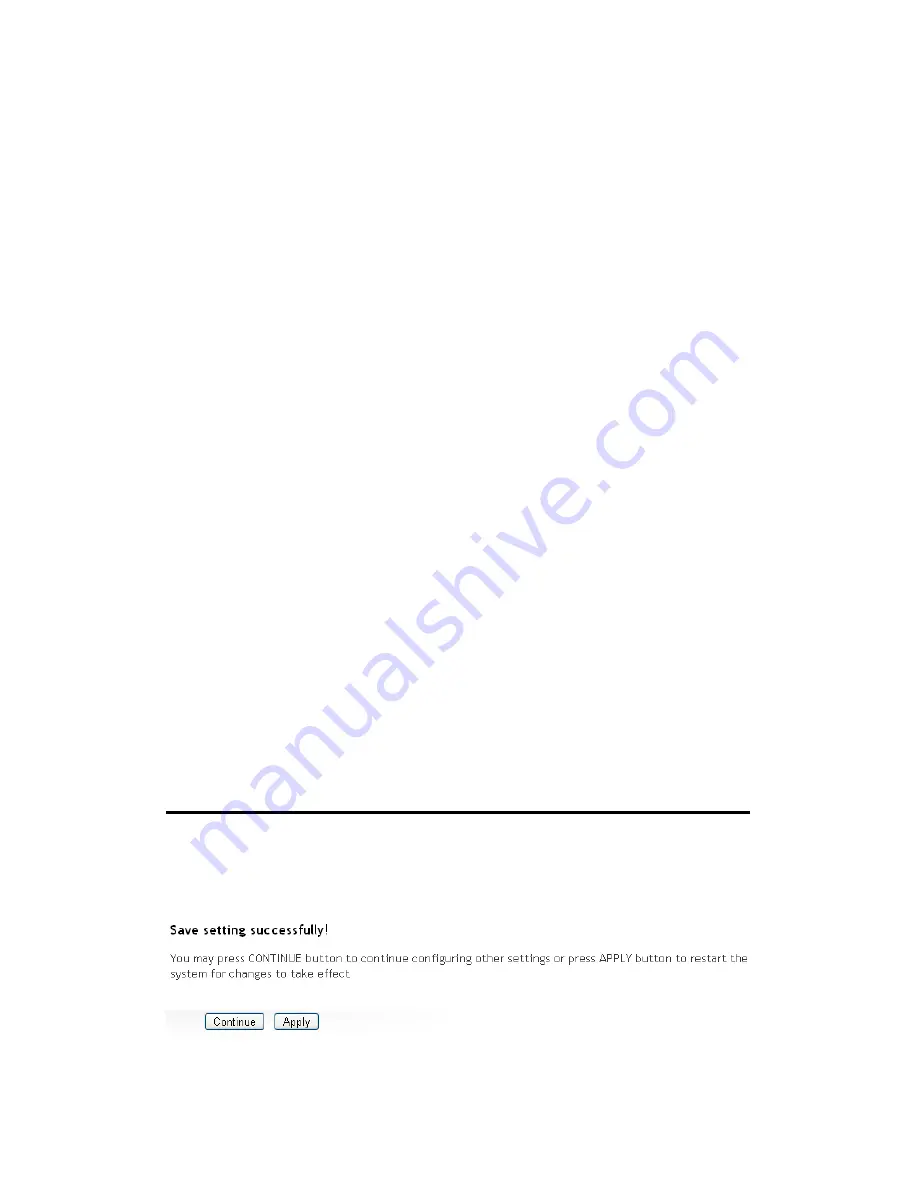
77
MAC addresses.
Enable Wireless
To enforce MAC address filtering,
Access Control (5): you have to check ‘Enable Wireless Access Control’.
When this item is unchecked, wireless router will
not enforce MAC address filtering of wireless
clients.
MAC Address (6): Input the MAC address of your wireless devices here,
dash ( - ) or colon ( : ) are not required. (i.e. If the
MAC address label of your wireless device indicates
‘aa-bb-cc-dd-ee-ff ’ or ‘aa:bb:cc:dd:ee:ff ’, just input
‘aabbccddeeff ’.
Comment (7):
You can input any text here as the comment of this
MAC address, like ‘ROOM 2A Computer’ or
anything. You can input up to 16 alphanumerical
characters here. This is optional and you can leave
it blank, however, it’s recommended to use this field
to write a comment for every MAC addresses as a
memory aid.
Add (8):
Click ‘Add’ button to add the MAC address and
associated comment to the MAC address filtering
table.
Clear (9):
Click ‘Clear’ to remove the value you inputted in
MAC address and comment field.
After you finish with all settings, please click ‘Apply’ (10) button and the
following message will be displayed on your web browser:
Summary of Contents for HWRN1A
Page 1: ......
Page 9: ...4 1 Hardware Specification 4 2 Troubleshooting 4 3 Glossary...
Page 13: ...4 electrical power off immediately and call dealer of purchase for help...
Page 21: ...12 2 Select Obtain an IP address from a DHCP server and then click OK...
Page 28: ...19...
Page 96: ...87 If you want to erase all values you just entered Click Reset...






























