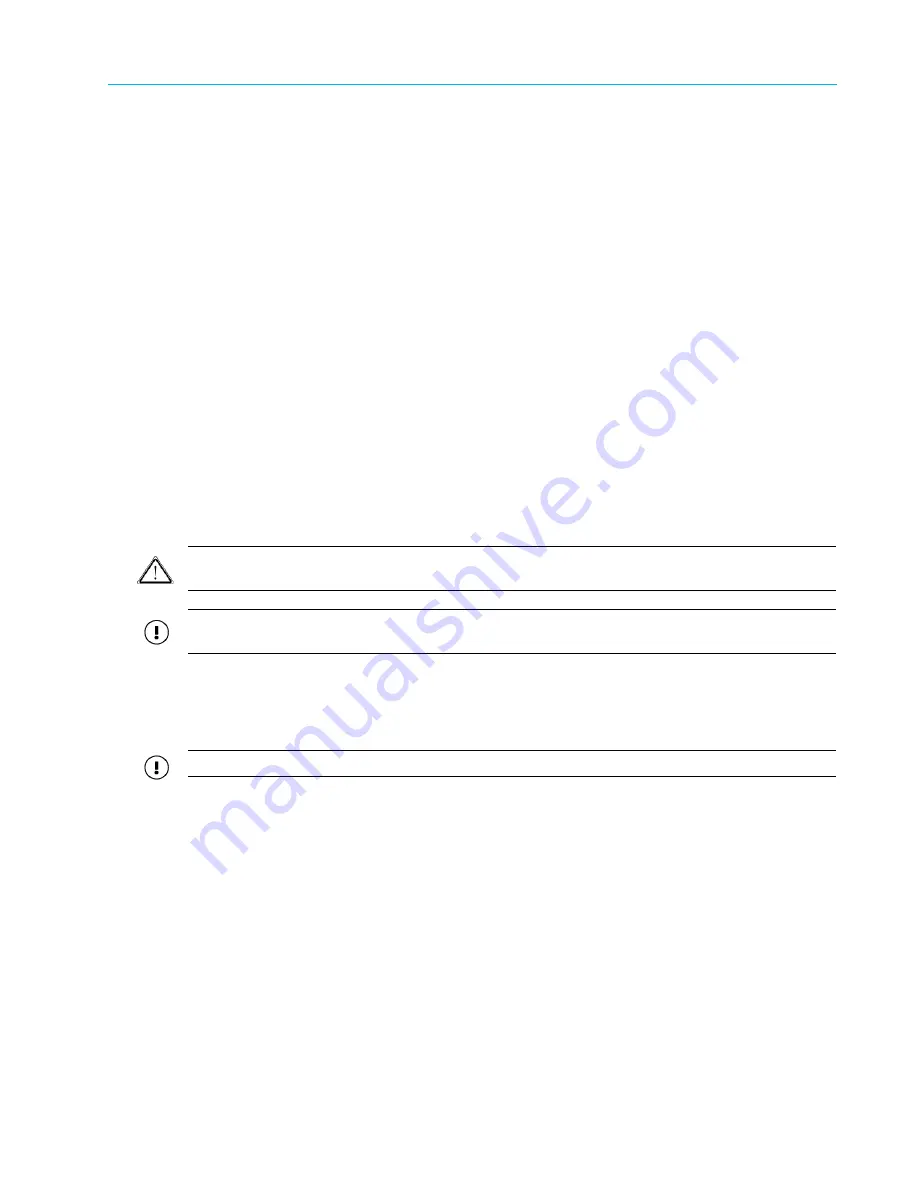
Chapter 2 System Installation with the Content-
Server 4000 Series
© 2017 Harmonic Inc. All rights reserved.
66
Harmonic MediaGrid Release 4.1
Expanding a Harmonic MediaGrid 4000 Series System
2. The SystemManager has a power connector on the back. Connect the power cable to the
SystemManager power connector.
3. If one or more ContentBridges are part of the system, connect the power cable to the
ContentBridge Power connector.
4. To take full advantage of the dual redundant power supplies on the ContentDirector, ensure
that separate, isolated power sources are available. Connect the power cords to the two
power connectors on each ContentDirector.
Do not
plug the cords into power sources yet.
5. Connect the power cords to the network switches’ power connectors.
Do not
plug the cords
into power sources yet.
Next Steps
Chapter 4, System Configuration
to set up the Harmonic MediaGrid system’s devices using
the customer-specific configuration information.
Expanding a Harmonic MediaGrid 4000 Series System
Follow this procedure when you wish to connect an additional ContentStore to an existing
Harmonic MediaGrid system while the system is powered on. You can connect up to four
ContentStore 4240 nodes to the ContentServer 4000.
If you are expanding drive capacity in an existing ContentServer or ContentStore, follow the
instructions in
Drive Capacity Expansion in a Harmonic MediaGrid RAID System
instead.
CAUTION:
In order to add a ContentStore with the system powered on, you must power down the
associated ContentServer controllers, one at time, before you connect the SAS cable in each SAS domain.
IMPORTANT:
On the ContentServer 4000, the top controller corresponds with Controller 0 in
SystemManager, and the bottom controller corresponds with Controller 1.
1. Rack mount the new ContentStore by following the instructions in
ContentServer 4000 and ContentStore 4240
.
2. Ensure that separate, isolated power sources are available for each power supply module,
then connect the power cables to the new ContentStore and to their power sources.
IMPORTANT:
Do not power on the ContentStore or connect any SAS cables at this time.
3. Using SystemManager, power down the top controller on the ContentServer 4000 as follows:
a. From the
Configuration
tab, click
Servers & Switches
to access the
Servers & Switches
page.
b. In the
ContentServers/ContentStores
section, click the
Name
of the ContentServer to
which you are connecting the new ContentStore.
c. From the
Properties
page, scroll to the
ContentServer Controllers
section and then click
the
Shutdown
button for Controller 0.
d. Click
OK
to confirm.
4. Connect one end of the SAS cable to an open SAS port on the top controller of the
ContentServer, and then connect the other end of the cable to SAS-1 on the top expander
module on the ContentStore.
5. Apply power to the new ContentStore by pressing the power button on the front panel.
6. Power on Controller 0 by pressing the power button on the front panel of the ContentServer.
Note that the bottom controller, which is already powered on, will not be affected.






























