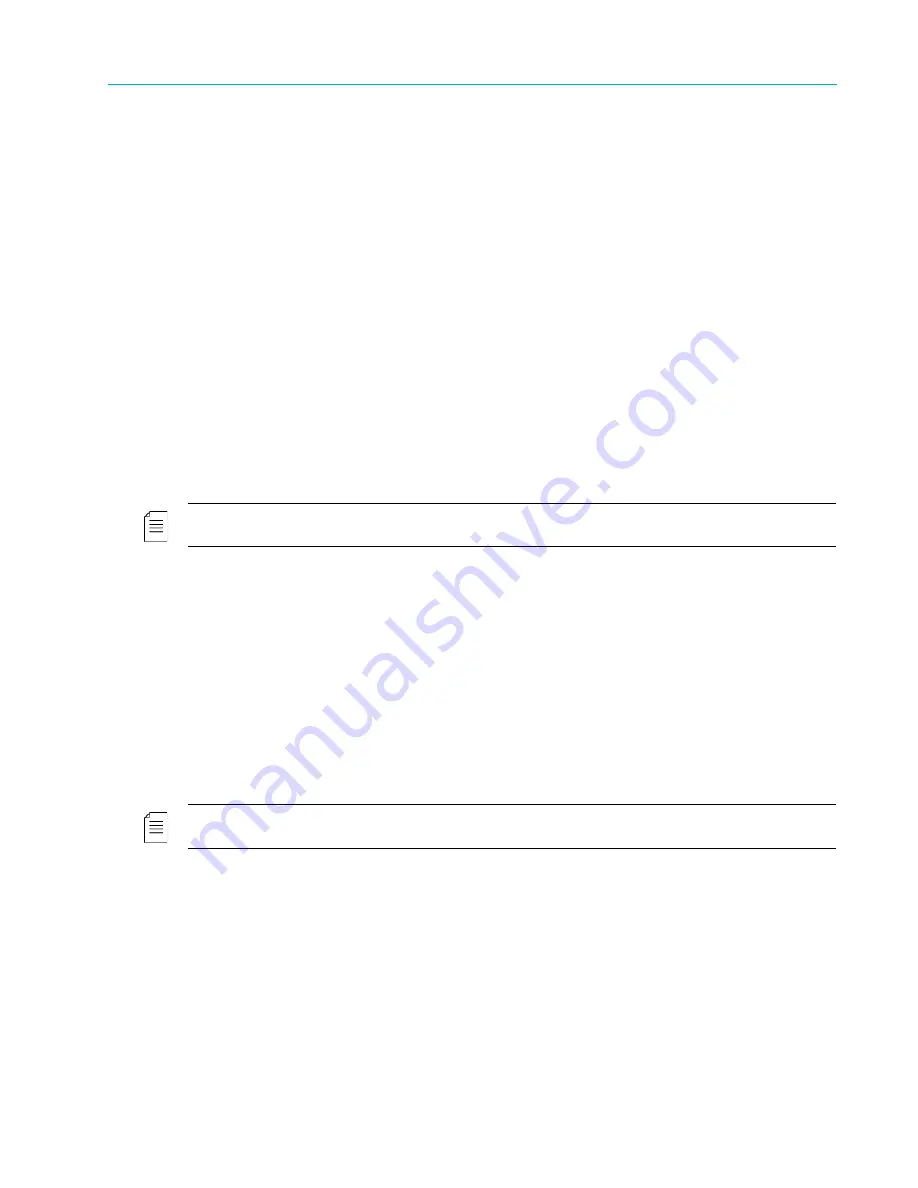
Chapter 7 Administrative Procedures
© 2017 Harmonic Inc. All rights reserved.
217
Harmonic MediaGrid Release 4.1
Logging on to a ContentDirector
2. Press the Power button on the front of each ContentDirector. The ContentDirectors take
approximately five minutes to start. Wait for the power-on indicator to light before continuing.
3. Apply power to the ContentServers by connecting the power cords to power sources.
4. Turn on the ContentServers by pressing the power button on the control panel on the front of
the server.
5. Turn on the ContentStores as follows:
ContentStore 3160 and 4240
: connect the power cords to power sources, and then press
the Power button on the control panel on the front of each ContentStore.
ContentStore 5840
: connect the power cords to the power supplies and to power sources.
Move all power supply switches to the “on” position.
6. Apply power to the SystemManager by connecting the power cord to a power source. Press
the Power button on the front of the SystemManager.
7. Make sure all of the ContentServers are running and then apply power to the ContentBridge
(if part of the system) as follows:
High Bandwidth ContentBridge 2010F
: Press the power button on the control panel on the
front of the device.
ContentBridge 1000B
: Press the Power switch on the back of the device.
NOTE:
If you are using a High Bandwidth ContentBridge, the power switch may be located on the front of
the device.
Logging on to a ContentDirector
Making changes to certain configuration files and completing the Configuration Assistant requires
logging on to a ContentDirector.
To log on to a ContentDirector:
1. Use the following case-sensitive user name and password:
User name: ovnuser
Password: OVN@SvCaUsa
2. Once you have logged on to a ContentDirector, each command that changes or saves files
must be preceded by the “sudo” command.
NOTE:
Entries requiring this command are identified in this guide. Once the password is entered, you may
complete “sudo” commands without a password for five minutes.
Managing Network Switches
This section provides information about managing the network switches.
Changing the Default Network Switch User Name and Password
Each network switch is preset with the following user name and password:
User name: Administrator
Password: omneon






























