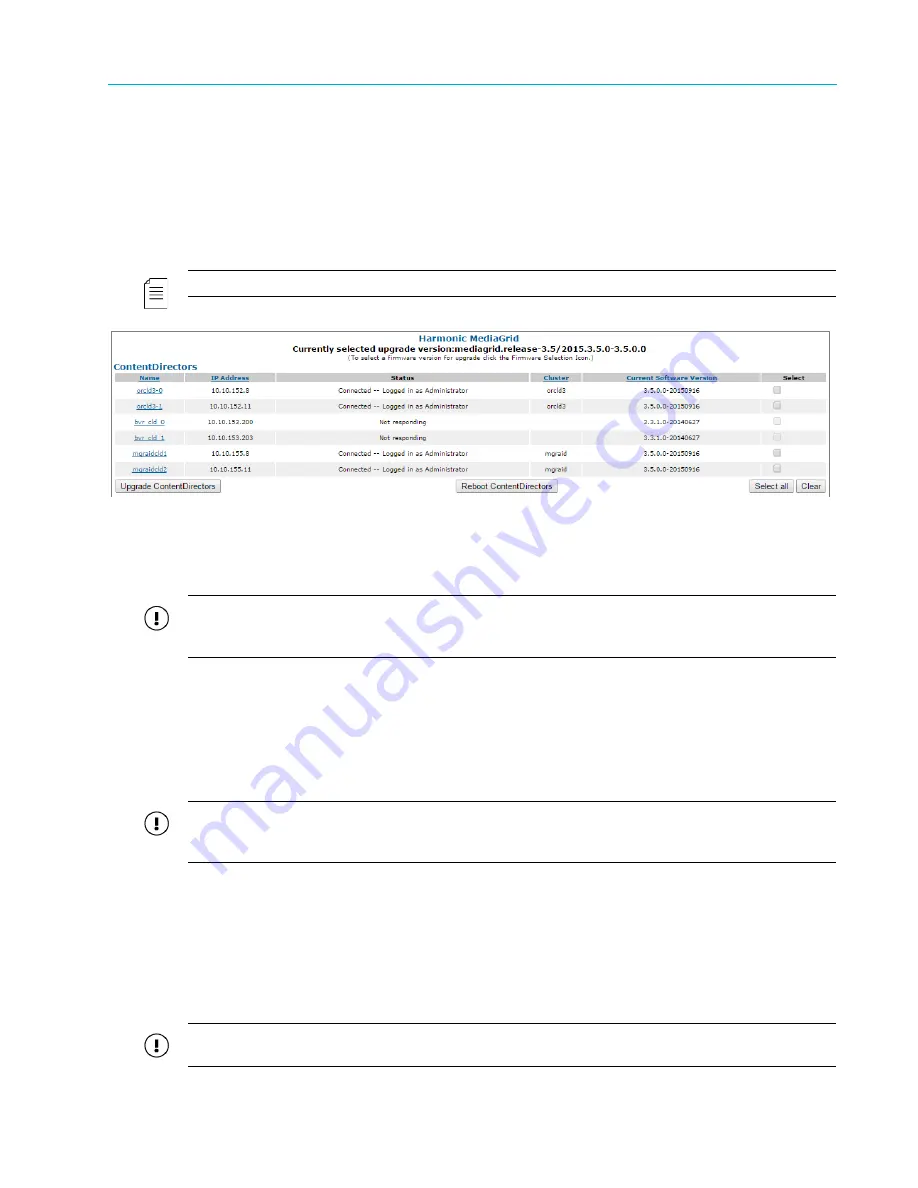
Chapter 7 Administrative Procedures
© 2017 Harmonic Inc. All rights reserved.
212
Harmonic MediaGrid Release 4.1
Upgrading Harmonic MediaGrid Firmware
2. In the
Harmonic MediaGrid
column, click the radio button for the desired firmware version.
The red check mark indicates the selected version.
3. When the confirmation dialog appears, click
OK
to accept.
4. Click the
Upgrade Firmware
icon in the left-hand column to display the
Upgrade Firmware
page.
5. In the
ContentDirectors
section, click in the
Select
column to specify the ContentDirector
you want to upgrade.
Figure 7–2
shows a partial view of the
Upgrade Firmware
page.
NOTE:
To avoid loss of service, upgrade the ContentDirectors one at a time.
Figure 7–2: Upgrade Firmware
6. Click
Upgrade ContentDirectors
to start upgrading the firmware of the selected
ContentDirector
.
IMPORTANT:
When upgrading and/or rebooting Harmonic MediaGrid units, do not upgrade or reboot
two different unit types at the same time. Consult with your Harmonic Representative if you need
assistance.
7. Wait for the Status column to show “Connected.”
8. Once the status of the first ContentDirector returns to “Connected,” upgrade the remaining
ContentDirectors, one a time, by repeating steps 5-7.
9. Clear or delete the alarms and monitor them for a few minutes to ensure that no new alarms
are generated after the ContentDirectors are upgraded.
10. Restart the ContentDirectors in your system one by one by clicking
Reboot ContentDirector
.
IMPORTANT:
When upgrading to version 3.4.x or later, after all ContentDirectors have restarted once,
restart all ContentDirectors, except the last one in your system, a second time in the same order. This will
enable the improved space reporting provided in 3.4.x and later.
11. Once the firmware has been downloaded to the
ContentDirector(s)
, return to the
ContentDirector
section of the
Upgrade Firmware
page to verify the version number for
each unit that was upgraded.
12. Upgrade the firmware for the ContentServers in your system.
a. In the
Controllers
section of the page, select one controller per ContentServer to upgrade
by clicking in the
Select
column for the corresponding controller and then clicking
Upgrade Controllers
.
IMPORTANT:
Upgrading both controllers on a ContentServer at the same time will cause the system to
be unavailable during reboot and is not recommended.






























